Copy troubleshooting – HP Deskjet F4185 All-in-One Printer User Manual
Page 110
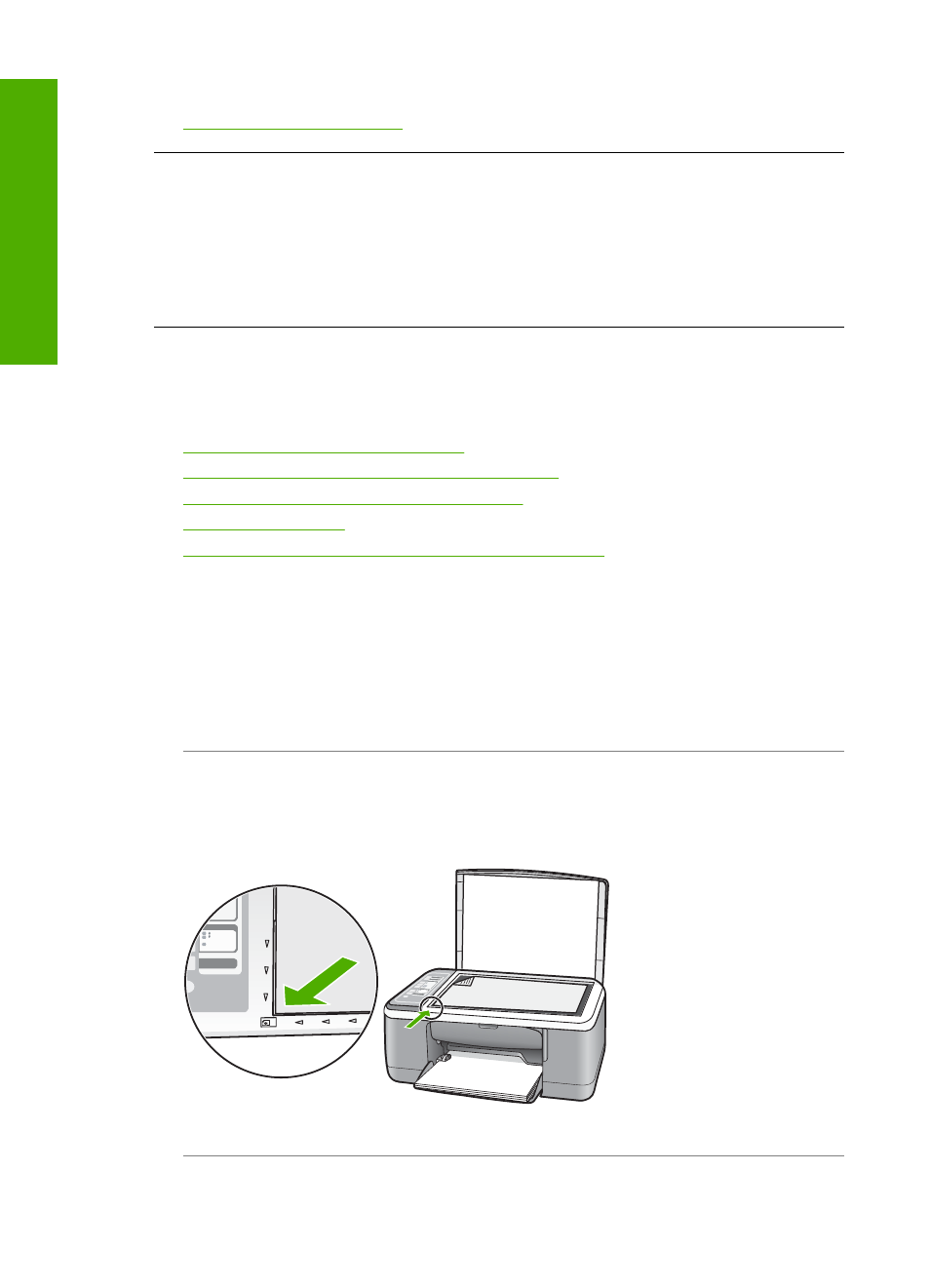
For more information, see:
Ink is spraying the inside of the HP All-in-One when I print a photo
Cause: The borderless print settings require photo paper to be loaded in the input
tray. You are using the wrong paper type.
Solution: Make sure you load photo paper in the input tray before you print a
borderless print job.
Copy troubleshooting
Use this section to solve these copy problems:
•
Nothing happens when I try to copy
•
Parts of the original do not appear or are cut off
•
The printout appears enlarged on the page
•
•
A borderless copy has white space around the edges
Nothing happens when I try to copy
Cause: The HP All-in-One is turned off.
Solution: Look at the On light located on the front of the HP All-in-One. If it is not
lit, the HP All-in-One is turned off. Make sure the power cord is firmly connected to
the HP All-in-One and plugged into a power outlet. Press the On button to turn on the
HP All-in-One.
Cause: The original is placed incorrectly on the glass.
Solution: Place your original with the side you want to copy or scan face down on
the left front corner of the glass.
Cause: The HP All-in-One might be busy copying or printing.
Chapter 12
108
Troubleshooting
T
roub
les
hoot
ing
