Make multiple copies of the same original – HP Deskjet F4185 All-in-One Printer User Manual
Page 53
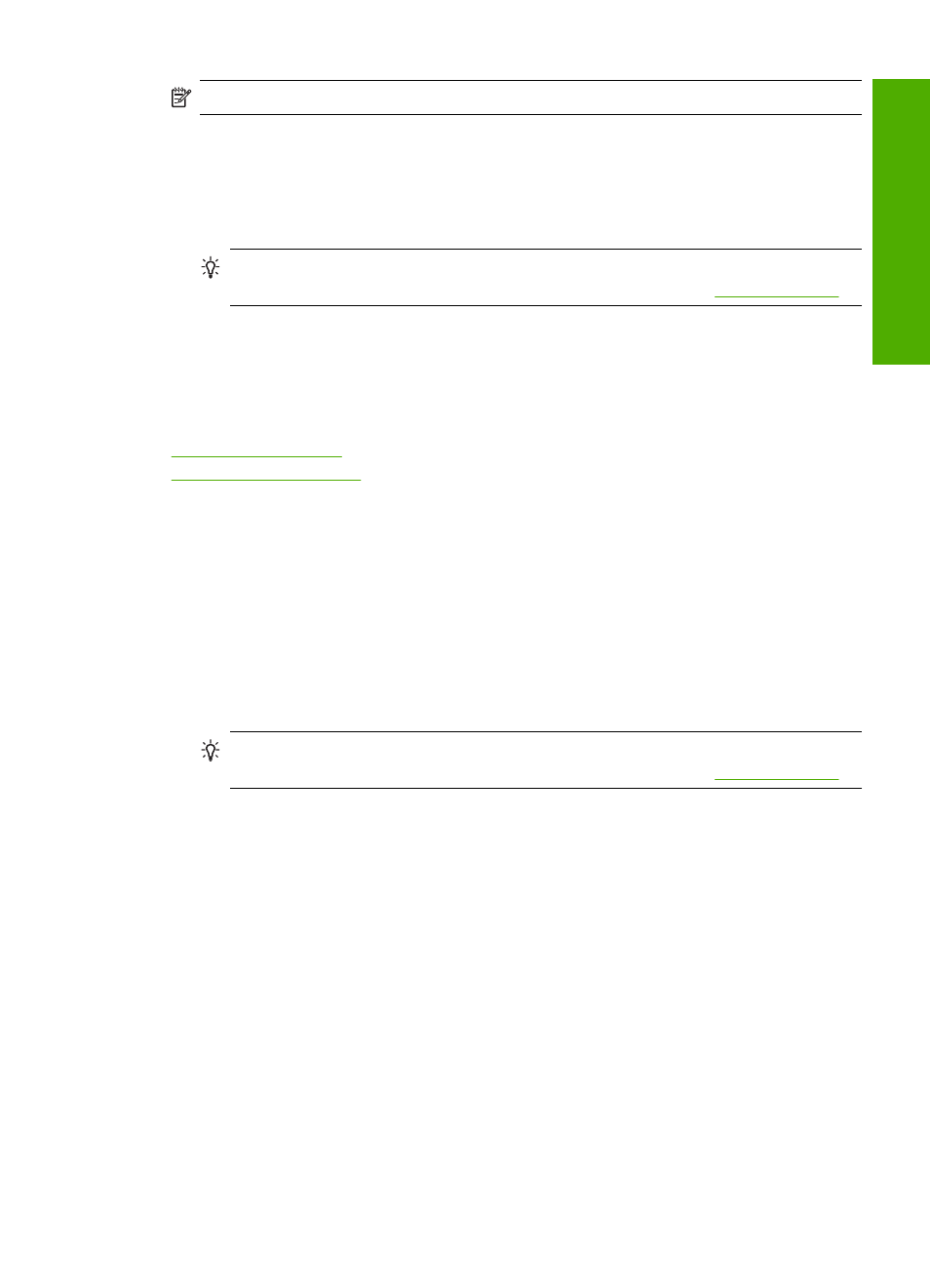
NOTE:
Fast or Normal are not available when the paper type is set to Photo.
To make a Fast copy
1.
Make sure you have paper loaded in the input tray.
2.
Place your original with the side you want to copy or scan face down on the left front
corner of the glass.
TIP:
For quality copies, ensure that the scanner glass is clean and that there are
no foreign materials adhering to it. For more information, see
.
3.
Press the Paper Type button to set the paper type.
4.
Press and hold down the Scan button, and then press either Start Copy Black or
Start Copy Color.
Related topics
Control panel buttons
Set the copy paper type
Make multiple copies of the same original
You can set the number of copies from the control panel or from the software that you
installed with the HP All-in-One.
To make multiple copies of an original from the control panel
1.
Make sure you have paper loaded in the input tray.
2.
Place your original with the side you want to copy or scan face down on the left front
corner of the glass.
TIP:
For quality copies, ensure that the scanner glass is clean and that there are
no foreign materials adhering to it. For more information, see
.
3.
Press the Paper Type button to set the paper type.
Make multiple copies of the same original
51
Us
e the
copy
fea
tures
