Out of paper, Paper jam, misfeed or blocked carriage, Paper mismatch – HP Deskjet F4185 All-in-One Printer User Manual
Page 123
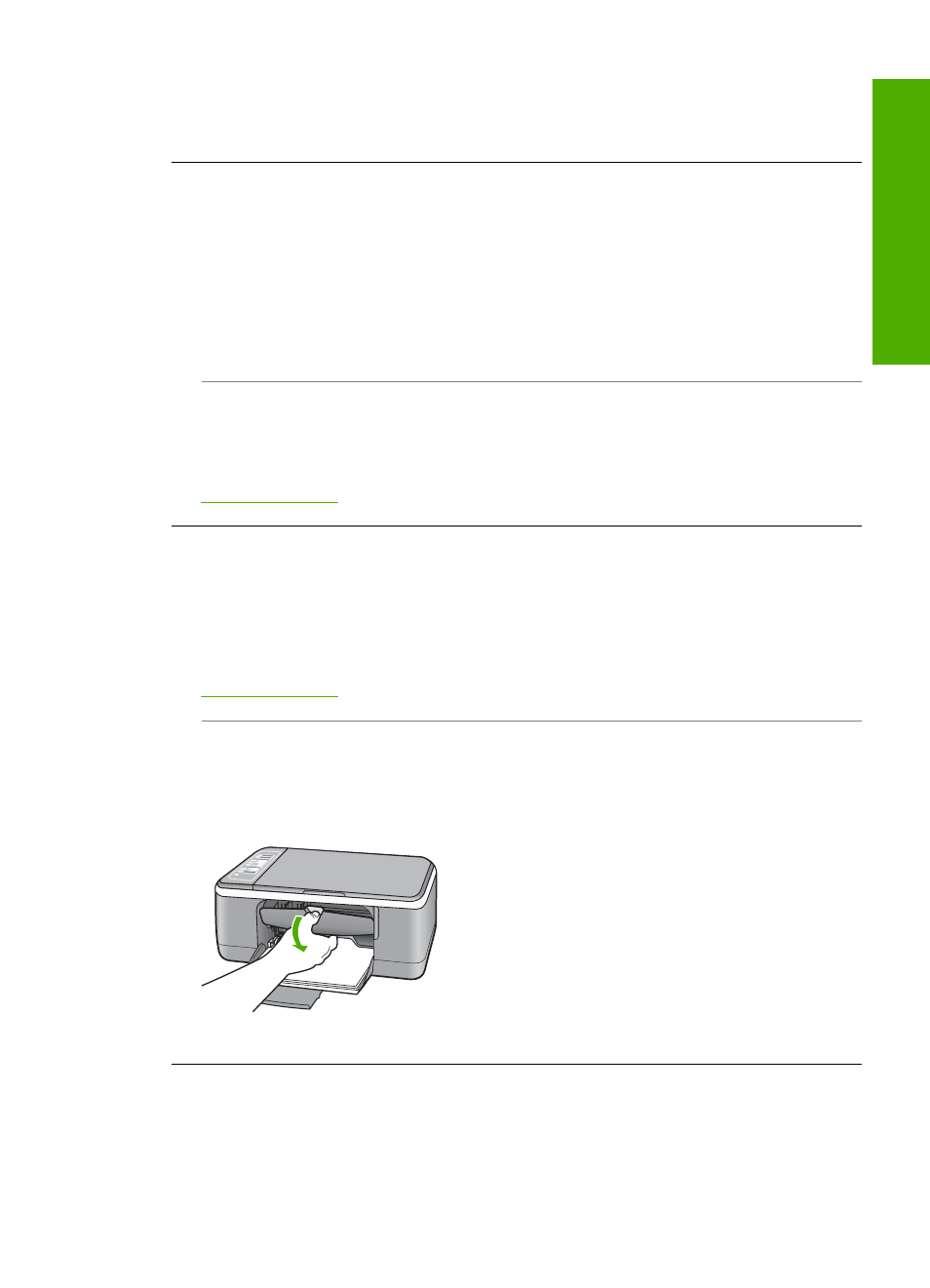
Solution: Leave the sheet in the output tray until the message disappears. If it is
necessary to remove the printed sheet before the message disappears, carefully hold
the printed sheet on the underside or the edges, and place it on a flat surface to dry.
Out of paper
Cause: There is not enough paper in the input tray.
Solution: If the HP All-in-One is out of paper or there are only a few sheets
remaining, load more paper in the input tray. If there is paper in the input tray, remove
the paper, tap the stack of paper against a flat surface, and reload the paper into the
input tray. To continue your print job, press the Resume button on the control panel
of the HP All-in-One.
Cause: The rear door is off the HP All-in-One.
Solution: If you removed the rear door to clear a paper jam, replace it.
For more information, see:
Paper jam, misfeed or blocked carriage
Cause: The HP All-in-One has a paper jam.
Solution: Clear the paper jam.
For more information, see:
Cause: The print carriage is blocked.
Solution: Turn the HP All-in-One off, remove any objects that are blocking the print
carriage (including any packing materials), and then turn the HP All-in-One on again.
Paper mismatch
Cause: The print setting for the print job does not match the paper type or size
loaded in the HP All-in-One.
Errors
121
Trou
bles
ho
ot
ing
