HP Deskjet F4185 All-in-One Printer User Manual
Page 45
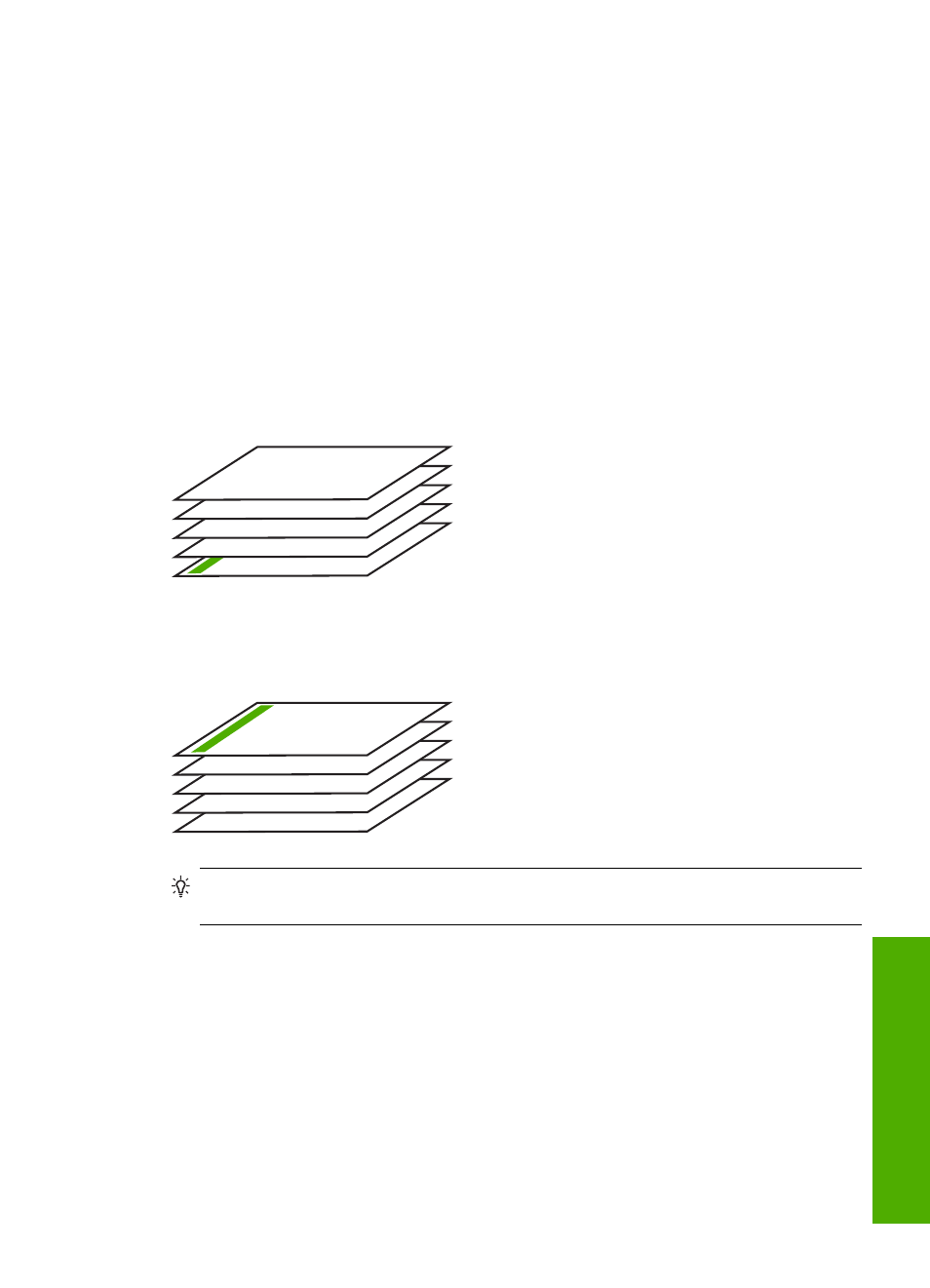
4.
Click the button that opens the Properties dialog box.
Depending on your software application, this button might be called Properties,
Options, Printer Setup, Printer, or Preferences.
5.
Click the Features tab.
6.
In the Pages per sheet list, click 2, 4, 6, 8, 9, or 16.
7.
In the Page Order list, click an appropriate page order option.
The sample output graphic is numbered to show how the pages will be ordered if you
select each option.
8.
Click OK, and then click Print or OK in the Print dialog box.
Print a multiple-page document in reverse order
If the first page that prints is face-up at the bottom of the stack, this usually means you
need to put the printed pages in the correct order.
1
2
3
4
5
A better way is to print the document in reverse order so that the pages are stacked
correctly.
5
4
3
2
1
TIP:
Set this option as a default setting so you do not have to remember to set it
every time you print a multiple-page document.
To print a multiple-page document in reverse order
1.
Make sure you have paper loaded in the input tray.
2.
On the File menu in your software application, click Print.
3.
Make sure the HP All-in-One is the selected printer.
4.
Click the button that opens the Properties dialog box.
Depending on your software application, this button might be called Properties,
Options, Printer Setup, Printer, or Preferences.
5.
Click the Advanced tab.
6.
Expand the Document Options list, and then expand the Layout Options list.
Perform special print jobs
43
