Ink is smearing, Ink is not filling the text or graphics completely, Faded or dull-colored output – HP Color Inkjet cp1700 Printer series User Manual
Page 55
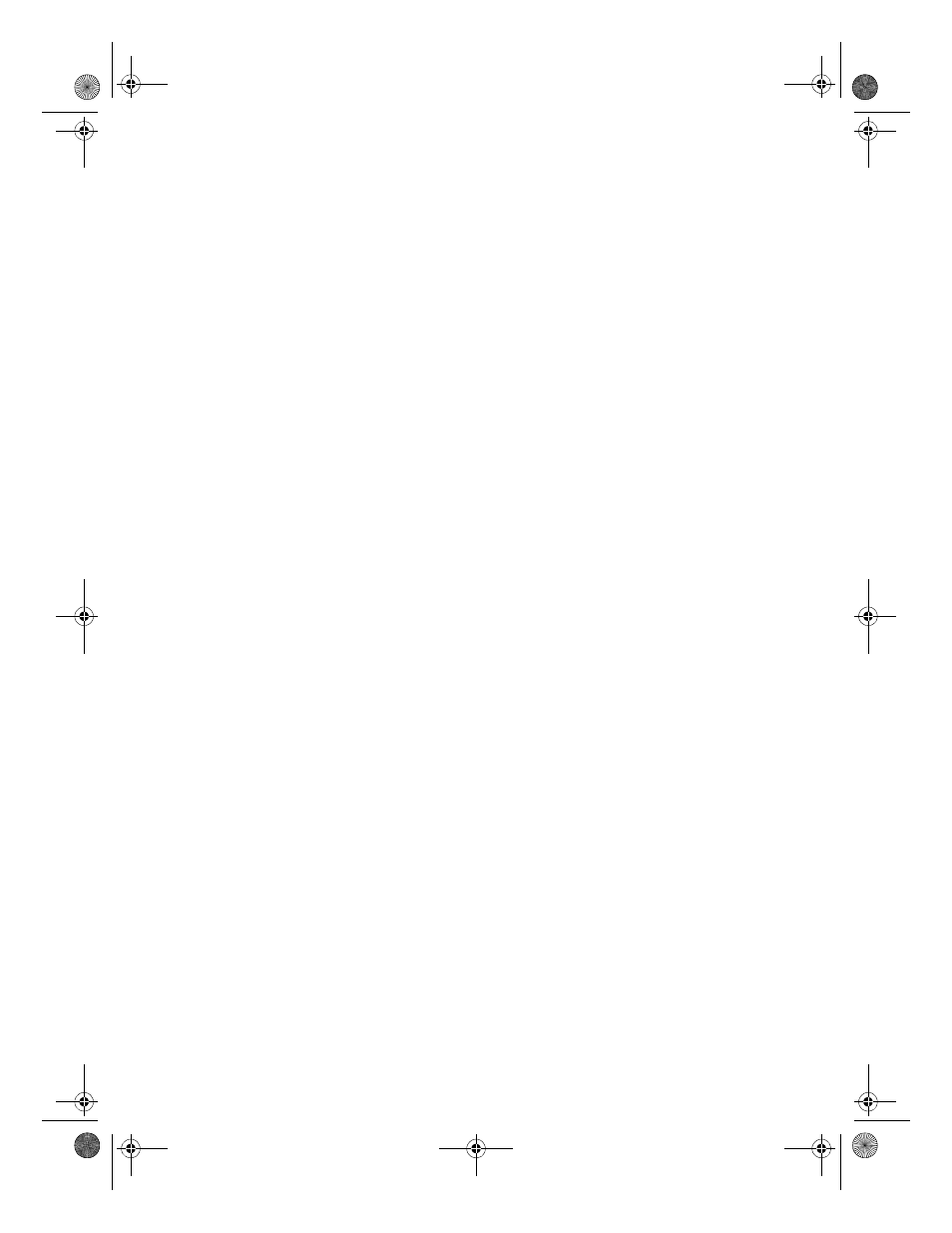
ENWW
8-7
Check the document file
l
Occasionally, a document file is damaged. If you can print other
documents from the same software package, try to print using a
backup copy of your document, if available.
Ink is smearing
Check the print mode
l
When you print documents that use a lot of ink, you must allow the
document more time to dry before handling it. This is especially true
for transparencies. Select Best mode in the printer driver, and
increase the ink drying time from the Advanced Features in the
printer driver.
l
Color documents that have rich, blended colors can use excess ink,
which wrinkles the page during printing and causes smearing. Try
using the Normal or Fast mode to reduce ink, or use HP Premium
Paper designed for printing vivid color documents.
Check the media type
l
Some types of media do not accept ink well, which causes the ink
to dry more slowly and results in smearing.
For guidelines about selecting media, see “Selecting print media.”
Ink is not filling the text or graphics completely
Check the ink cartridges
l
Try removing and then reinstalling the ink cartridges, and make
sure to snap them firmly into place.
l
Your ink cartridge might be out of ink. Replace the empty ink
cartridge.
For instructions about how to replace the ink cartridge see
“Maintaining the ink cartridges.”
Check the media type
l
Some media types are not suitable for use with your printer.
For guidelines about selecting media, see “Selecting print media.”
Faded or dull-colored output
Check the print mode
l
The Fast mode allows you to print at a faster rate. This option is
good for printing drafts. To achieve better colored printout, select
Normal or Best mode in the printer driver.
EulerUG.book Page 7 Monday, July 16, 2001 5:34 PM
