Aligning the printheads, Replacing the printheads – HP Color Inkjet cp1700 Printer series User Manual
Page 47
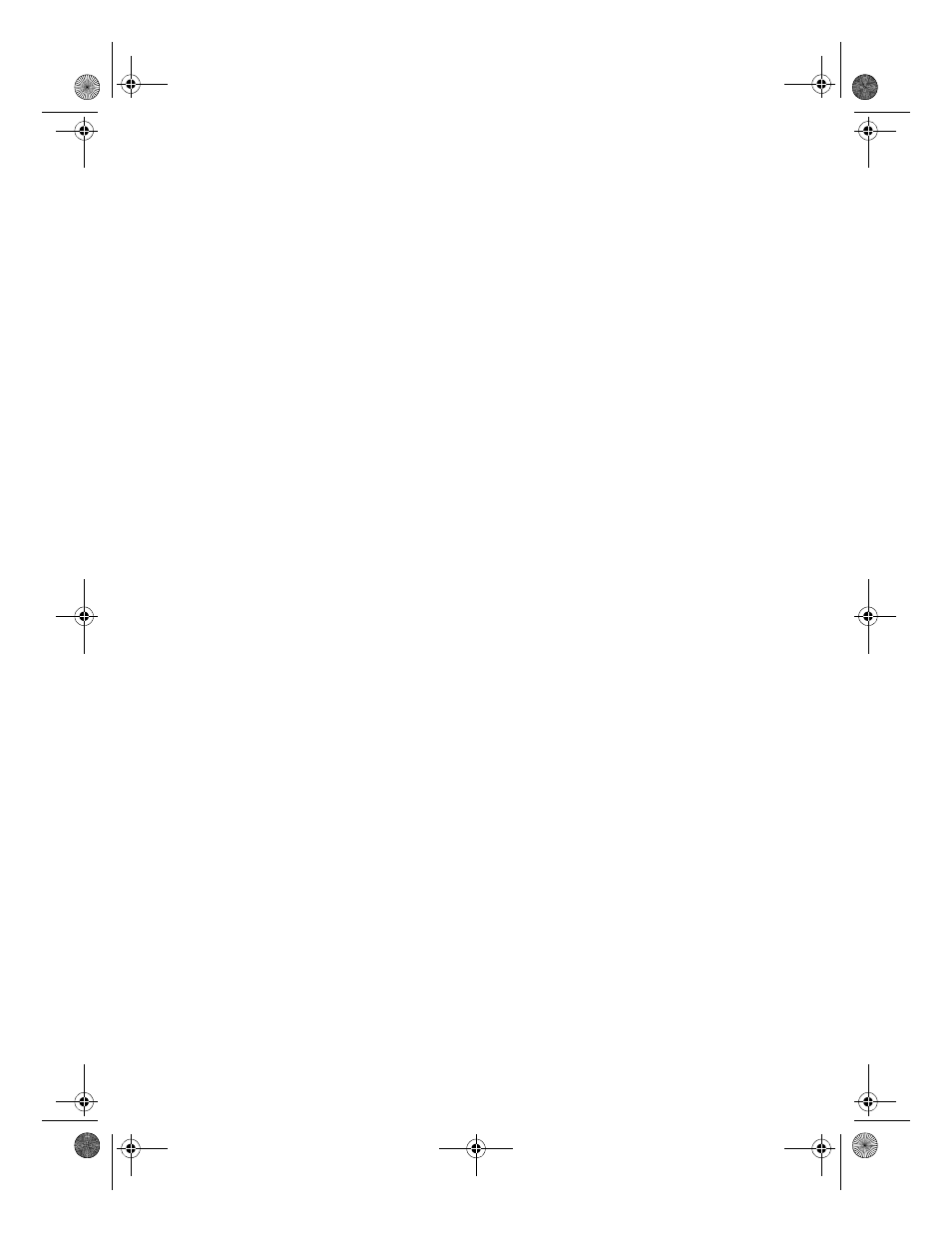
ENWW
7-3
3
Release the
POWER
button. The printer begins the printhead
cleaning process.
To perform a level 3 printhead cleaning
1
Press and hold down the
POWER
button.
2
While holding down the
POWER
button, press the
CANCEL
button
twice and then press the
RESUME
button twice.
3
Release the
POWER
button. The printer begins the printhead
cleaning process.
Aligning the printheads
Whenever you replace a printhead, the printer automatically aligns the
printheads for the best possible quality. However, if the appearance of
the printouts indicates that the printheads are misaligned, you can align
them through the Toolbox.
To align the printheads
1
Open the Toolbox, and then click the Printer Services tab.
2
Click Align Printhead, and then click Align from the Align
Printheads dialog box.
3
Click OK to close the Align Printheads dialog box when the
alignment procedure is complete.
Replacing the printheads
When a printhead has to be replaced, the LCD displays a warning
message. You only need to replace the printheads indicated on the
LCD.
To replace a printhead
1
With the printer on, lift the printhead cover.
2
Open the printhead access latch by lifting the latch from the rear.
Pull the latch forward and down to release the hook from the
carriage lock.
3
Lift up the handle of the printhead and use it to pull the printhead
straight up and out of its slot.
4
Install the new printhead in the color-coded slot that matches the
color of the printhead.
EulerUG.book Page 3 Monday, July 16, 2001 5:34 PM
