HP Color Inkjet cp1700 Printer series User Manual
Page 23
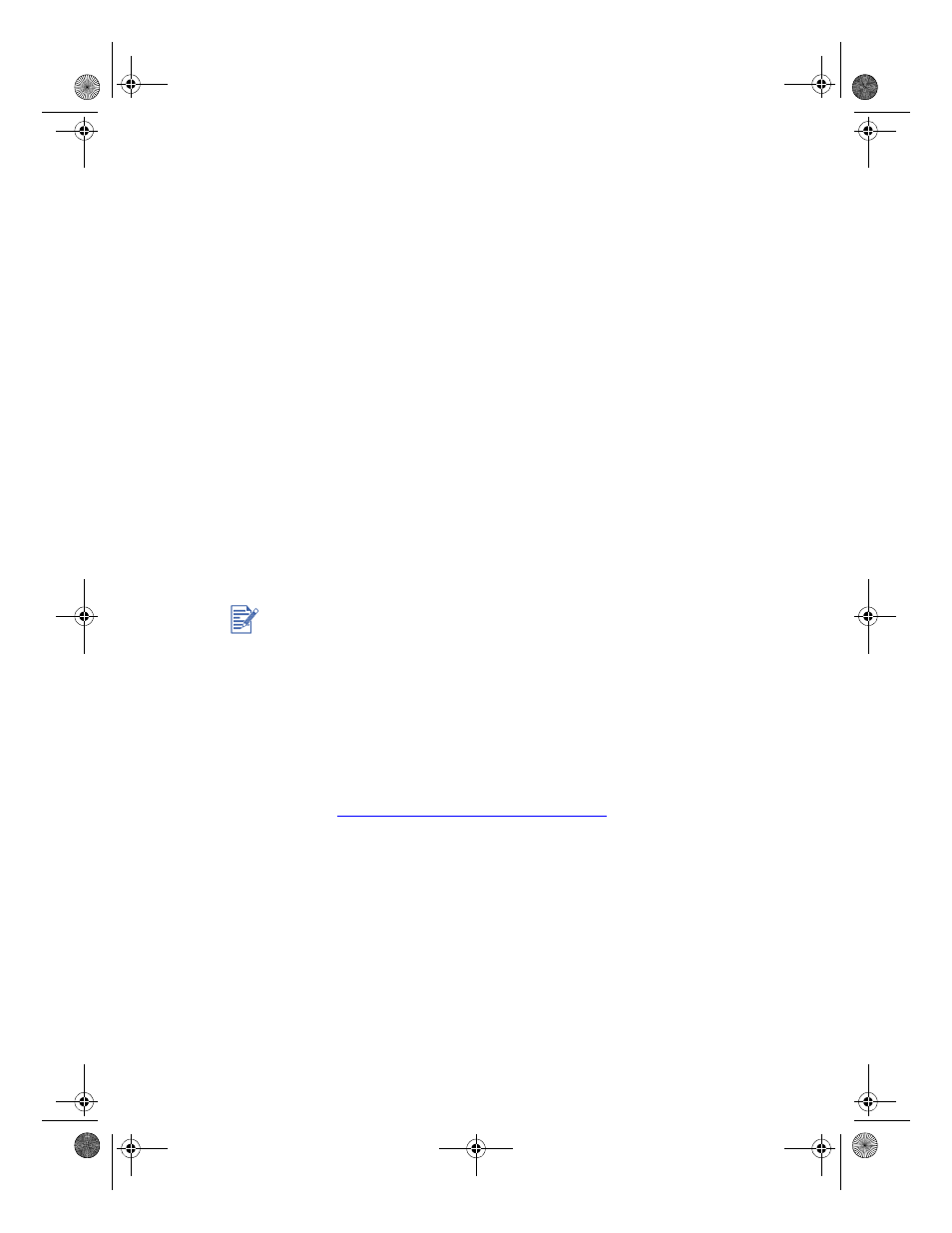
3-4
ENWW
To install a network printer on a client computer
1
Click Start, click Settings, and then click Printers.
2
Double-click Add Printer.
3
In Windows 95, Windows 98, and Windows Me, click Network
Printer.
In Windows NT 4.0 (with Service Pack 4 or later) and Windows
2000, click Network Print Server, when prompted.
4
Type in the network path or queue name of the shared printer. Click
the Have Disk… option when prompted to select the printer model.
5
Click Browse… and browse to the .inf file located on your starter
CD.
• If you are using Windows 95, Windows 98, or Windows Me,
browse to \Drivers\PCL3\Win9X_Me\
• If you are using Windows 2000, browse to
\Drivers\PCL3\Win2K\
• If you are using Windows NT 4.0 (with Service Pack 4 or later),
browse to
\Drivers\PCL3\NT40\
If you need help locating the .inf file, contact your system
administrator.
6
Follow the onscreen instructions to complete adding the printer.
Once you have installed the printer software on the computer, print a
test page to verify the connection. For information on installing the
software from the starter CD, see “Installing the printer driver.”
For more information about HP network printing software, visit the
website
see the
documentation that came with your LIO module.
To configure Mac AppleTalk
1
Select Chooser from the Apple menu.
2
Click the hp inkjet xx printer icon on the left side of the Chooser
window, where xx represents the version number of the current
printer driver.
3
Select the printer from the right side of the Chooser window based
on the printer’s AppleTalk name.
In the directory paths,
EulerUG.book Page 4 Monday, July 16, 2001 5:34 PM
