Step 9: install the printer software, Step 10: connect the interface cable – HP Color Inkjet cp1700 Printer series User Manual
Page 18
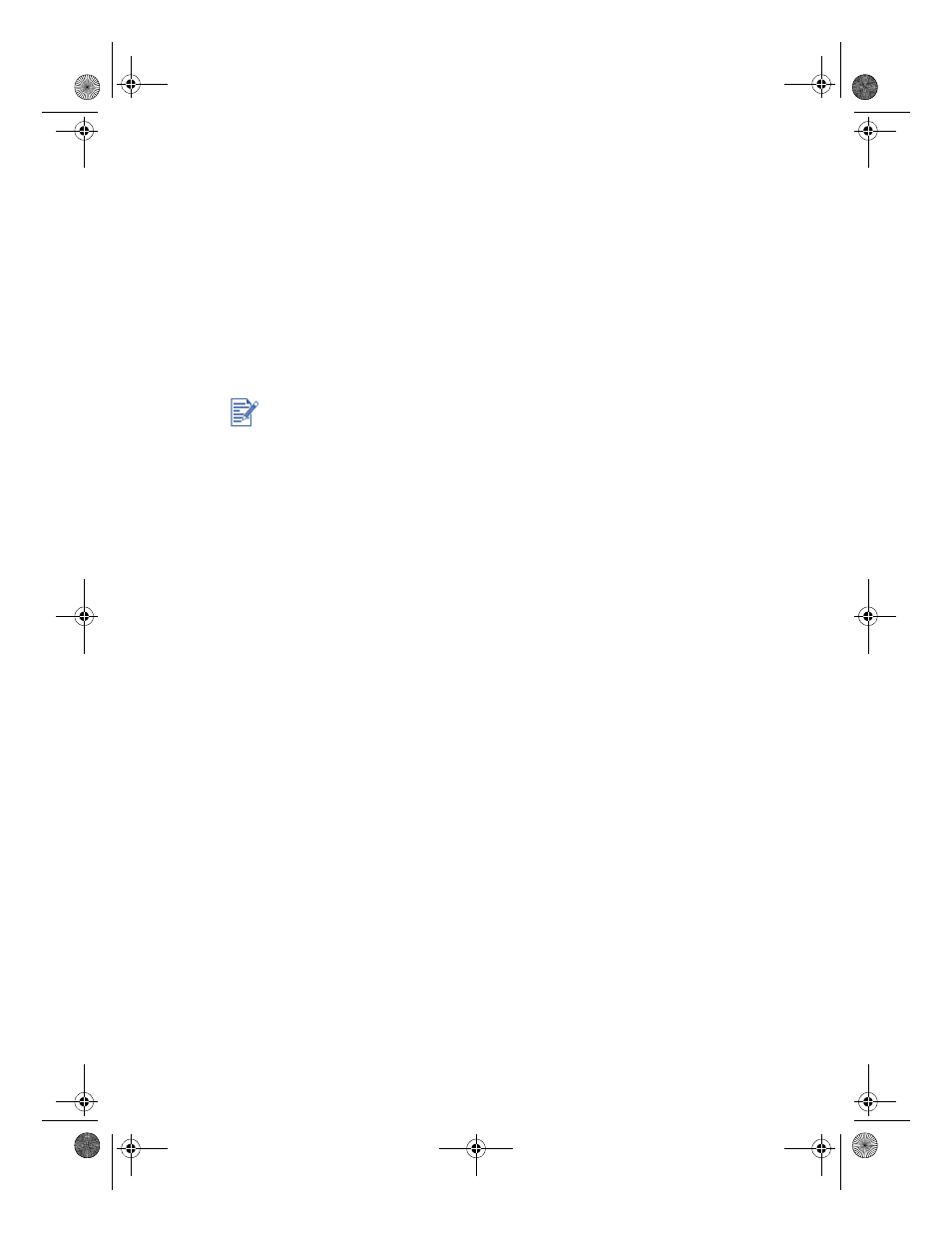
2-12
ENWW
4
For Tray 1, place up to 150 sheets of paper or 30 transparencies
(up to .58 in or 15 mm thick) into the tray. For Tray 2, remove the
cover and place up to 250 sheets of paper (up to .98 in or 25 mm
thick) into the tray. Do not overload the tray.
5
Pinch and slide the paper length guide and paper width guide until
they fit snugly against the media.
6
If you removed Tray 1, reinsert it. Lower the output tray to its
original position.
If you removed Tray 2, replace the cover, then align it with the
opening in the printer and slide it back into place.
To load the front manual feed
1
Slide the paper width guide on the output tray to its outermost
position.
2
Insert up to 10 sheets of paper or 3 transparencies along the right
side of the front manual feed, print side down. Push the media in
until it reaches the maximum depth.
3
Slide the paper width guide to fit snugly against the media.
Step 9: Install the printer software
After you have set up the printer, you can install the printer software.
HP recommends that you install the printer software from the starter CD
before you connect the interface cable.
For more information about software installation, see “Installing printer
software.”
Step 10: Connect the interface cable
For Windows
If your computer has a USB port and is using Microsoft® Windows®98,
Windows Me, or Windows 2000, you can connect the printer to the
computer using a USB cable.
If your computer is using Windows 95 or Windows NT®version 4.0 or if
your personal computer is not configured to use USB, you can connect
the printer to your computer with a parallel cable.
To retract the tray after extending it, slide the tray extension lock to the
left, and then release it. Push the tray inward until it clicks.
EulerUG.book Page 12 Monday, July 16, 2001 5:34 PM
