Displaying flex copy xp operations history, Figure 26 flex copy history pane, 26 flex copy history pane – HP StorageWorks XP Remote Web Console Software User Manual
Page 42: Displaying flex copy xp operations, History
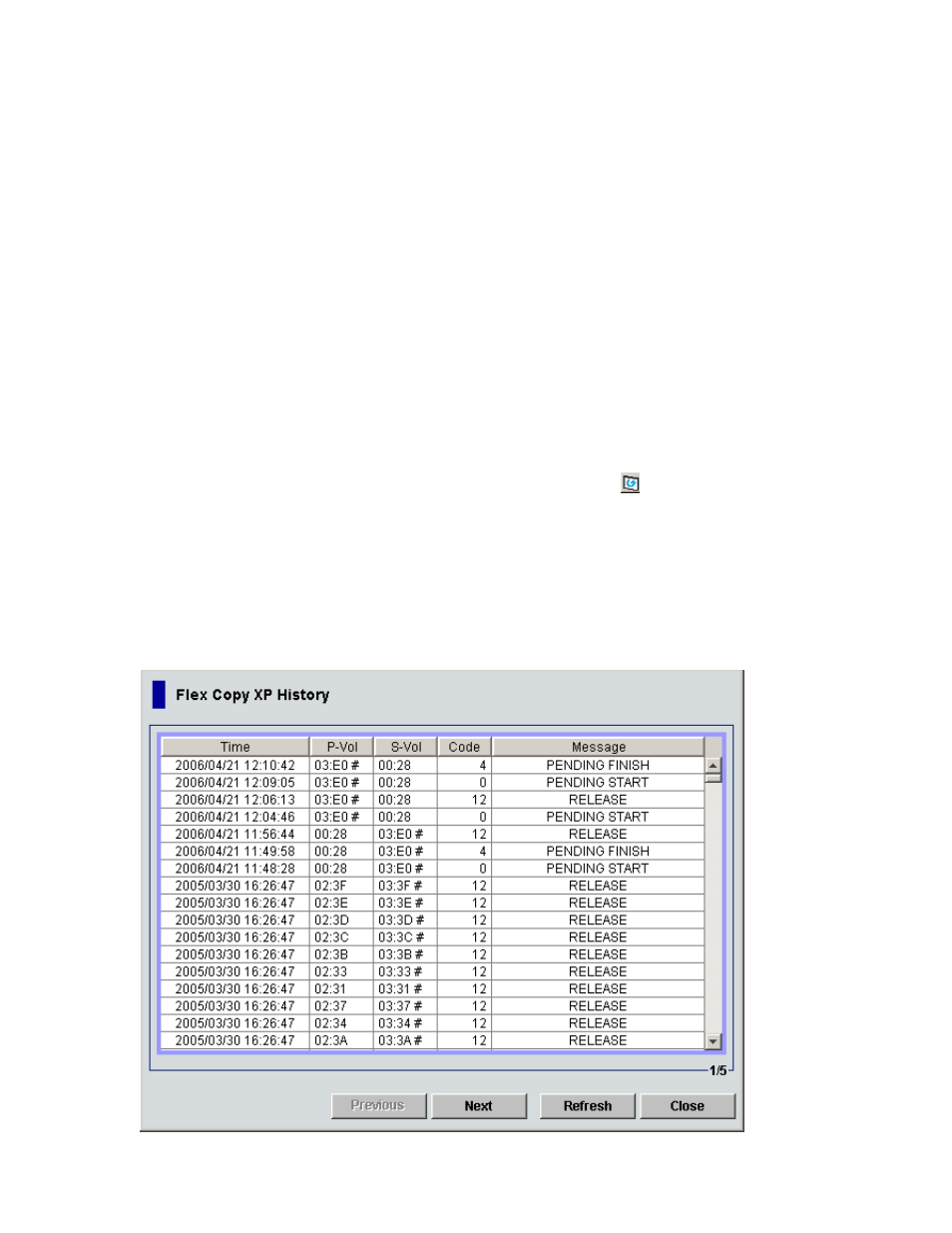
42
Flex Copy XP copy operations
4.
In the Pair Volume list, select the local array volume to be copied to the external LU from the P-Vol
column. You can select multiple local array volumes.
5.
In the Candidate Volume list, select the external LU you want to set as the target volume (S-VOL).
The capacity of the S-VOL (external LU) must be the same as the P-VOL selected in the Pair Volume list.
When selecting multiple local array volumes in the Pair Volume list, you must select the same number
of S-VOLs in the Candidate Volume list as local array volumes selected in the Pair Volume list.
6.
Click Set. Volumes selected in the Candidate Volume list appear in the S-Vol column in the Pair
Volume list.
When selecting multiple volumes, they appear in the S-Vol column in the same order as in the
Candidate Volume list. When the number of the volumes selected in the Pair Volume list and the
number of volumes selected in the Candidate Volume list are different, the Set button is not available.
Select the same number of volumes in the Pair Volume and Candidate Volume lists.
7.
Click OK. The Pair Volume Setting pane closes, and the Flex Copy XP pane appears.
Settings appear in blue and italics in the pair list. The contents of the setting appear in the Preset list.
To check a setting’s details, right-click the setting in the Preset list, and select Detail. To modify the
copy pair’s setting, right-click the setting in the Preset list, and select Modify. To cancel the setting,
right-click the setting in the Preset list, and select Delete.
8.
Click Apply. The Copy Type Setting pane (see
) appears.
9.
Set the Copy Type and Copy Pace, and click OK. A confirmation message appears.
10.
Click OK. The copy pair is set and the copy pair’s status appears in the Status column of the pair list.
To refresh the displayed status during copy processing, click Refresh ( ) on the Command View XP or
XP Remote Web Console main pane.
When an error occurs during the copy operation, the failed setting and an error code appear in the
Preset list. To check the error message, right-click the failed setting, and select Detail.
Displaying Flex Copy XP operations history
When you click History on the upper right of the Flex Copy XP pane, the Flex Copy History pane appears
(
). The Flex Copy History pane displays the history of Flex Copy XP copy operations. The
maximum number of displayed items is 8,192. You can sort the list by selecting a header.
Figure 26
Flex Copy History pane
