Home screen – HP Digital Sender Flow 8500 fn1 Document Capture Workstation series User Manual
Page 18
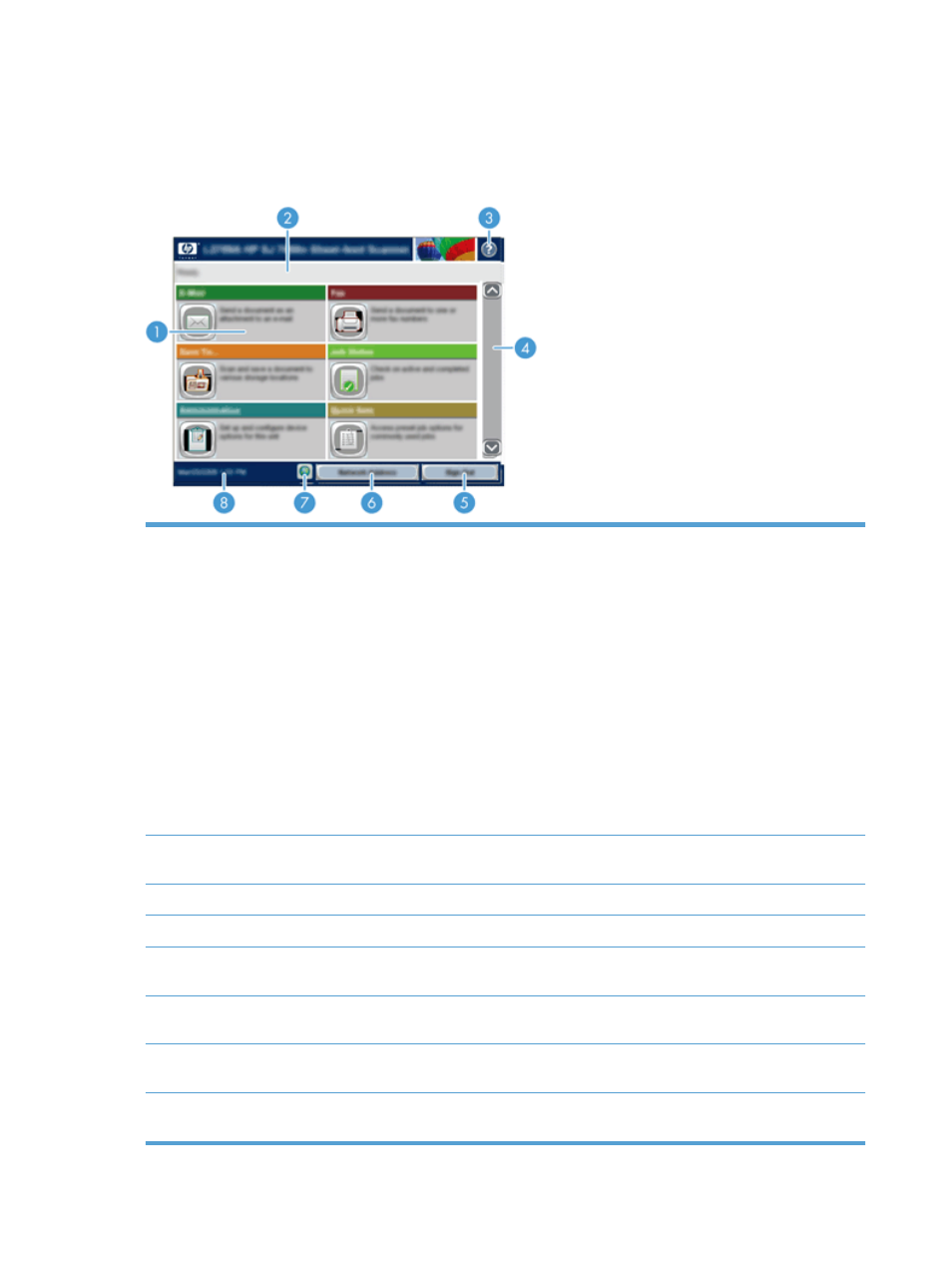
Home screen
The Home screen provides access to the product features, and it indicates the current status of the
product.
1
Features
Depending on how the product is configured, the features that appear in this area can include
any of the following items:
●
Fax
●
●
Job Status
●
Save to Network Folder
●
Save to USB
●
Quick Sets
●
Workflow
●
Administration
●
Service
2
Product status line
The status line provides information about the overall product status. Various buttons appear in
this area, depending on the current status.
3
Help button
Touch the Help button to open the embedded help system.
4
Scroll bar
Touch the up or down arrows on the scroll bar to see the complete list of available features.
5
Sign In
/
Sign Out
Touch this button to sign in or sign out of the product. After you sign out, the product restores
all options to the default settings.
6
Network Address
button
Touch the
Network Address
button to find information about the network connection.
7
Language
button
Touch the
Language
button to open the
Language
screen and change the touch screen display
language.
8
Date and time
The current date and time appear here. You can select the format that the product uses to
show the date and time, for example 12-hour format or 24-hour format.
10
Chapter 2 Control panel
ENWW
