Print services for netware, Modifying ncp share properties, Point and print from novell to windows server 2003 – HP ProLiant ML310 G3 Storage Server User Manual
Page 90: Additional resources
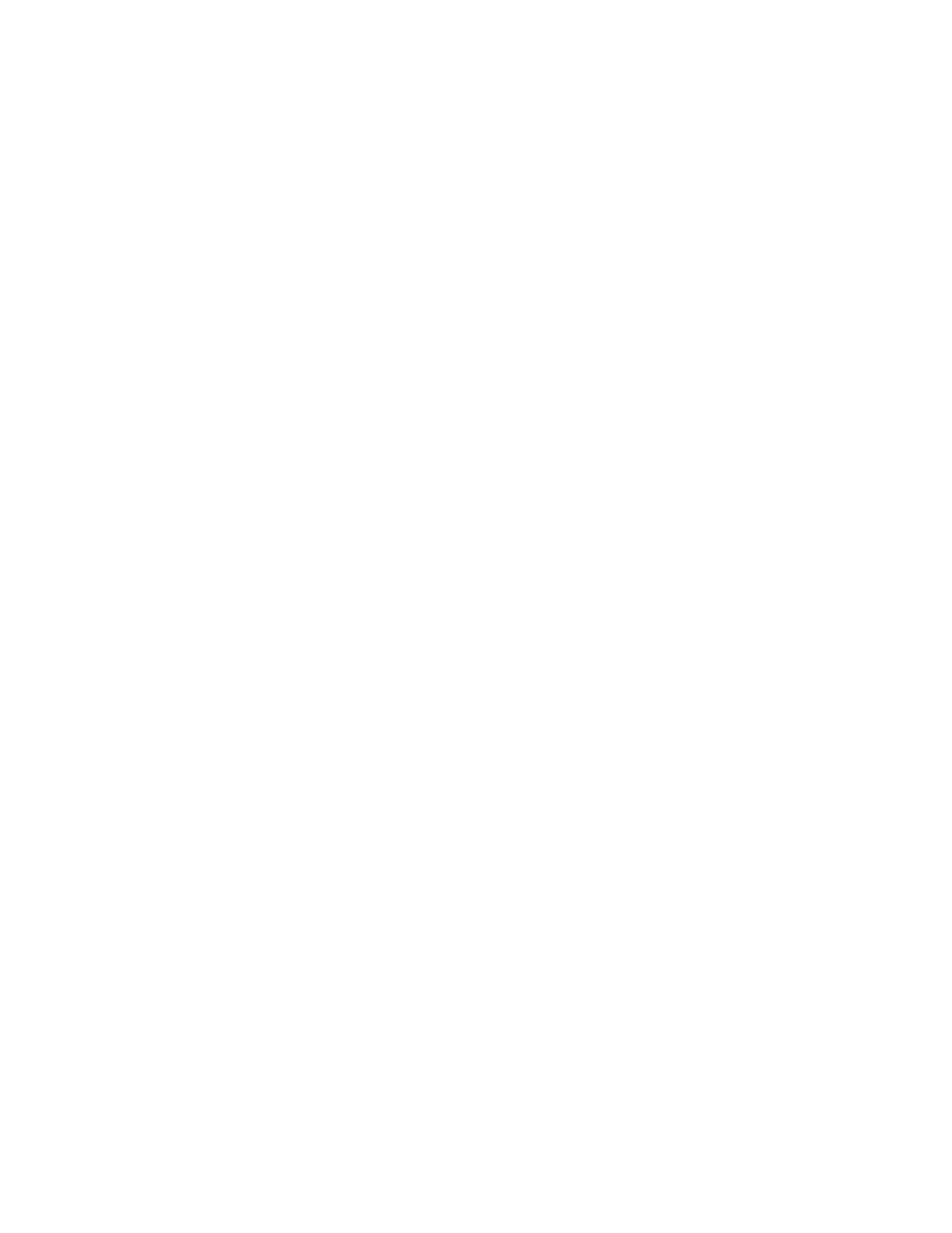
1.
From the storage server desktop, select Start > Settings > Control Panel > Administrative Tools >
Server Manager.
2.
Select File and Print Service for NetWare> Shared Volumes.
3.
Click Create Volume.
4.
Specify the volume name and path.
5.
Click Permissions to set permissions.
6.
Click Add to add additional users and groups, and to set their permissions.
7.
Highlight the desired user or group, and then click Add.
8.
Select the Type of Access in the drop down list.
Type of Access can also be set from the Access Through Share Permissions dialog box.
9.
Click OK when all users and groups have been added.
10.
Click OK in the Create Volume dialog box.
11.
Click Close.
Modifying NCP share properties
To modify a file share:
1.
From the storage server desktop, select Start > Settings > Control Panel > Administrative Tools >
Server Manager.
2.
Select File and Print Services for NetWare > Shared Volumes.
3.
Highlight the volume to modify.
4.
Click Properties.
Print Services for NetWare
With File and Print Services for NetWare installed, the print server or File Print Appliance appears to a
NetWare client as a NetWare 3.x–compatible print server. Print services presents the same dialog boxes
to the client as a NetWare-based server uses to process a print job from a client. A user can display and
search for printers on the print server or File Print Appliance just like in a NetWare environment.
Installing Print Services for NetWare
Refer to the previous section “
Installing Services for Netware
” for information on installing Print Services
for NetWare.
Point and Print from Novell to Windows Server 2003
Point-and-Print behavior from Novell clients to Windows Server 2003 and Windows Storage Server
2003 is similar to the behavior for Windows 95, Windows 98, and Windows Millennium Edition
clients, because all these clients create SMB connections. However, the non–Windows operating systems
maintain their own driver model, so these clients do not automatically get the driver during Point and
Print—they must install the driver locally. Like the Windows 95, Windows 98, and Windows Millennium
clients, these non–Windows clients do not receive driver updates from the print server after a driver is
initially downloaded. The same connection methods are available: drag and drop, the Add Printer
Wizard, referencing a UNC path, or double-clicking the shared printer icon.
Additional resources
For more information about using and configuring File and Print Services for NetWare, refer to the
online help.
90
Other network file and print services
