Driver updates, Print drivers, User-mode vs. kernel-mode drivers – HP ProLiant ML310 G3 Storage Server User Manual
Page 72: Kernel-mode driver installation blocked by default, Hp jetdirect firmware, Printer server scalability and sizing, Backup
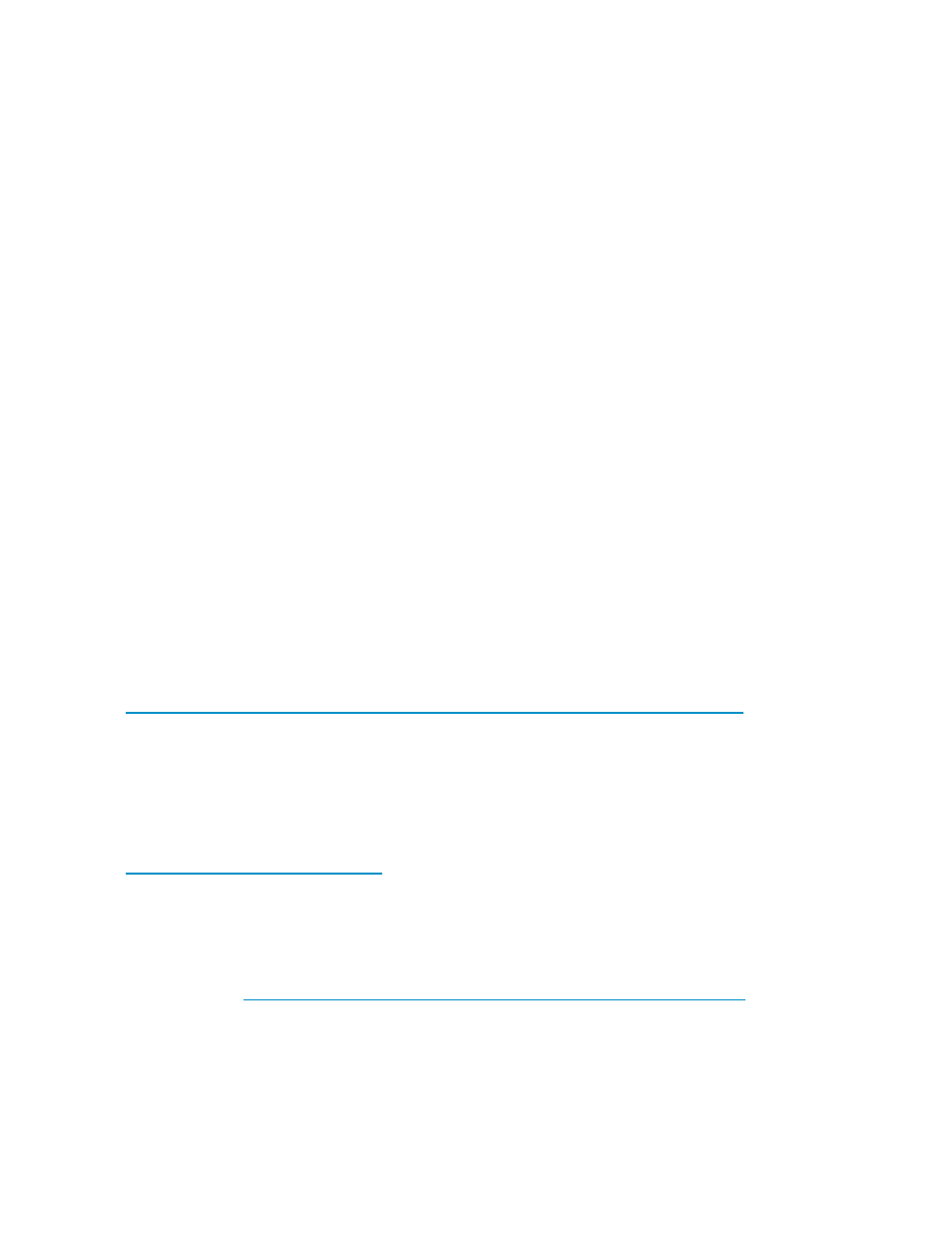
Driver updates
Print drivers
The latest print drivers for many HP network printers are supplied on the Service Release DVD. If selected
as part of the service release installation process, updated print drivers are copied to the print drivers
folder C:\hpnas\PRINTERS on the storage server or File Print Appliance. Print drivers are also
available for download on the HP Support web site for individual network printers.
User-mode vs. kernel-mode drivers
Drivers can be written in either user mode (also called version 3 drivers) or kernel mode (also called
version 2 drivers). Native drivers on Windows 2000 and later run in user mode. Windows Server 2003
and Windows Storage Server 2003 can run kernel-mode drivers, although this is not recommended for
stability reasons.
Kernel-mode driver installation blocked by default
In Windows Server 2003 and Windows Storage Server 2003, installation of kernel-mode drivers
is blocked by default.
To allow kernal-mode drivers to be installed, perform the following steps:
1.
Open Group Policy, click Start > Run, then type gpedit.msc, and press Enter.
2.
Under Local Computer Policy, double-click Computer Configuration.
3.
Right-click Disallow installation of printers using kernel-mode drivers and then click Properties.
4.
On the Setting tab, click either Not Configured or Disabled, and then click OK.
HP Jetdirect firmware
The HP Download Manager (DLM) utility for Jetdirect printers provides upgrades of HP Jetdirect
print server firmware on HP network printers. The utility is located on the storage server or File
Print Appliance in the C:\hpnas\Components\Download Manager for Jetdirect folder.
A connection to the Internet is required, or the utility can be pointed to a local location where the
firmware images are stored. For more information on upgrading HP Jetdirect print server firmware, see
.
Printer server scalability and sizing
A Microsoft technical paper overviews several key factors that influence the capacity of a given print
server configuration. While this paper cannot provide a predictive formula to determine the printing
throughput of a given configuration, it does describe several reference systems and their capacity. This
paper also presents the information necessary to help the system administrator or capacity planner
estimate, and later monitor, their server workload. The current version of this paper is maintained at
Backup
It is recommended that you back up the print server configuration whenever a new printer is added to the
network and the print server configuration is modified. For details on implementing the backup solution,
refer to the Medium Business Guide for Backup and Recovery. The guide can be viewed or downloaded
from Microsoft at
The Print Migrator utility is recommended as a print-specific alternative to backing up print configuration
settings on the print server or File Print Appliance. The Print Migrator utility is located in the
C:\hpnas\Components\PrintMigrator
folder on the storage server or File Print Appliance.
72
Print services
