Recovering an overwritten or corrupted file, Recovering a folder, Backup and shadow copies – HP ProLiant ML310 G3 Storage Server User Manual
Page 55: Recovering a deleted file or folder
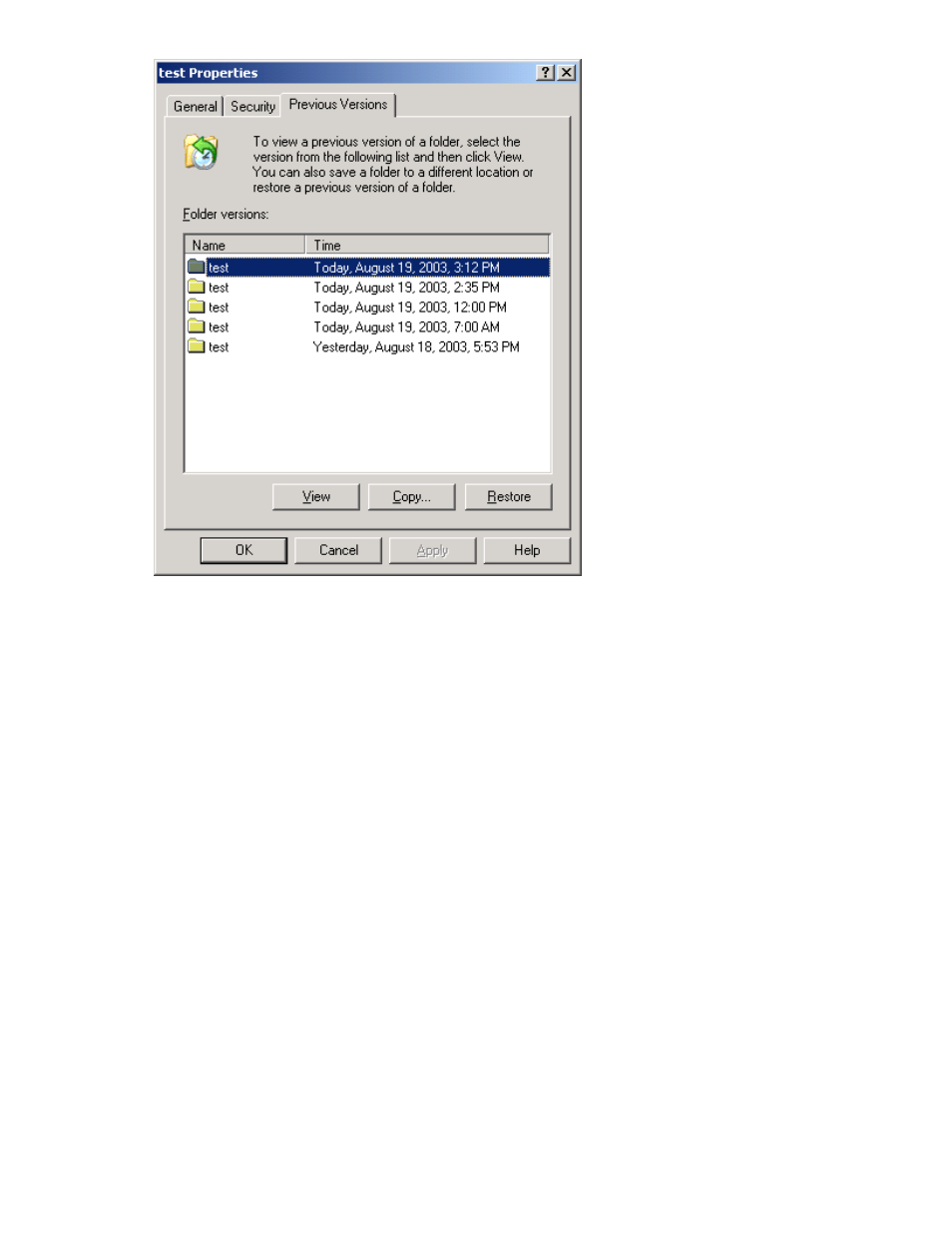
Figure 13 Recovering a deleted file or folder
Recovering an overwritten or corrupted file
Recovering an overwritten or corrupted file is easier than recovering a deleted file because the file itself
can be right-clicked instead of the folder. To recover an overwritten or corrupted file:
1.
Right-click the overwritten or corrupted file, and then click Properties.
2.
Click Previous Versions.
3.
To view the old version, click View. To copy the old version to another location, click Copy... to
replace the current version with the older version, click Restore.
Recovering a folder
To recover a folder:
1.
Position the cursor so that it is over a blank space in the folder to be recovered. If the cursor hovers
over a file, that file is selected.
2.
Right-click, select Properties from the bottom of the menu, and then click the Previous Versions tab.
3.
Click either Copy... or Restore.
Clicking Restore enables the user to recover everything in that folder as well as all subfolders.
Clicking Restore does not delete any files.
Backup and shadow copies
Shadow copies are only available on the network via the client application, and only at a file or folder
level as opposed to the entire volume. Hence, the standard backup associated with a volume backup
HP ProLiant ML310 Storage Server
55
