Accessing the hp storage server management console, Default boot sequence, Ml310 hardware raid – HP ProLiant ML310 G3 Storage Server User Manual
Page 18: Accessing the hp storage server management, Console, Figure 1
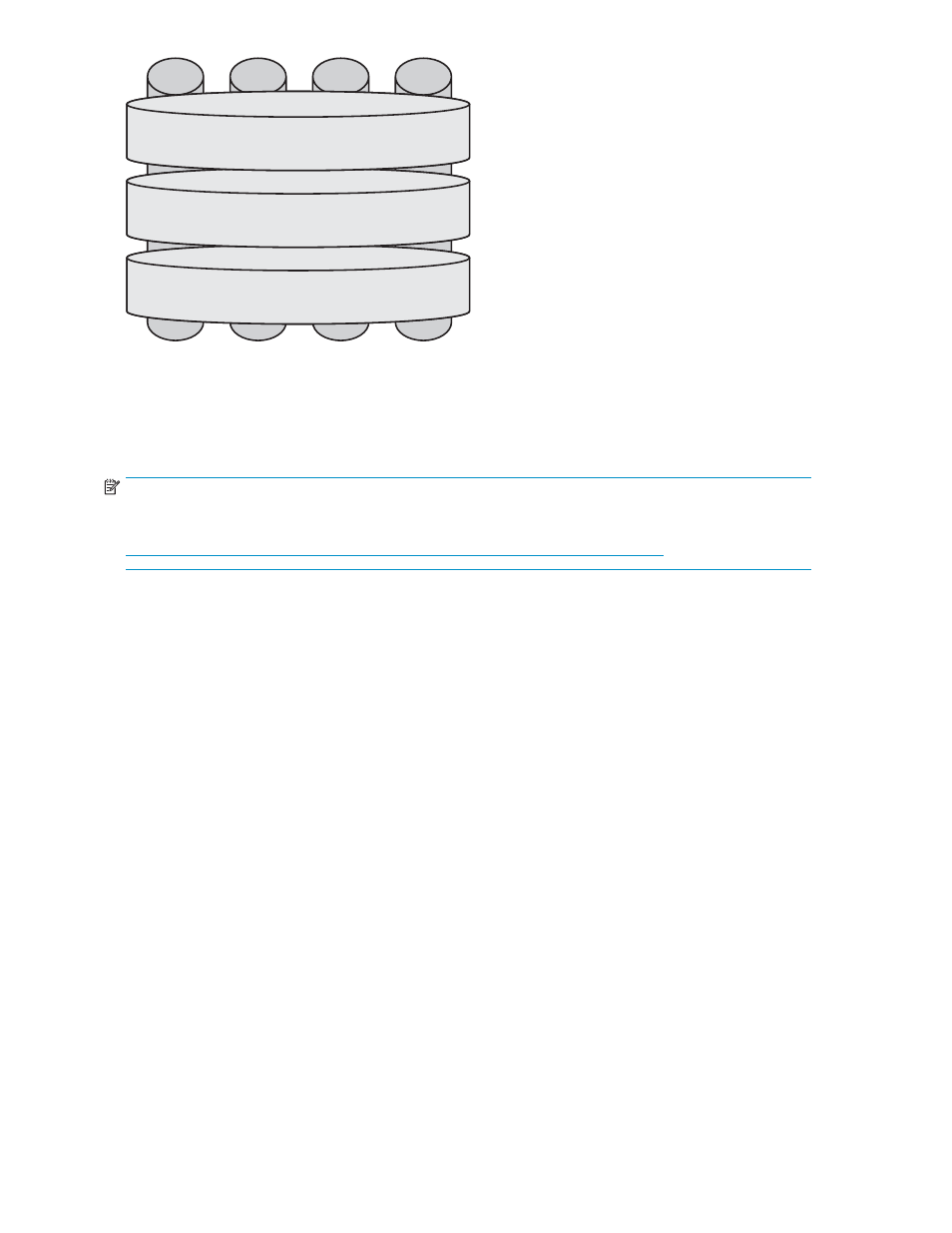
Physical
Drive
0
5083
Logical Disk 3
Data Volume
RAID 5
Logical Disk 2
DON’T ERASE Volume
RAID 5
Logical Disk 1
Operating System Volume
RAID 5
Physical
Drive
1
Physical
Drive
2
Physical
Drive
3
Figure 1 ML310 hardware RAID
NOTE:
In the HP Array Configuration Utility (ACU), logical drives are labeled 1 and 2. In Microsoft Disk
Manager, logical drives are displayed as 0 and 1. For HP Smart Array configuration information, see
The DON’T ERASE logical disk supports the recovery process only and does not host a secondary
operating system. If the operating system has a failure that might result from corrupt system files, a corrupt
registry, or the system hangs during boot, refer to "
System installation and recovery
Data volumes are not carved at the factory or by the System Installation and Recovery DVD, and must
be configured manually by the end user. Be sure to back up your user data, and then use the System
Installation and Recovery DVD to restore the server to the factory default state as soon as conveniently
possible.
Default boot sequence
The BIOS supports the following default boot sequence:
1.
DVD-ROM
2.
HDD
3.
PXE (network boot)
Under normal circumstances, the storage servers boot up from the OS logical drive.
•
If the system experiences a drive failure, the drive displays an amber disk failure LED.
•
If a single drive failure occurs, it is transparent to the OS.
Accessing the HP Storage Server Management console
Before accessing the HP Storage Server Management console, verify that the storage server is completely
installed in the rack, and that all cables and cords are connected.
To access the HP Storage Server Management console, you can use these access methods:
18
Installing and configuring the server
