Share management, Share considerations, Advanced security settings dialog box, owner tab – HP ProLiant ML310 G3 Storage Server User Manual
Page 63
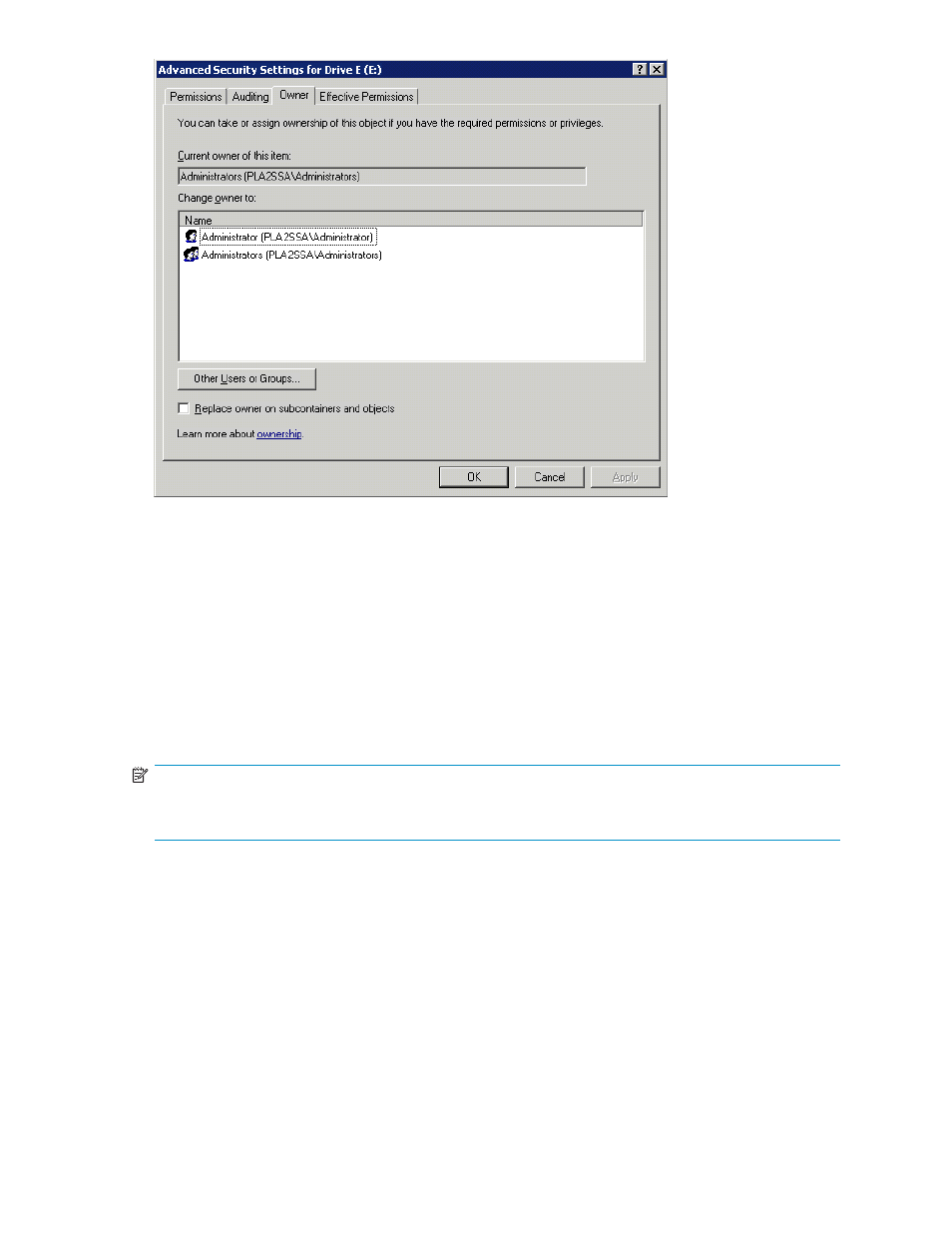
Figure 20 Advanced Security Settings dialog box, Owner tab
The current owner of the file or folder is listed at the top of the screen. To take ownership:
1.
Click the appropriate user or group in the Change owner to list.
2.
If it is also necessary to take ownership of subfolders and files, enable the Replace owner on
subcontainers and objects box.
3.
Click OK.
Share management
There are several ways to set up and manage shares. Methods include using Windows Explorer, a
command line interface, or the HP Storage Server Management Console.
NOTE:
Select servers can be deployed in a clustered as well as a non-clustered configuration. This chapter
discusses share setup for a non-clustered deployment.
As previously mentioned, the file-sharing security model of the storage server is based on the NTFS
file-level security model. Share security seamlessly integrates with file security. In addition to discussing
share management, this section discusses share security.
Share considerations
Planning the content, size, and distribution of shares on the storage server can improve performance,
manageability, and ease of use.
The content of shares should be carefully chosen to avoid two common pitfalls: either having too many
shares of a very specific nature, or of having very few shares of a generic nature. For example, shares for
general use are easier to set up in the beginning, but can cause problems later. Frequently, a better
approach is to create separate shares with a specific purpose or group of users in mind. However,
HP ProLiant ML310 Storage Server
63
