Internet options screen – HP ProLiant ML310 G3 Storage Server User Manual
Page 20
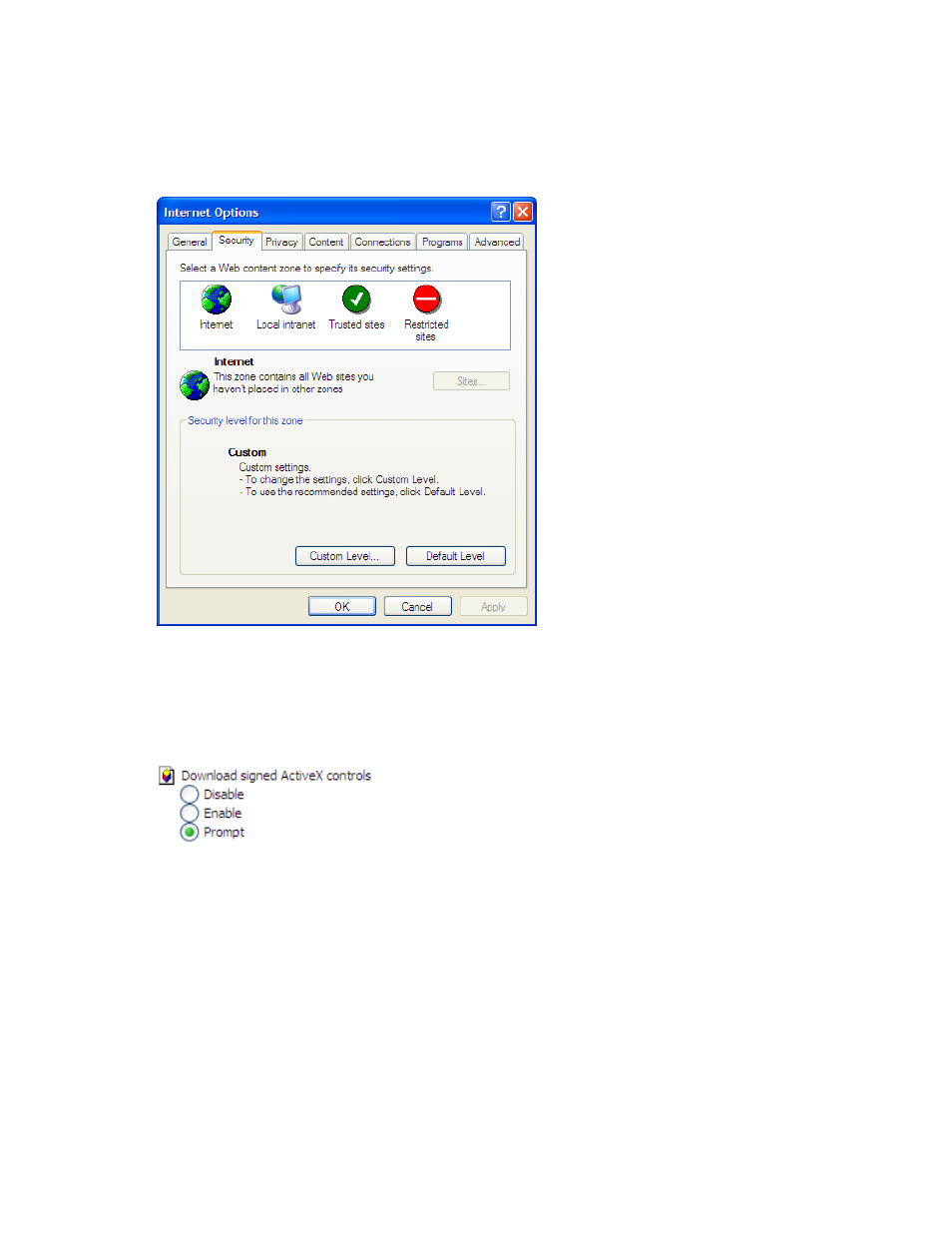
To connect the server to a network using the remote browser method, you must first ensure that the client
is configured to download signed ActiveX controls.
To enable ActiveX controls
1.
On the remote client machine, open the Internet Explorer web browser and select Tools > Internet
Options > Security.
Figure 2 Internet options screen
2.
On the Security screen, select Internet or Local intranet web content zone, then click Custom Level.
3.
Scroll down to locate the ActiveX Controls and plug-ins settings.
4.
At Download signed ActiveX controls settings, select Enable to enable ActiveX or Prompt to launch a
notice requiring approval before ActiveX is enabled.
5.
Click OK to close the Security Settings dialog box.
6.
If prompted Are you sure you want to change the security settings for this zone click YES.
7.
On the Internet Options dialog box, click OK to finish.
To connect the storage server to a network using the remote browser method
1.
On the remote client machine open Internet Explorer and enter https:// and the serial
number of the storage server followed by a hyphen (-), and then:3202. For example,
https://D4059ABC3433-:3202
Press Enter.
20
Installing and configuring the server
