Best practices, Troubleshooting, Additional references for print services – HP ProLiant ML310 G3 Storage Server User Manual
Page 73
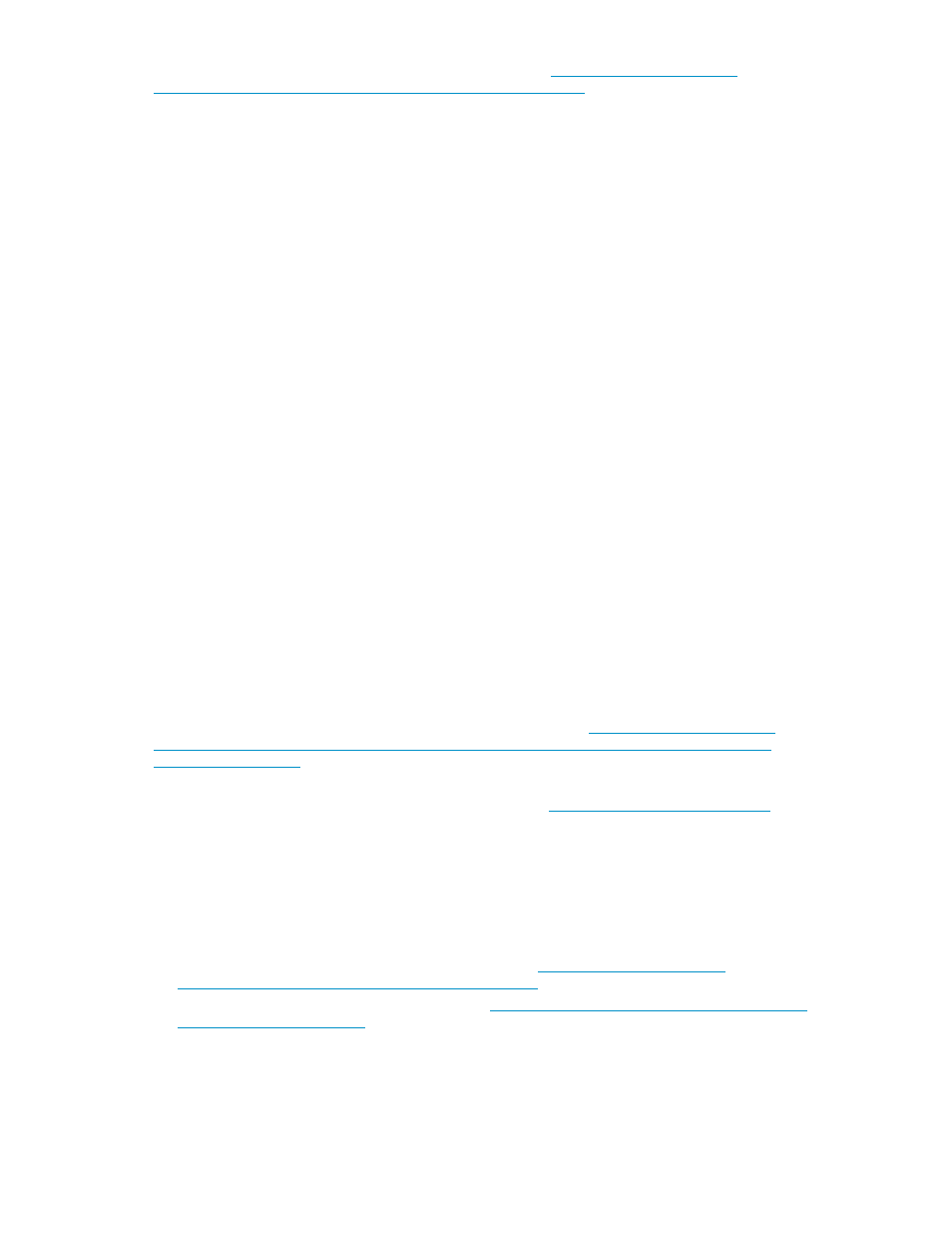
For more information about the Print Migrator utility, visit
Best practices
The following is practical advice for managing print devices:
•
Printers and print servers should be published in Active Directory.
•
Locate printers in common areas, such as near conference rooms.
•
Protect print servers using antivirus software.
•
Ensure the print server is included in the backup configuration.
•
Use Microsoft Printer Migrator to back up a print server configuration and restore settings on a
new print server. This eliminates the need to manually re-create print queues and printer ports,
install drivers, and change the IP configuration.
•
Use Microsoft Printer Migrator to backup new printers configured on the print server.
•
Use Microsoft Printer Migrator when migrating to new print servers.
•
Perform a full backup of the print server, including the state information, before releasing the
system to the users in the production environment.
•
Whenever a new configuration is made or existing configuration is modified, a backup should
be performed.
•
To optimize performance, move the print spooler to another disk, separate from the disk
supporting the operating system. To move the print spooler to another disk:
• Start Printer and Faxes.
• On the File menu, click Server Properties, and then click the Advanced tab.
• In the Spool folder window, enter the path and the name of the new default spool folder for
the print server or File Print Appliance, and then click Apply or OK.
• Stop and restart the spooler service, or restart the print server or File Print Appliance.
Troubleshooting
The online help or Help and Support Center feature should be used to troubleshoot general and common
print-related problems. Printing help can be accessed by selecting Start > Help and Support, then the
Printers and Faxes selection under Help Contents.
The same print troubleshooting information can be accessed at
Specific print server related problems as well as other system related known issues and workarounds are
addressed in release notes. To view the latest version, visit
support and troubleshooting information and enter a product name/number. Under self-help resources,
select the manuals (guides, supplements, addendums, etc) link.
Additional references for print services
The following Web sites provide detailed information for using print services with Windows Server 2003,
which also applies to Windows Storage Server 2003.
•
Windows Server 2003 print services home page at
•
Medium Business Solution for Print Services at
HP ProLiant ML310 Storage Server
73
