Installing the export tool on a windows computer – HP StorageWorks XP Remote Web Console Software User Manual
Page 45
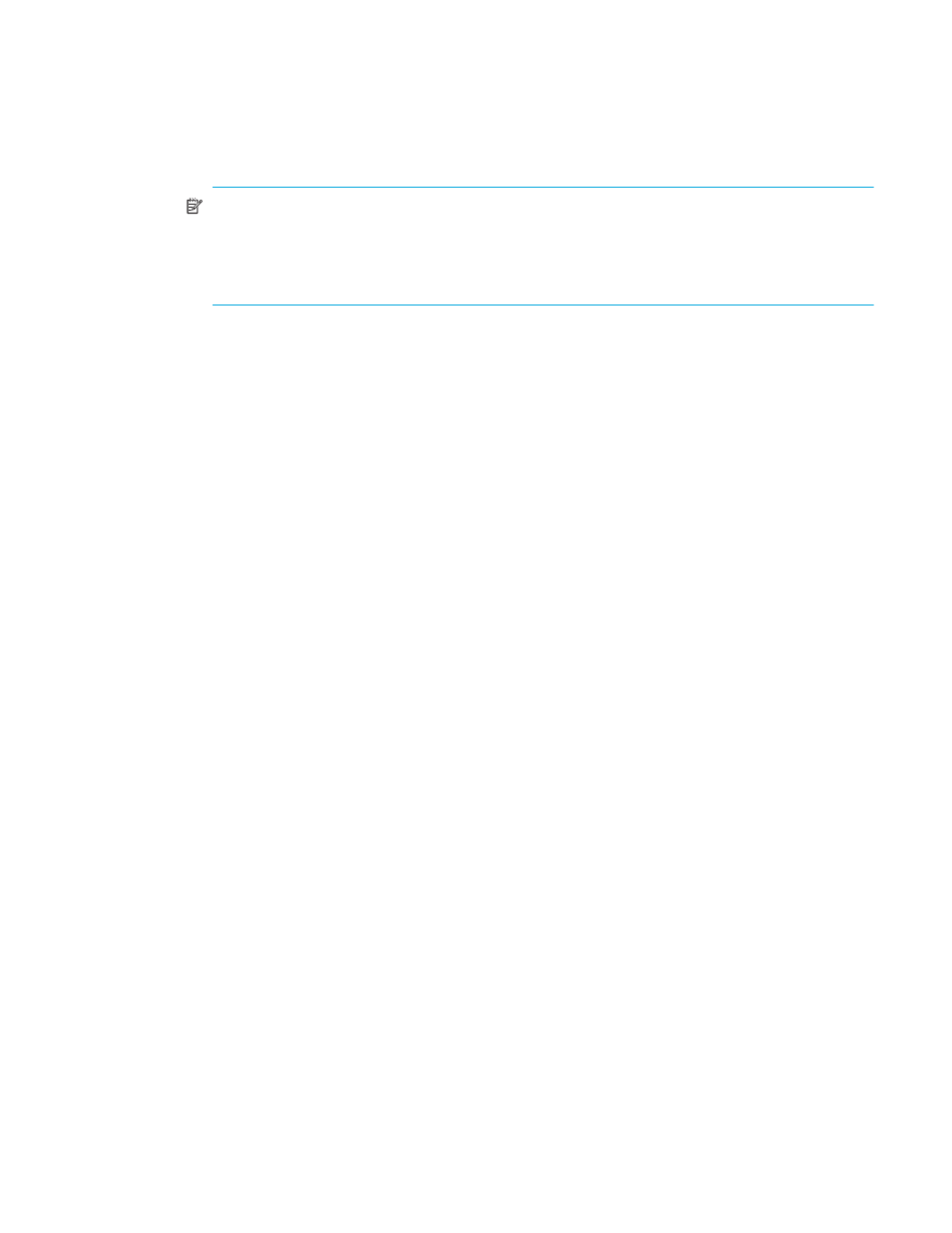
Performance Control XP user guide
45
•
Java™ Runtime Environment (JRE)
To be able to use the Export Tool, you must install Java Runtime Environment on your Windows or UNIX
computer. If your computer runs Command View XP or XP Remote Web Console, JRE is already
installed on your computer and you can install the Export Tool. If your computer does not run
Command View XP or XP Remote Web Console but contains an appropriate version of JRE, you can
install the Export Tool on your computer.
NOTE:
The JRE version required for running the Export Tool is the same as the JRE version required
for running Command View XP or XP Remote Web Console. For detailed information about the JRE
version required for running Command View XP or XP Remote Web Console, see the
HP StorageWorks Command View XP User Guide for XP Disk Arrays or the HP StorageWorks XP
Remote Web Console User Guide for the specific disk arrays.
•
A user ID exclusively for use with the Export Tool
If you want to use the Export Tool, you must create a user ID that will be used exclusively with the Export
Tool. When you create the user ID, note the following:
• Write permissions of local disk array programs
If you use the Export Tool only to save the monitoring data into files, do not assign any write
permission to the user ID for use with the Export Tool. If a user ID having write permission is used
with the Export Tool, the disk array configuration might be changed in an unfavorable way by an
unidentified user.
If you use the Export Tool not only to save monitoring data but also to start or stop monitoring and
to change the gathering interval by the set subcommand, the user ID needs to have at least one of
write permissions for Auto LUN XP, Continuous Access XP, TrueCopy for z/OS, Continuous Access
XP Journal, and Universal Replicator for z/OS.
• User types
You can specify any user type for the user ID for use with the Export Tool.
If you specify storage administrator for the user ID, all the monitoring data described from
can be saved into files.
If you specify storage partition administrator for the user ID, the monitoring data that
can be saved and the Export Tool functions are limited. For more information, see ”
For more information about creating user IDs, see the HP StorageWorks LUN Configuration and
Security Manager XP User Guide for the specific disk array. For more information about Performance
Control XP, see ”
•
The Export Tool program
The Export Tool is contained in the HP StorageWorks RAID Manager Library CD. For detailed
information about how to install the Export Tool on a Windows computer, see ”
” on page 45. For detailed information about how to install the Export
Tool on a UNIX computer, see section ”
Installing the Export Tool on a UNIX computer
Installing the Export Tool on a Windows computer
To install the Export Tool on a Windows computer:
1.
Create a directory on your Windows computer.
In later steps, you will install the Export Tool on the new directory.
2.
Insert the Program Products CD into the CD-ROM drive.
3.
Locate the self-extracting file
export.EXE
in the directory
\program\monitor\win_nt
in your
CD-ROM disc, and then copy
export.EXE
to the new directory that you created earlier.
4.
Double-click
export.EXE
on your computer.
The Export Tool is installed. Also, a new directory named
export
is created.
