Figure 11 wwn tab in the performance control pane, Pane contents, Top section – HP StorageWorks XP Remote Web Console Software User Manual
Page 19: Tree section (wwn tab only), 11 wwn tab in the performance control pane
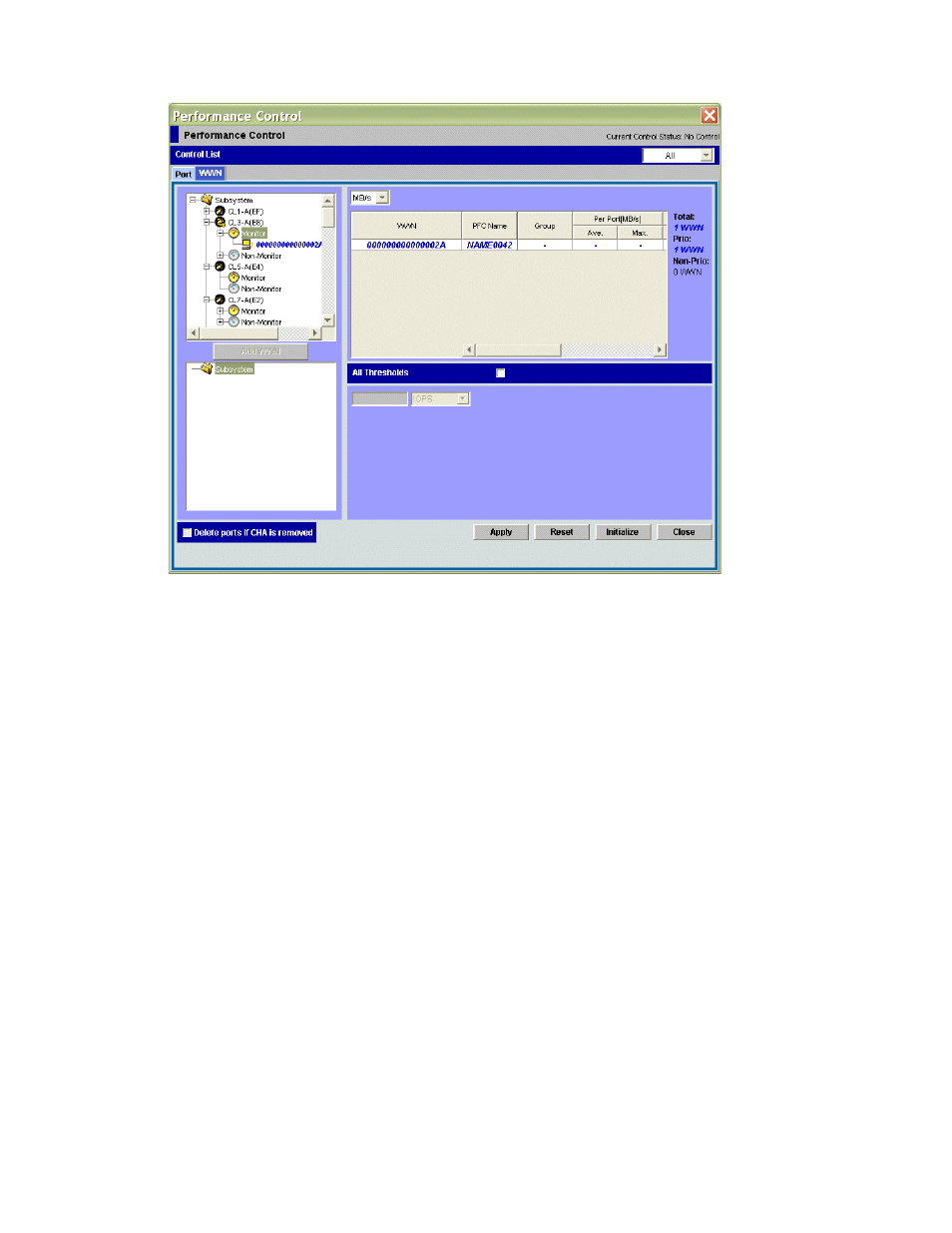
Performance Control XP user guide
19
•
Use the WWN tab to set the limit on performance of non-prioritized WWNs and set the threshold on
performance of prioritized WWNs.
Figure 11
WWN tab in the Performance Control pane
Pane contents
The Port and WWN tabs contain several sections:
Top section
•
Current Control Status at the top of the pane displays one of the following values:
• Port Control: System performance is controlled by the upper limits and threshold specified in the
Port tab
• WWN Control: System performance is controlled by the upper limits and threshold specified in the
WWN tab
• No Control: System performance is not controlled by Performance Control XP
If WWN Control is displayed when the Port tab is active, click Apply to switch control so that Port
Control is displayed. Conversely, if Port Control is displayed when the WWN tab is active, click Apply
to switch control so that WWN Control is displayed.
•
Use Control List near the upper right corner of the tab to limit the number of ports or WWNs shown in
the table:
• All: Shows all the ports or WWNs
• Prio.: Shows only prioritized ports or WWNs
• Non-Prio.: Shows only non-prioritized ports or WWNs
If you change a port’s settings, the port remains in the table regardless of the selection in the list.
Tree section (WWN tab only)
•
The tree in the upper-left of the WWN tab lists ports and host bus adaptors connected to the disk
array’s ports.
• Icons representing ports on the disk array appear below the Subsystem folder.
