Analyzing traffic statistics – HP StorageWorks XP Remote Web Console Software User Manual
Page 23
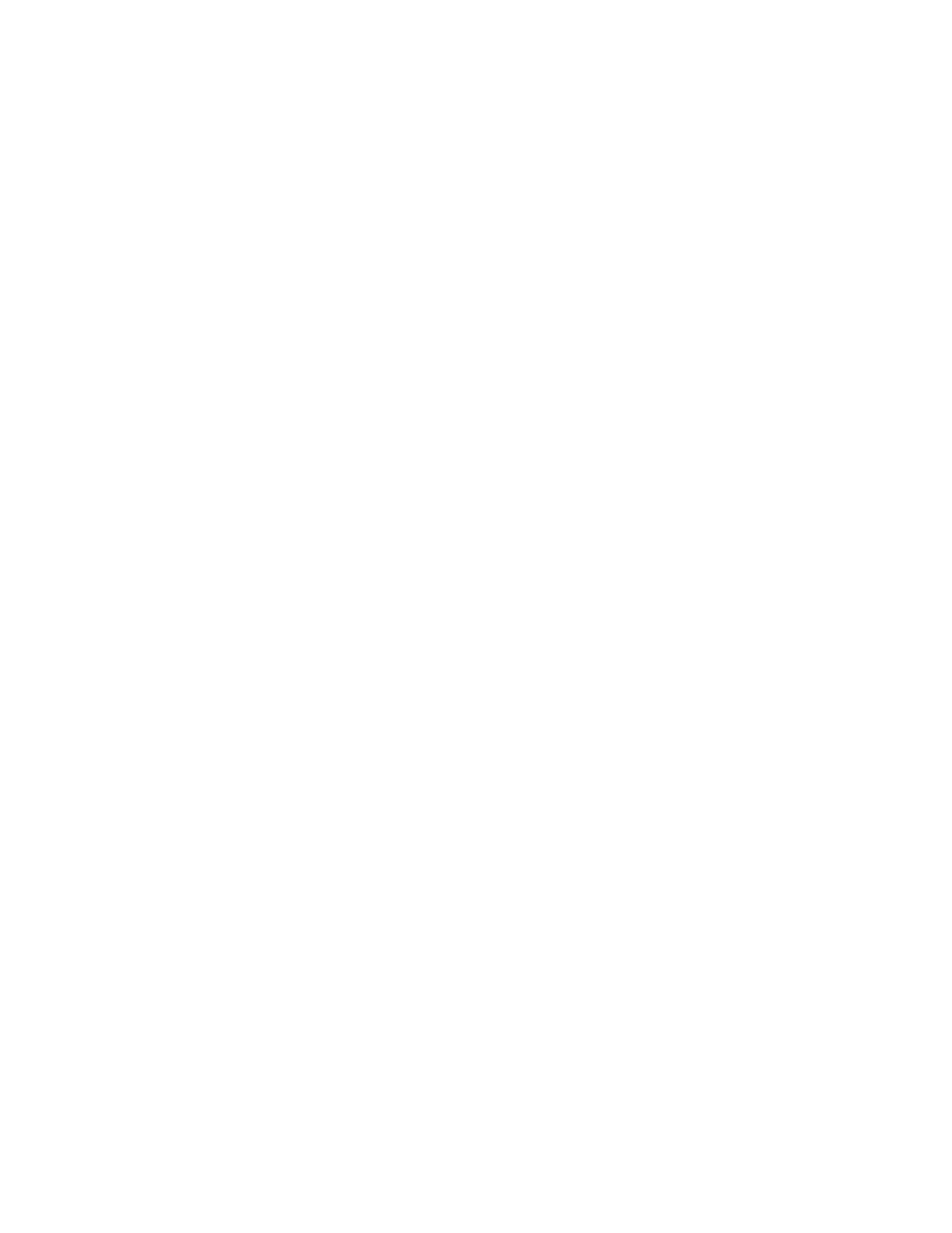
Performance Control XP user guide
23
8.
Click Monitor. The table on the right lists HBAs that are displayed below Monitor.
9.
Right-click a prioritized WWN, and select Non-Prio. ->> Prioritized. If there is more than one
high-priority port, repeat this operation.
Prio. is displayed in the Attribute column.
10.
Right-click a non-prioritized WWN, and select Prio. ->> Non-Prio. If there is more than one
non-prioritized WWN, repeat this operation.
Non-Prio. is displayed in the Attribute column.
11.
for all ports except the one selected in
.
12.
Click Apply in the Performance Control pane. The settings on the pane are applied to the disk array.
13.
For instructions on measuring traffic (for example, I/O and transfer rates), see the HP StorageWorks
Auto LUN XP User Guide for the specific disk array.
Analyzing traffic statistics
With one-to-one connections, traffic statistics consist of the number of I/Os made via ports and the amount
of data transferred via ports. Analyze traffic statistics to determine upper limit values that should be
applied to I/O or transfer rates for non-prioritized ports.
With many-to-many connections, traffic statistics consist of the number of I/Os made via ports from HBAs
and the amount of data transferred between ports and HBAs. Analyze traffic statistics to determine upper
limit values that should be applied to I/O or transfer rates for low-priority HBAs.
The following is the procedure for using the Performance Control pane to analyze traffic statistics. Note that
you can also use the Auto LUN pane to analyze traffic statistics. Auto LUN/Performance Control Base
Monitor displays a line graph indicating traffic changes. (For more information, see the HP StorageWorks
Auto LUN XP User Guide for the specific disk array.)
1.
Start Performance Control XP (”
Starting Performance Control XP
” on page 18). The Performance
Control pane appears.
2.
Click Port (for a one-to-one connection) or WWN (for a many-to-many connection).
3.
Select All from the list at the top right corner of the pane.
4.
Do either of the following:
• To analyze I/O rates, select IOPS from the list at the upper-left corner of the table.
• To analyze transfer rates, select MB/s in the Port tab or 100KB/s in the WWN tab from the list at
the upper-left corner of the table.
The table displays traffic statistics (for example, I/O or transfer rates).
5.
Analyze the information in the table, and determine upper limit values that should be applied to
non-prioritized ports or WWNs. If necessary, determine threshold values that should be applied to
prioritized ports or WWNs. For details, see ”
Procedure for one-to-one connections between HBAs and
” on page 12 (for ports) or
Procedure for many-to-many connections between HBAs and ports
page 13 (for WWNs).
Setting upper limit values for traffic at non-prioritized ports or WWNs
After analyzing traffic statistics about prioritized and non-prioritized ports and WWNs, you must set upper
limit values to I/O or transfer rates. Upper limit values for I/O rates suppress the number of I/Os from
low-priority host servers, which provides better performance for high-priority host servers. Upper limit
values for transfer rates suppress the amount of data that should be transferred between the disk array and
low-priority ports, which provides better performance for high-priority host servers.
1.
Start Performance Control XP (”
Starting Performance Control XP
” on page 18). The Performance
Control pane appears.
2.
Click Port (for a one-to-one connection) or WWN (for a many-to-many connection).
3.
Do either of the following:
• To limit the I/O rate, select IOPS from the list at the upper-left corner of the table.
• To limit the transfer rate, select MB/s (or 100KB/s for WWNs) from the list at the upper-left corner
of the table.
