Performance control xp restrictions, Using performance control xp, Starting performance control xp – HP StorageWorks XP Remote Web Console Software User Manual
Page 18: Performance control pane, Figure 10 port tab in the performance control pane, 10 port tab in the performance control pane
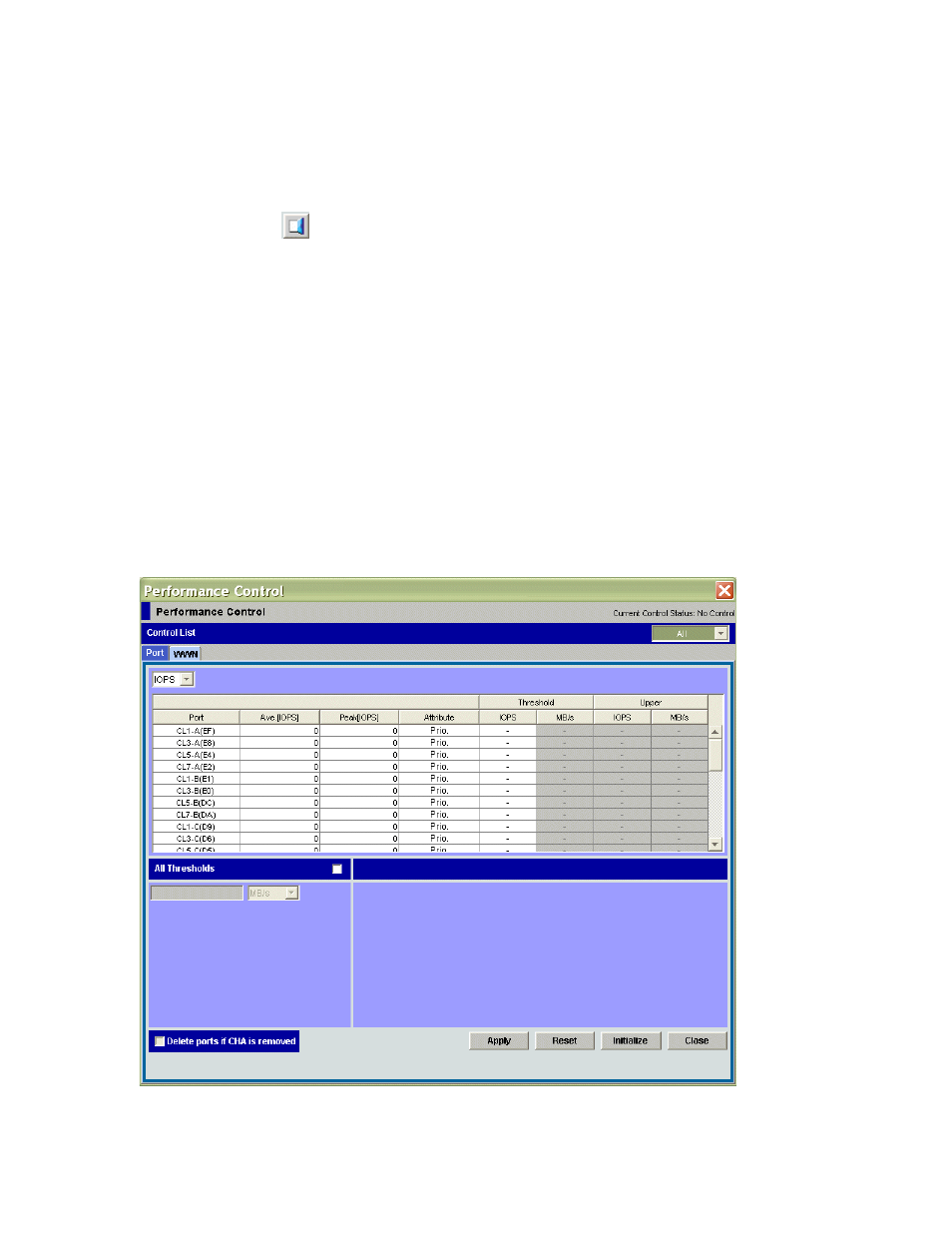
18
Performance Control XP
Performance Control XP restrictions
The following restrictions apply to the Performance Control panes:
•
You cannot drag and drop objects. You must use the buttons.
•
After clicking Performance Control to access Performance Control XP or clicking Plan to access
AutoLUN Plan, a new browser opens. While working in the new browser, the main Command View XP
or XP Remote Web Console window is inactive. You must exit secondary windows to return to the main
Command View XP or XP Remote Web Console window.
•
The Close button (
) on the Auto LUN and Performance Control panes remains active even if you
click Apply, and processing is being executed. If you click Close after clicking Apply, the pane closes,
but processing continues.
•
For the first two operations only, the word “Processing” is displayed on the message dialog box of the
Auto LUN and Performance Control panes. This message does not appear for the third and later
operations.
Using Performance Control XP
Starting Performance Control XP
1.
In the Auto LUN pane, click WWN or Port-LUN.
2.
Click the PFC button. The Performance Control pane appears.
Performance Control pane
The Performance Control pane contains two tabs: Port and WWN.
•
Use the Port tab to set the limit on performance of non-prioritized ports and set the threshold on
performance of prioritized ports.
Figure 10
Port tab in the Performance Control pane
