Setting the priority of ports on disk arrays, Figure 12 add wwn dialog box, 12 add wwn dialog box – HP StorageWorks XP Remote Web Console Software User Manual
Page 22: Connections
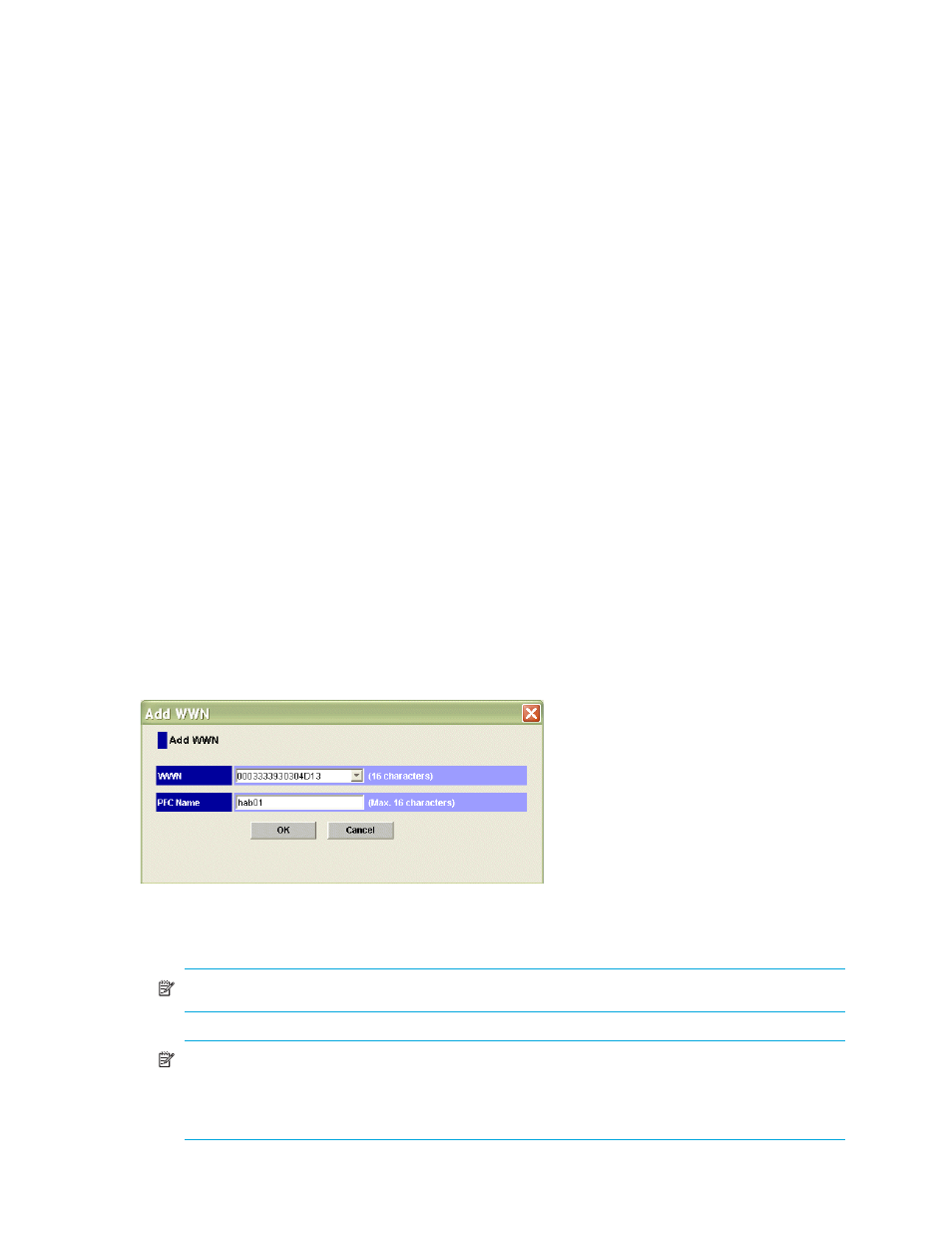
22
Performance Control XP
Setting the priority of ports on disk arrays
If a one-to-one connection is established between HBAs and ports, you must measure traffic between
high-priority HBAs and prioritized ports and between low-priority HBAs and non-prioritized ports.
1.
Start Performance Control XP (”
Starting Performance Control XP
” on page 18). The Performance
Control pane appears.
2.
Click Port.
3.
Select All from the list at the top right corner of the pane.
4.
Right-click a high-priority port, and select Non-Prio. ->> Prioritized. If there is more than one
high-priority port, repeat this operation.
Prio. is displayed in the Attribute column.
5.
Right-click a low-priority port, and select Prio. ->> Non-Prio. If there is more than one low-priority port,
repeat this operation.
Non-Prio. is displayed in the Attribute column.
6.
Click Apply. The settings on the pane are applied to the disk array.
7.
For instructions on measuring traffic (I/O and transfer rates), see the HP StorageWorks Auto LUN XP
User Guide for the specific disk array.
Measuring traffic between host bus adapters and ports for many-to-many connections
If a many-to-many connection is established between host bus adapters (HBAs) and ports, you must
measure traffic between each HBA and the port to which the HBA is connected.
1.
Start Performance Control XP (”
Starting Performance Control XP
” on page 18). The Performance
Control pane appears.
2.
Click WWN.
3.
Select All from the list at the top right corner of the pane.
4.
In the upper-left tree view, double-click a port.
5.
Double-click Non-Monitor below the specified port. Host adapters that are not being monitored are
displayed under Non-Monitor.
6.
Right-click Monitor, and select Add WWN to display the Add WWN dialog box where you can add a
prioritized or non-prioritized WWN to the Monitor branch.
Figure 12
Add WWN dialog box
7.
Specify the WWN and PFC name (16-character maximum), and click OK. The specified WWN
appears below Monitor.
NOTE:
To simplify managing HBAs, use the same name for the PFC name and HBA nickname.
NOTE:
Performance Control XP does not monitor HBAs below Non-Monitor. You cannot set upper
limits and thresholds to HBAs that are not monitored. To move an HBA (WWN) from Monitor to
Non-Monitor, select an HBA from below Monitor, right-click Monitor, and select Delete WWN. You
can monitor up to 32 HBAs (WWNs) for each port.
