10 advanced topics, Enabling remote execution with openssh, Running an x terminal session from a remote node – HP XC System 3.x Software User Manual
Page 91
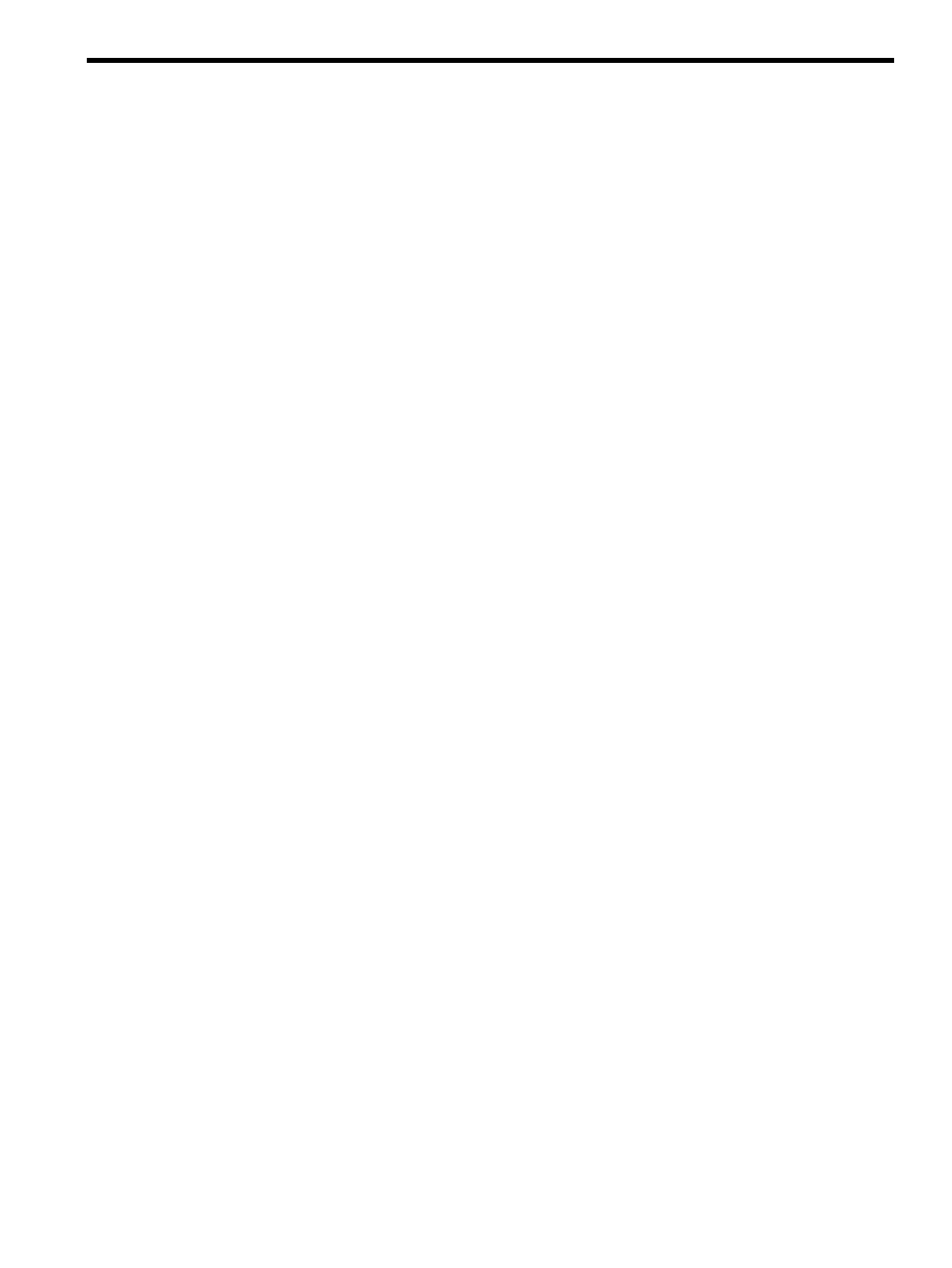
10 Advanced Topics
This chapter covers topics intended for the advanced user. This chapter addresses the following topics:
•
Enabling Remote Execution with OpenSSH (page 91)
•
Running an X Terminal Session from a Remote Node (page 91)
•
Using the GNU Parallel Make Capability (page 93)
•
Local Disks on Compute Nodes (page 96)
•
I/O Performance Considerations (page 96)
•
Communication Between Nodes (page 97)
Enabling Remote Execution with OpenSSH
To reduce the risk of network attacks and increase the security of your HP XC system, the traditional rsh,
rlogin
, and telnet tools are disabled by default, and OpenSSH is provided instead. HP XC systems use
the OpenSSH package to provide a more secure environment than the traditional rsh, rlogin, and telnet
tools. OpenSSH provides a secure, encrypted connection between your system and the HP XC system.
However, OpenSSH requires, by default, that users enter their password every time that they attempt to
access a remote system. When first you use the ssh command to access the system, or when attempting to
use a tool such as TotalView to debug an application on the cluster, you may be prompted to enter your
password multiple times. To eliminate the multiple requests, use the procedure described below. Alternatively,
you can use the ssh_create_shared_keys command, which is described in
There are a number of ways in which to manage an OpenSSH environment. If you have not already
established your own procedures, the following procedure will help you to get started. This procedure must
be executed by each user, and assumes that your home directory is on a file system that is shared across
the cluster.
Log in to your account on the system and execute the following commands. Press the ENTER key in response
to all questions.
$ ssh-keygen -t dsa
$ cd ~/.ssh
$ cat id_dsa.pub >>authorized_keys
$ chmod go-rwx authorized_keys
Running an X Terminal Session from a Remote Node
This section illustrates running an X terminal session from a remote node. An X terminal session can be
invoked through SLURM or through LSF-HPC. Note that the procedure described in this section creates an
unencrypted X terminal session, which is considered unsecure. The information in this section assumes the
following:
•
You are on a Linux, UNIX, or UNIX-like machine.
•
You are on a non-HP XC machine, which is serving your local display.
•
Your machine is on a trusted network.
Step 1. Determining IP Address of Your Local Machine
To begin, you need to determine the IP address of your monitor's display server (the machine serving your
monitor.), as shown in the following steps. You will use this IP address in later commands to run the X terminal
session.
First, echo the display:
$ echo $DISPLAY
:0
Next, get the name of the local machine serving your display monitor:
Enabling Remote Execution with OpenSSH
91
