Getting host load information, Examining lsf-hpc system queues, Getting information about the lsf partition – HP XC System 3.x Software User Manual
Page 76: Examining lsf-hpc system, Getting host load, Getting information
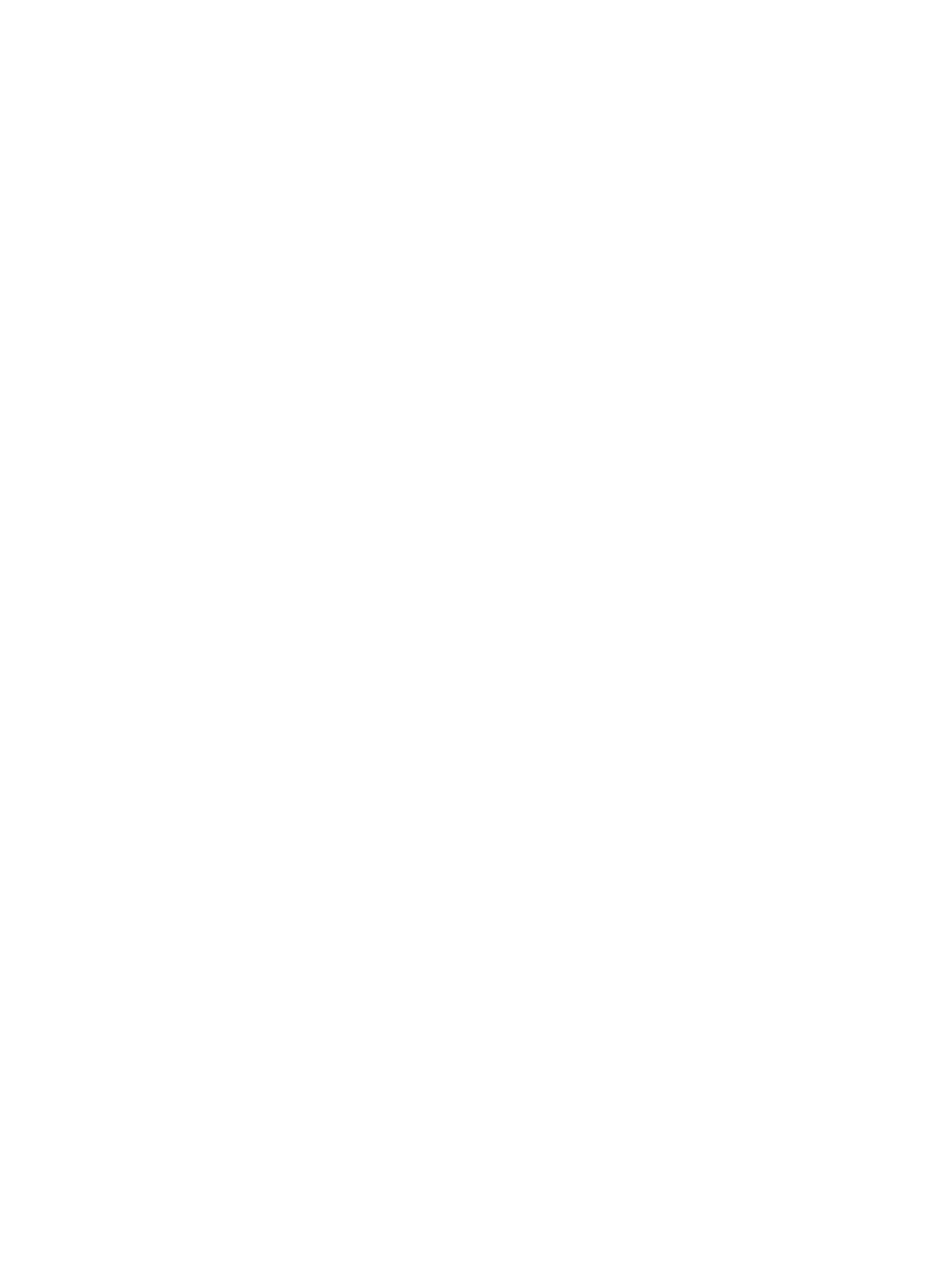
The following example shows the output from the lshosts command:
$ lshosts
HOST_NAME type model cpuf ncpus maxmem maxswp server RESOURCES
lsfhost.loc SLINUX6 Itanium2 16.0 12 3456M - Yes (slurm)
n7 UNKNOWN UNKNOWN_ 1.0 - - - No ()
n8 UNKNOWN UNKNOWN_ 1.0 - - - No ()
n2 UNKNOWN UNKNOWN_ 1.0 - - - No ()
Of note in the lshosts output:
•
The HOST_NAME column displays the name of the LSF execution host, lsfhost.localdomain and
any other HP XC nodes that have been granted a floating client license because LSF commands were
executed on them. LSF-HPC does not know about these floating client hosts, so they are listed as
UNKNOWN
types and models.
•
The type column displays the type of resource. This value is SLINUX64 for all HP XC systems.
•
The ncpus column displays the total core count (usable cores) of all available computer nodes in the
lsf
partition.
•
The maxmem column displays minimum maxmem over all available computer nodes in the lsf partition.
•
The maxtmp column (not shown) displays minimum maxtmp over all available computer nodes in the
lsf
partition. Use the lshosts -l command to display this column.
Getting Host Load Information
The LSF lsload command displays load information for LSF execution hosts.
$ lsload
HOST_NAME status r15s r1m r15m ut pg ls it tmp swp mem
lsfhost.loc ok - - - - - 4 - - - -
In the previous example output, the LSF execution host (lsfhost.localdomain) is listed under the
HOST_NAME
column. The status is listed as ok, indicating that it can accept remote jobs. The ls column
shows the number of current login users on this host.
See the OUTPUT section of the lsload manpage for further information about the output of this example.
In addition, refer to the Platform Computing Corporation LSF documentation and the lsload(1) manpage for
more information about the features of this command.
For individual compute node load information, see the discussion on metrics in shownode(1).
Examining LSF-HPC System Queues
All jobs on the HP XC system that are submitted to LSF-HPC are placed into an LSF-HPC job queue.HP
recommends that you examine the status and availability of LSF-HPC system queues before launching a job
so that you can select the most appropriate queue for your job.
You can easily verify the status, limits, and configurations of LSF-HPC queues with the bqueues command.
This command is fully described in Platform Computing Corporation's LSF documentation and manpages.
See bsub(1) for more information on submitting jobs to specific queues.
For more information on the bqueues command, see bqueues(1).
Getting Information About the lsf Partition
Information about the SLURM lsf compute node partition can be viewed with the SLURM sinfo command.
A partition is one or more compute nodes that have been grouped together. A SLURM lsf partition is
created when the HP XC system is installed. This partition contains the resources that will be managed by
LSF-HPC and available for jobs submitted to LSF-HPC.
The sinfo command reports the state of the lsf partition and all other partitions on the system. The sinfo
command displays a summary of available partition and node information such as partition names,
nodes/partition, and cores/node). It has a wide variety of filtering, sorting, and formatting options.
The following example shows the use of the sinfo command to obtain lsf partition information:
76
Using LSF
