Hp trusted platform module option – HP ProLiant ML350e Gen8 v2-Server User Manual
Page 80
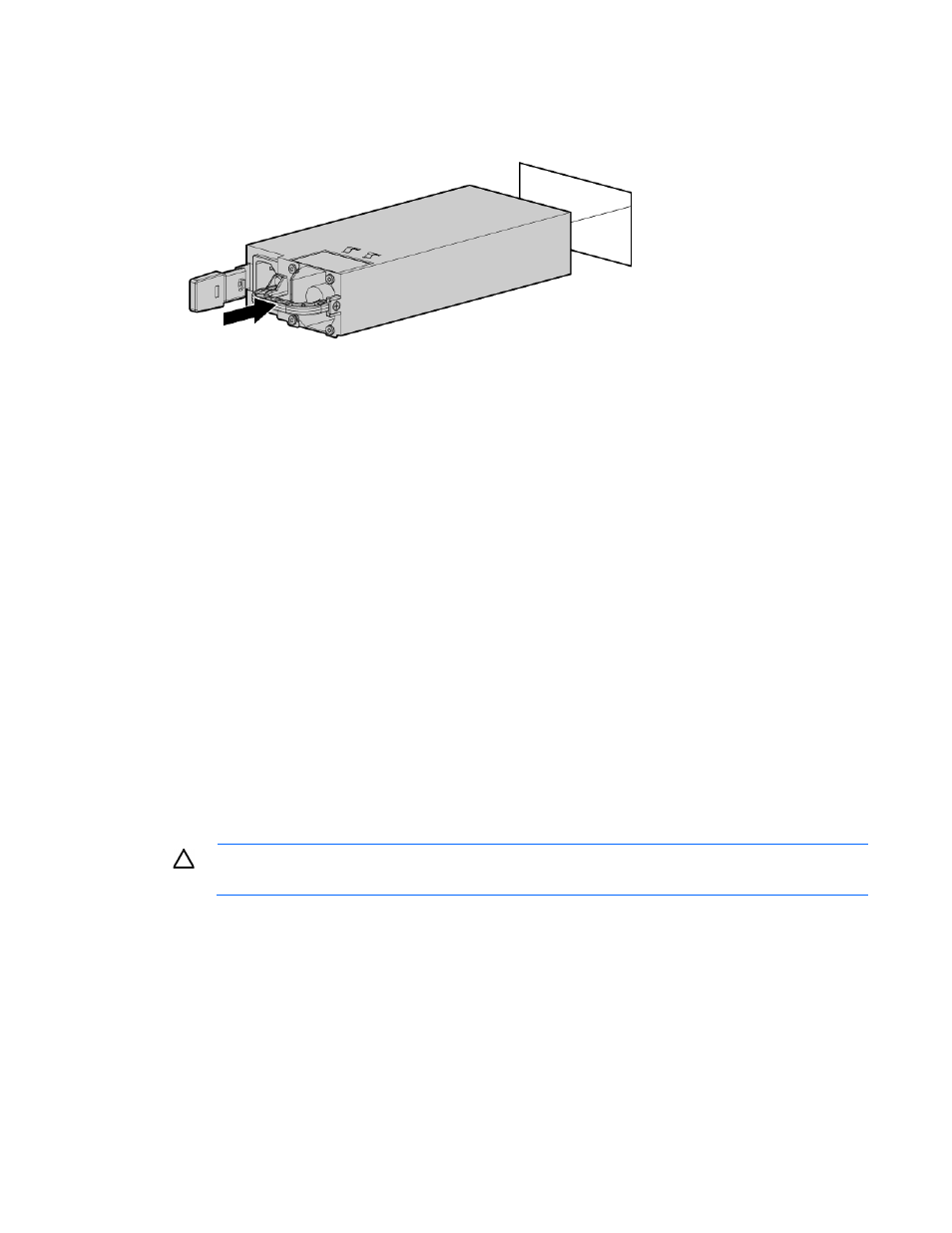
Hardware options installation 80
3.
Insert the power supply module into the power supply bay until it clicks into place.
4.
Connect the power cord to the power supply module.
5.
Connect the power cord to the AC power source.
6.
Be sure that the power supply LED is green.
HP Trusted Platform Module option
For more information about product features, specifications, options, configurations, and compatibility, see
the product QuickSpecs on the HP Product Bulletin website
Use these instructions to install and enable a TPM on a supported server. This procedure includes three
sections:
1.
Installing the Trusted Platform Module board (on page
2.
Retaining the recovery key/password (on page
3.
Enabling the Trusted Platform Module (on page
Enabling the TPM requires accessing RBSU. For more information about RBSU, see the HP website
TPM installation requires the use of drive encryption technology, such as the Microsoft Windows BitLocker
Drive Encryption feature. For more information on BitLocker, see the Microsoft website
CAUTION:
Always observe the guidelines in this document. Failure to follow these guidelines
can cause hardware damage or halt data access.
When installing or replacing a TPM, observe the following guidelines:
•
Do not remove an installed TPM. Once installed, the TPM becomes a permanent part of the system
board.
•
When installing or replacing hardware, HP service providers cannot enable the TPM or the encryption
technology. For security reasons, only the customer can enable these features.
•
When returning a system board for service replacement, do not remove the TPM from the system board.
When requested, HP Service provides a TPM with the spare system board.
