Pci-x expansion cage option – HP ProLiant ML350 G5 Server User Manual
Page 52
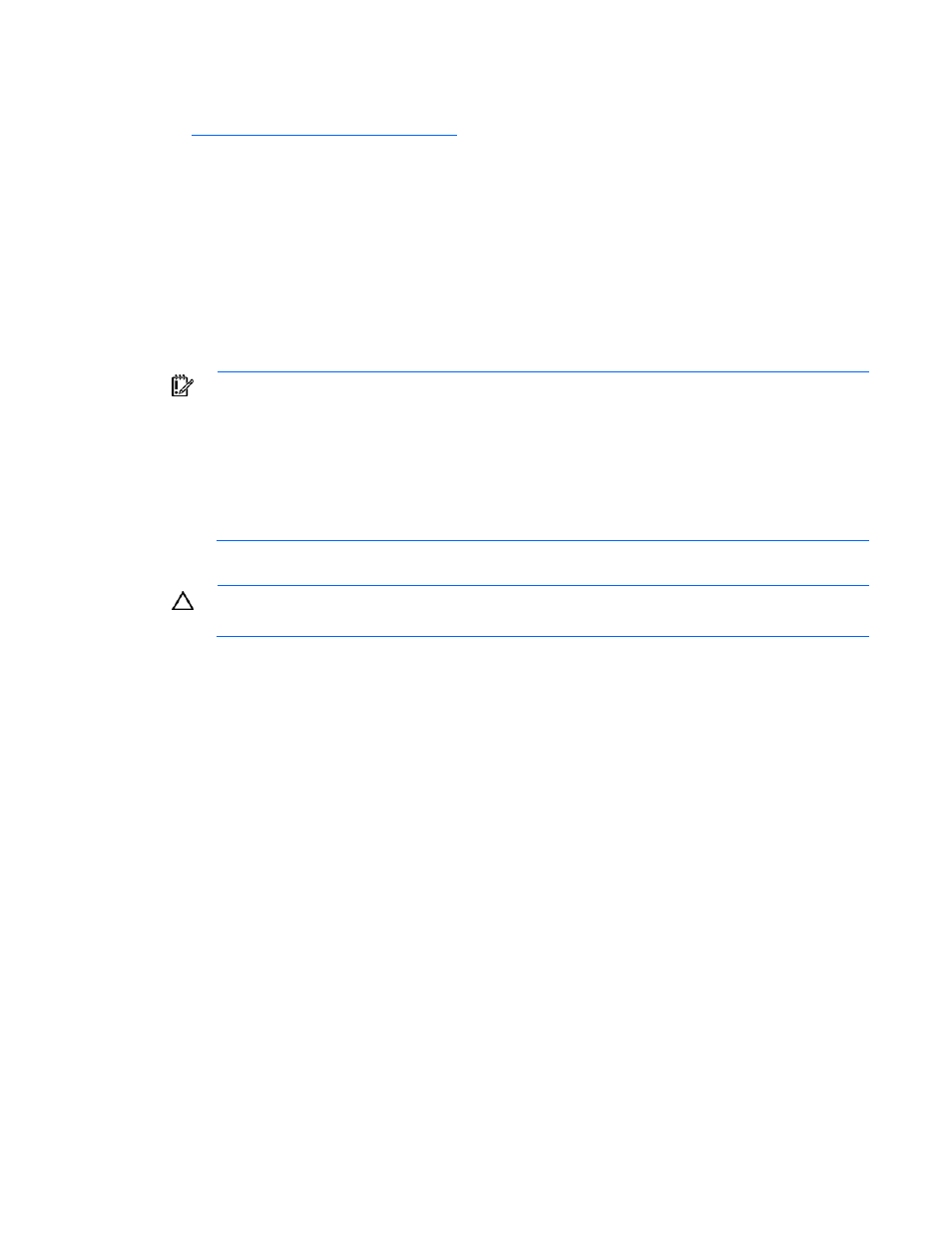
Hardware options installation 52
10.
Enable the feature under the System Options menu in RBSU. For more information on RBSU, refer to
the HP ROM-Based Setup Utility User Guide on the Documentation CD or the HP website
(
PCI-X expansion cage option
The PCI-X expansion cage option converts one PCI Express slot into two PCI-X slots for additional
expansion board capability. The PCI-X expansion cage does not support expansion boards with internal
cabling requirements.
After installing the PCI-X expansion cage, run RBSU and enable the Optional PCI-X Riser Fan Monitoring
setting from the Advanced Options menu. Enabling this option provides health monitoring of the riser fans
which appear as fans 7 and 8. In addition, both expansion boards installed in the PCI-X expansion cage
appear as slot 6.
IMPORTANT:
The following conditions apply for the PCI-X expansion cage:
•
Only one HP Smart Array controller can be installed in the PCI-X expansion cage at one
time.
•
Only one HP Single-channel U320 storage controller can be installed in the PCI-X
expansion cage at one time.
•
An HP Smart Array controller and an HP Single-channel U320 storage controller cannot
both be installed in the PCI-X expansion cage at the same time.
To install the component:
CAUTION:
To prevent damage to the server or expansion boards, power down the server and
remove all AC power cords before removing or installing the PCI-X expansion cage.
1.
Power down the server (on page
2.
Do one of the following:
o
Open or remove the tower bezel, as needed ("
Open or remove the tower bezel
" on page
o
Remove the server from the rack (on page
3.
Remove the access panel (on page
