Hardware options installation, Introduction, Processor option – HP ProLiant ML350 G5 Server User Manual
Page 29
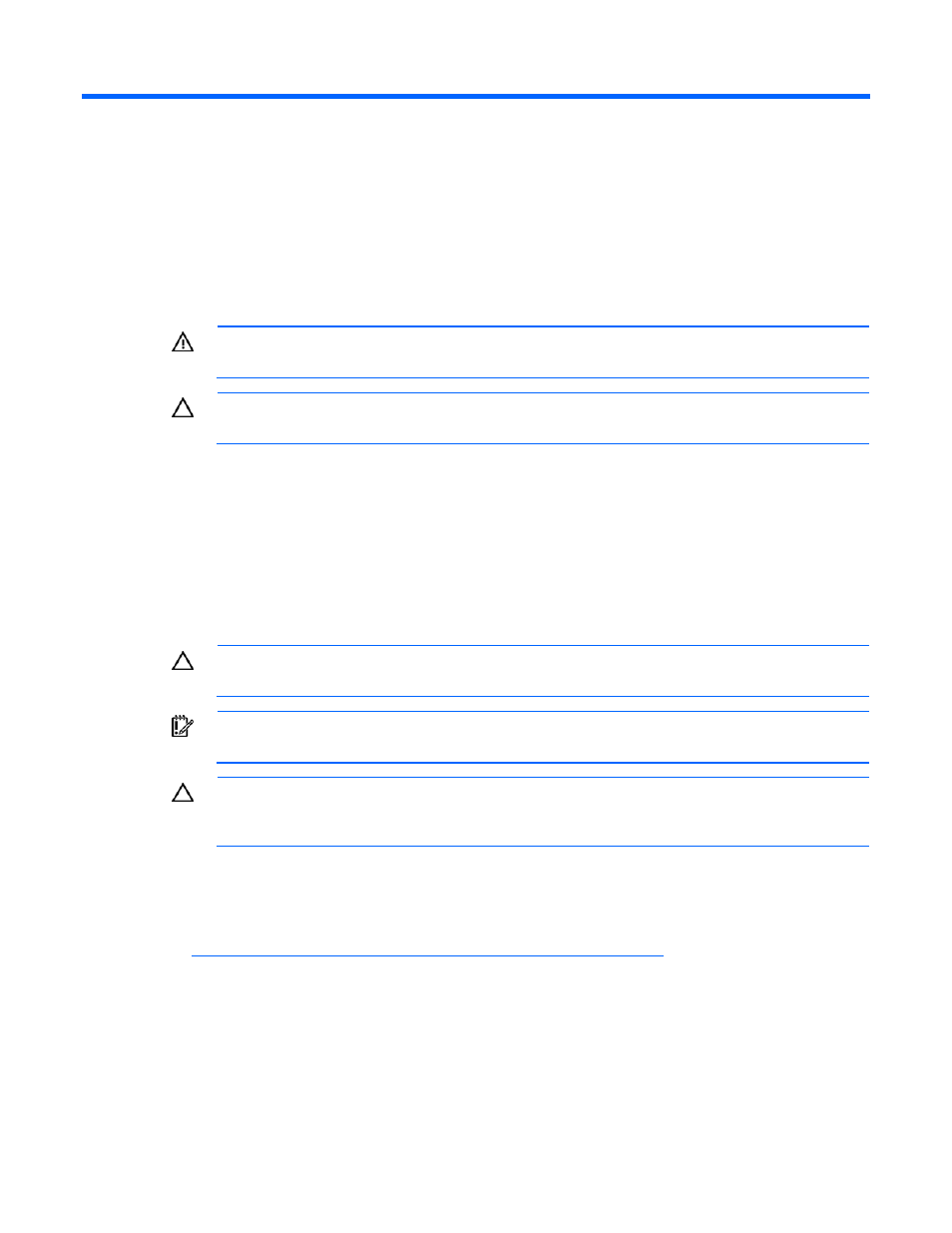
Hardware options installation 29
Hardware options installation
Introduction
If more than one option is being installed, read the installation instructions for all the hardware options
and identify similar steps to streamline the installation process.
WARNING:
To reduce the risk of personal injury from hot surfaces, allow the drives and the
internal system components to cool before touching them.
CAUTION:
To prevent damage to electrical components, properly ground the server before
beginning any installation procedure. Improper grounding can cause electrostatic discharge.
Processor option
The server supports single- and dual-processor operation. With two processors installed, the server
supports boot functions through the processor installed in processor socket 1. However, if processor 1
fails, the system automatically boots from processor 2 and provides a processor failure message.
The server uses an embedded PPM 1 as a DC-to-DC converter to provide the proper power to processor
1.
CAUTION:
To prevent possible server malfunction, do not mix processors of different speeds or
cache sizes. Refer to the label on the processor heatsink for a description of the processor.
IMPORTANT:
Processor socket 1 must be populated at all times or the server does not function.
CAUTION:
Removal of the processor or heatsink renders the thermal layer between the
processor and heatsink useless. A new heatsink must be ordered and installed before
reinstalling the processor.
To install the component:
1.
Update the system ROM.
Locate and download the latest ROM version from the HP website
(
e instructions on
the website to update the system ROM.
2.
Power down the server (on page
3.
Do one of the following:
o
Open or remove the tower bezel, as needed ("
Open or remove the tower bezel
" on page
o
Extend the server from the rack (on page
4.
Remove the access panel (on page
