Identify drives, Physical drive information – HP Insight Management Agents User Manual
Page 40
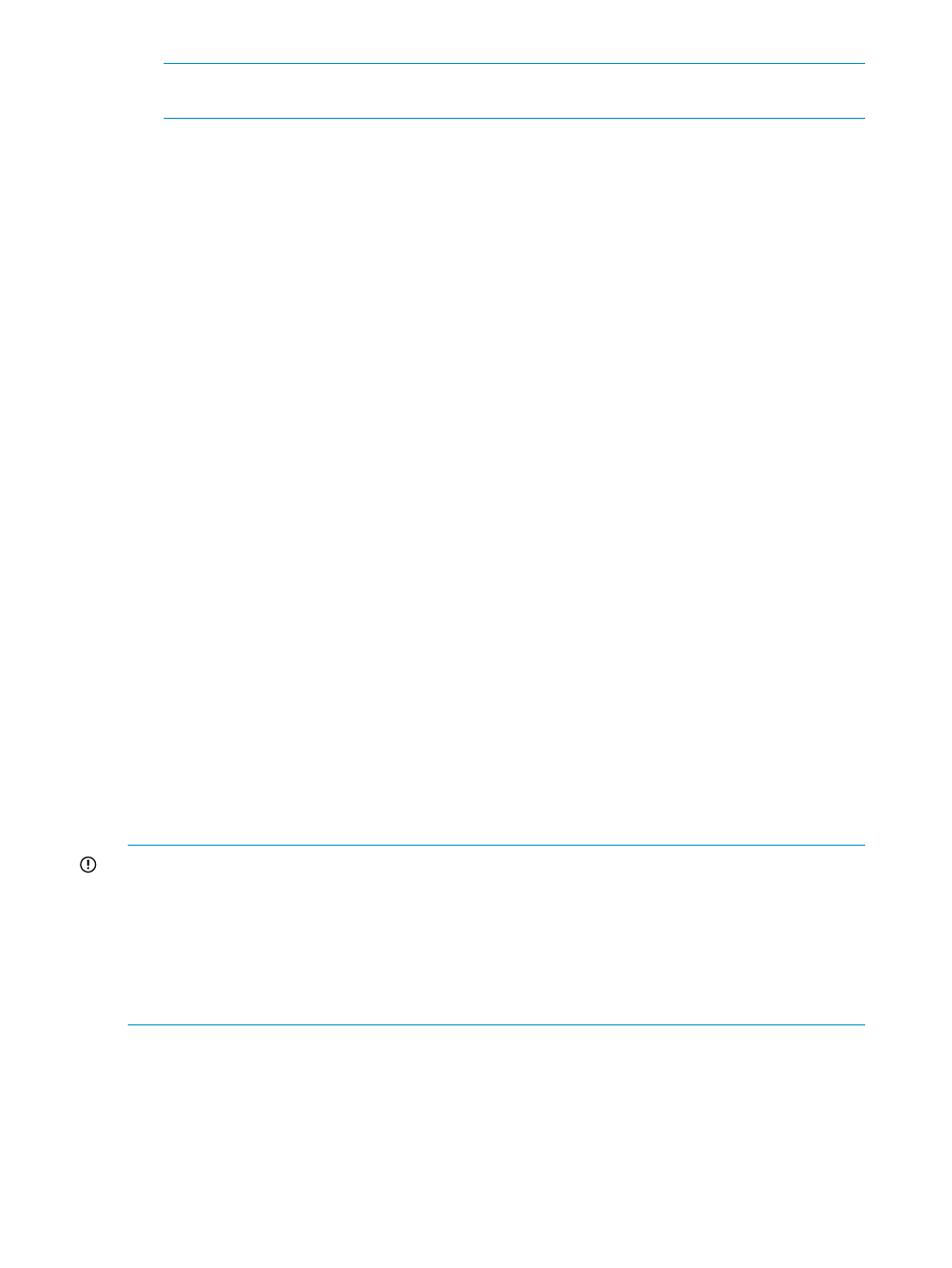
NOTE:
Read cache is not available on IDA-2 or SCSI Managed Array Technology (SMART)
controllers. Values for these controllers will be 0.
•
Write Errors—Displays the total number of write memory parity errors that were detected while
writing to the Array Accelerator.
Write parity errors occur when the system detects that information has not been transferred
to the Array Accelerator correctly. A parity bit is included for each byte of information stored
in memory. When the microprocessor reads or writes data, the system counts the value of the
bits in each byte. If the total does not match the system's expectations, a parity error has
occurred.
•
Read Errors—Displays the total number of read memory parity errors that were detected while
reading from the Array Accelerator. The mirrored copy of data in the write cache can be
accessed to obtain correct data if a memory parity error occurs.
Memory parity errors occur when the system detects that information has not been transferred
correctly. A parity bit is included for each byte of information stored in memory. When the
microprocessor reads or writes data, the system counts the value of the bits in each byte. If
the total does not match the system's expectations, a parity error has occurred. A bad memory
chip, memory corruption, or lack of memory refresh may cause memory parity errors.
Identify Drives
Select the length of time to identify the physical drives that are connected to this controller from
the drop-down list box and then click the Start button. The page automatically refreshes and displays
an image of an identified drive and a Stop button. Click the Stop button to end identification before
the time expires.
After the drive identification completes, the page must be refreshed manually to display the Start
button. There may be a delay, depending on the length of the HP Insight Management Agents
data collection interval, after the drive identification completes and before the Start button can be
displayed.
Only drives in hot plug trays are supported since the LEDs are part of the tray. If an individual
logical drive or physical drive on this controller is selected while the drives connected to this
controller are currently identified, the other drives stop identification and only the selected drive
are identified.
When there are redundant controllers only the active controller can be used to identify the drives
connected to the controller.
IMPORTANT:
The Start or Stop button only displays if you are logged on as an administrator or
an operator, SNMP Sets are enabled, and a SNMP Community string has been defined with 'write'
access. Go back to the Summary page and select login to login as an administrator or operator.
SNMP Sets can be enabled in the HP Insight Management Agents control panel applet on the
SNMP Settings page. A SNMP Community string with 'write' access can be defined in the SNMP
Service Properties Security page located in Computer Management under Services. The drive icon
does not blink in Microsoft Internet Explorer unless Play animations in web pages is enabled in
the Tools menu Internet Options under the Advanced tab in the Multimedia section.
Physical Drive Information
This section provides an overview of all disk drives attached to the controller. Each physical drive
is listed as a separate entry in the Mass Storage submenu. The information displayed next to the
physical drive includes the condition of the drive, the location of the drive and drive size. Select
any of the physical drives from the Mass Storage submenu to display more information about the
drive.
40
Agent information
