Paths, Identify drive, Logical drive information – HP Insight Management Agents User Manual
Page 44: Spare information, Paths identify drive logical drive information
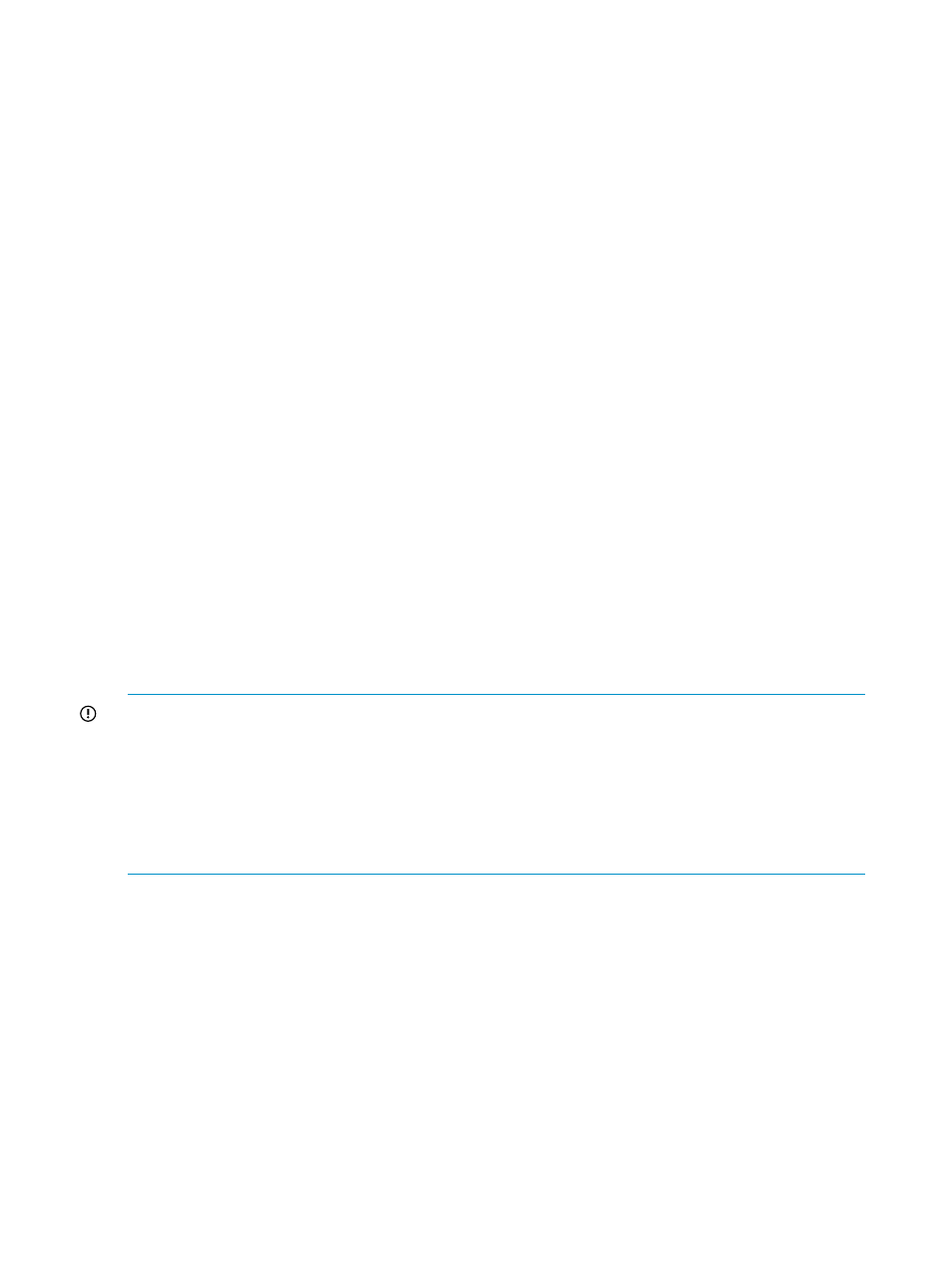
Paths
For multipath-capable hardware, the status and role of each data path to the physical drive is
reported.
•
Path—Indicates the path to the physical drive. Each path is identified by a descriptor, for
example "Port 2E Box 1 Bay 12" indicates a path from the host adapter external port number
2 ("Port 2E") to the 12th bay in the first box.
•
Status—Indicates the status of the data path. Possible values are:
OK—The path is operational.
◦
◦
Link down—The path is not operational.
◦
Unknown—The path status cannot be determined.
•
Role—Indicates the role of this path in the configuration. Possible values are:
Active—This path is the preferred data path to the physical drive.
◦
◦
Alternate—This path is the alternate data path to the physical drive.
◦
Unknown—The role of this path cannot be determined.
Identify Drive
Select the length of time to identify the physical drive from the drop-down list box and then click
the Start button. The page automatically refreshes, and then an image of an identified drive and
a Stop button appears. Click the Stop button to end identification before the time expires.
After the drive identification completes, the page must be manually refreshed to display the Start
button. There may be a delay, depending on the length of the HP Insight Management Agents
data collection interval, after the drive identification completes and before the Start button appears.
Only drives in hot plug trays are supported since the LEDs are part of the tray. Only one drive on
a selected controller may be identified at a time. If a different drive is selected while another drive
is currently identified then the other drive stops identification and the selected drive is identified.
IMPORTANT:
The Start or Stop button only be appears if you are logged on as an administrator
or an operator, SNMP Sets are enabled, and a SNMP Community string has been defined with
'write' access. Go back to the Summary page and select login to login as an administrator or
operator. SNMP Sets can be enabled in the HP Insight Management Agents control panel applet
on the SNMP Settings page. A SNMP Community string with 'write' access can be defined in the
SNMP Service Properties Security page located in Computer Management under Services. The
drive icon does not blink in Microsoft Internet Explorer unless Play animations in web pages is
enabled in the Internet Options Tools menu under the Advanced tab in the Multimedia section.
Logical Drive Information
Select one of the listed logical drives to see more information about the drive.
Spare Information
This section provides additional information about the spare drive, including status and the number
of physical drives it replaces, if any. This section is available only if this physical drive is configured
as a spare drive. The following information is available:
•
Status—Displays the status of the on-line spare drive. The following values are possible:
Building—A physical drive has failed. Automatic Data Recovery is in progress to recover
data to the on-line spare.
◦
◦
Active—A physical drive has failed. Automatic Data Recovery is complete. The system is
using the on-line spare as a replacement for the failed drive.
◦
Failed—The on-line spare has failed and is no longer available for use.
44
Agent information
