Starting the migration wizard, Launching server migrations using the deploy menu – HP Insight Control User Manual
Page 36
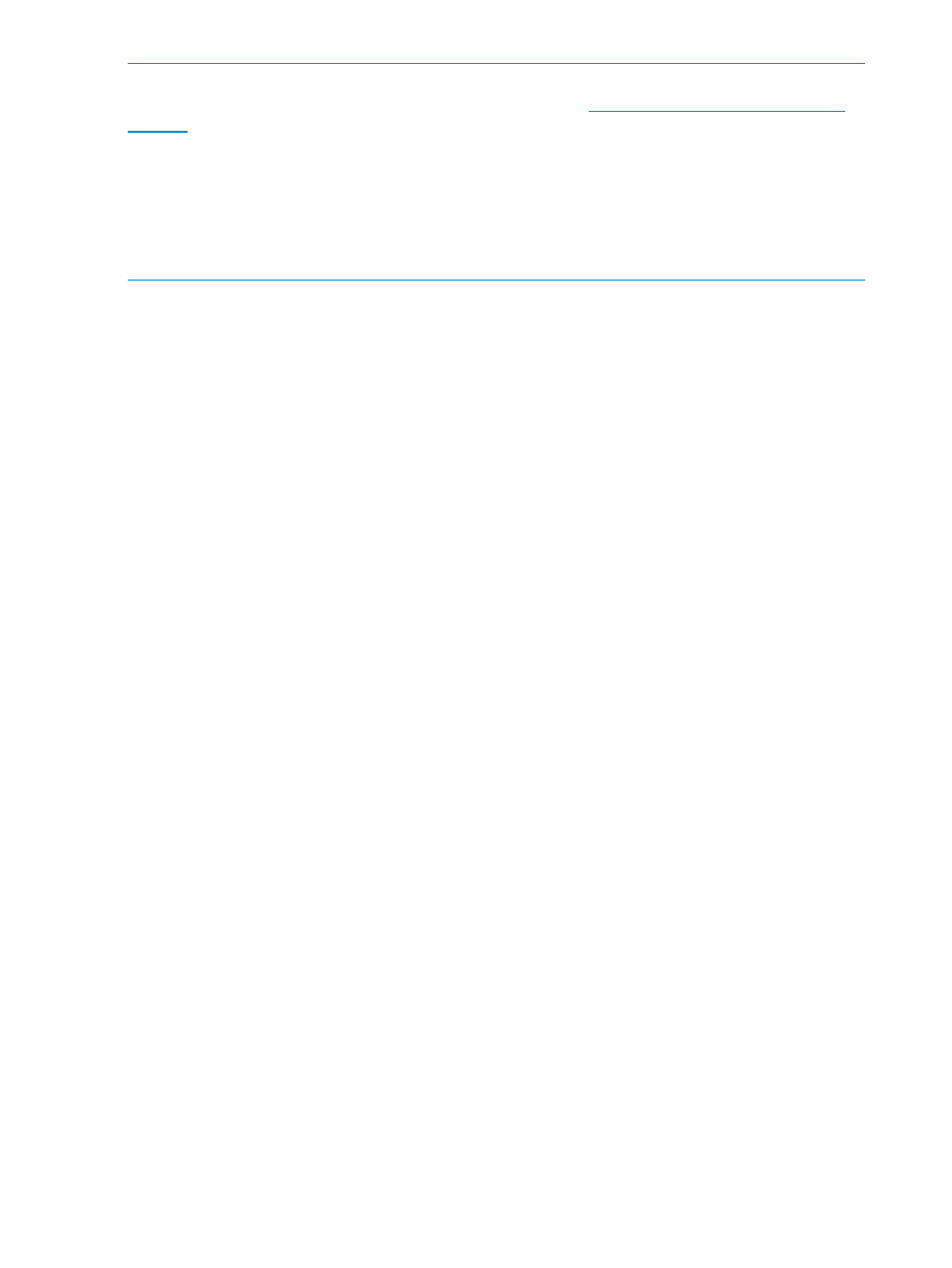
NOTE:
To migrate Windows 2003 to a SAN-connected destination server, you must first install
Service Pack 2, and the updated Storport storage driver (see
) on the source server.
You can perform a migration to a destination server with some source disks migrated to local disks
on the destination and some source disks migrated to SAN disks presented to the destination.
A local disk cannot be migrated to a SAN disk on the same server. That is, a DAS-to-SAN migration
cannot be run on the same server. For example, you cannot migrate a SAS disk on a server to a
SAN disk on the same server. The migration must be a Server A to Server B migration, where A
and B are distinct servers.
Before running an X2P migration to a SAN LUN, HP recommends that you disable any ports that
are not used for migrating to the destination HBA before initiating the migration. Otherwise, if the
operating system is migrated to a SAN LUN connected to a fibre channel HBA in the destination
server, the server migration may not migrate to the primary LUN. Failing to disable unused ports
may produce the error message Error loading operating system when the destination
server is booted.
Starting the migration wizard
After source and destination server agents are launched, you can start the migration from Systems
Insight Manager in two ways:
•
Through the Deploy menu
•
Using the Quick Launch feature
Launching server migrations using the Deploy menu
To launch a server migration from the Deploy menu, perform the following tasks:
1.
In Systems Insight Manager, select the source server or source virtual machine. Ensure the
source server is discovered properly and that the OS type and IP address are correctly
identified.
2.
From the main wizard, select Deploy
→server migration Tools, and then select the appropriate
migration option.
36
Migrating the servers
