Auto booting destination physical server fails, Suggested action, Cause – HP Insight Control User Manual
Page 53: Cause suggested action
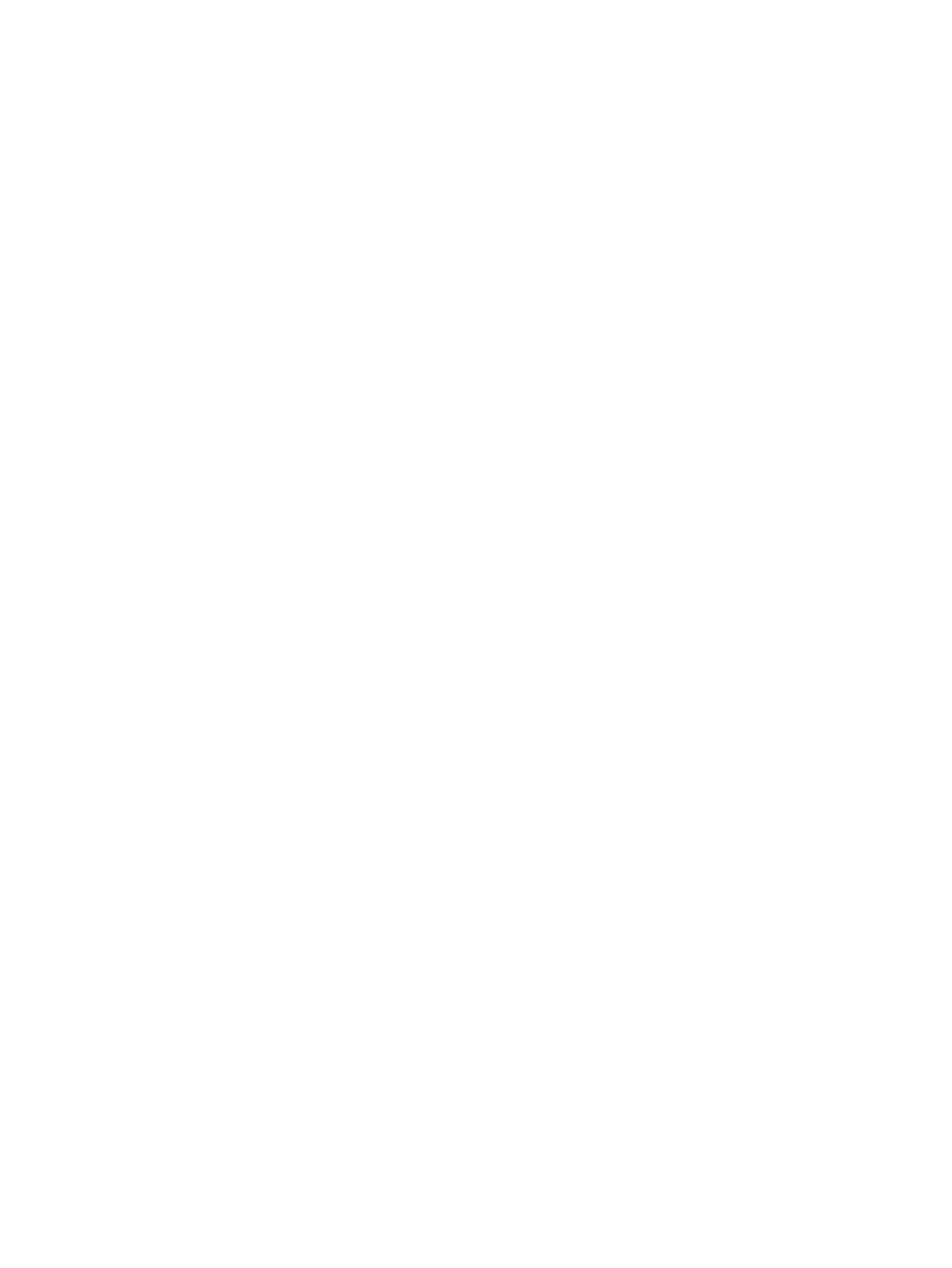
3.
Open Advanced Options, and then select Restore Settings/Erase Boot Disk or Clear NVRAM.
4.
Reboot the system using the Insight Control server migration Boot CD ISO. The proper storage
controller name is detected.
Auto booting destination physical server fails
The destination server does not boot and no error message appears on the application station.
Suggested action
Reset the ILO network settings of the destination server and retry the automatic booting of the
destination server.
Insight Control might not detect virtual machines on mapped network drives
Cause
Insight Control cannot locate virtual machines stored on mapped network drives if the service does
not have access to the network shares.
Suggested action
Manually migrate these disks after a successful migration.
Destination server does not boot when automatic boot option was chosen during X2P
migrations
During X2P migrations, if the automatic booting option was chosen during the Identify Destination
Server step of the migration wizard and if the destination server does not boot, then either of the
following scenarios might occur:
•
Automatic booting fails with the error Could not get timely response from remote
management. Please try again or use manual boot option.
in the migration
wizard.
•
Automatic booting continues for over 40 minutes without any error messages displayed in the
migration wizard.
Suggested action
Reset the iLO network settings on the destination server, and then retry the automatic booting or
manually boot the destination server. For more information on iLO, see the iLO user guide.
Insight Control server migration stops responding during auto-booting of Microsoft
Hyper-V virtual machine
Insight Control server migration might stop responding during auto-booting of a Microsoft Hyper-V
virtual machine for an X2V migration.
Suggested action
To resolve this, ensure the following:
•
File-sharing is enabled on the application station and the Microsoft Hyper-V host.
•
The Server or Workstation service is started on the application station and the Microsoft
Hyper-V host.
•
A "Client for Microsoft Networks" client is added to the network interface properties on the
application station and on the Microsoft Hyper-V host.
Destination preparation
53
