56 shortcut menu of the ldev information window, Command – HP StorageWorks XP Remote Web Console Software User Manual
Page 97
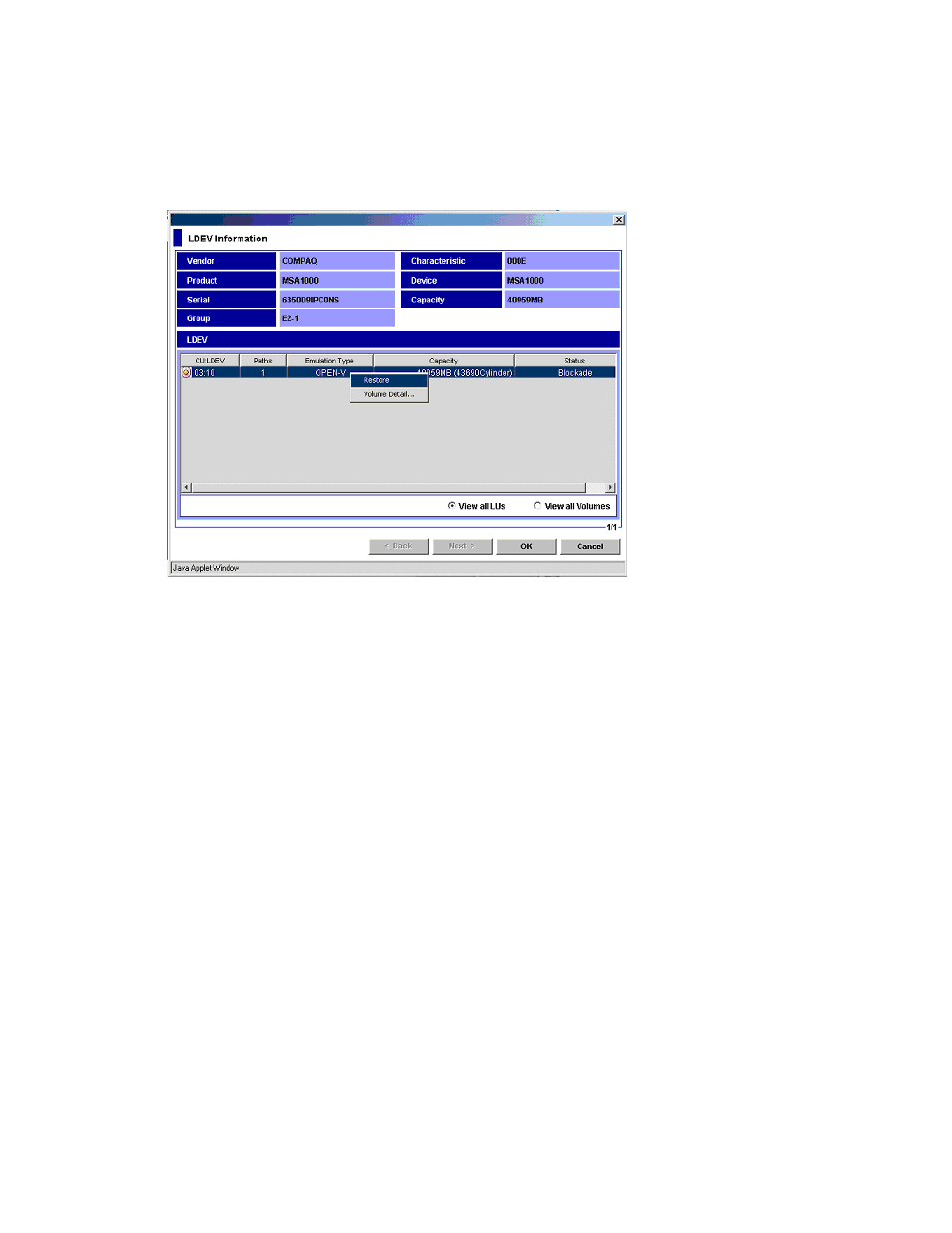
External Storage XP user guide
97
2.
In the Device tree, select the external LU group number. Information about the external LU mapped as
an internal LDEV appears in the Device list.
3.
In the Device list, right-click the external LU you want to restore, and select LDEV Information. The LDEV
Information window appears. The LDEV list displays information about the external LU selected in the
Device list on the LU Operation pane.
4.
Select View all LUs.
5.
In the LDEV list, right-click the row of the external LU to be restored, and select Restore.
Figure 56
Shortcut menu of the LDEV Information window
The Status column in the selected external LU row changes to Restore.
6.
Click OK. The LDEV Information window closes, and the LU Operation pane appears.
Specified contents appear in blue italics in the Device list and appear in the Preset list. To check setting
details, right-click the setting in the Preset list, and select Detail. To cancel settings, right-click the setting
in the Preset list, and select Delete.
7.
Click Apply. A confirmation message appears.
8.
Click OK.
The status of the external LU set in the LDEV Information window changes to Restore (restored), and the
external LU can be used in Command View XP or XP Remote Web Console.
If errors occur when changing the external LU’s status, failed settings and error codes appear in the
Preset list. To check error messages, right-click the failed setting, and select Detail.
Displaying configuration information for external LUs (Volume Detail)
To display the Volume Detail window, right-click a row with an external LU from the LDEV list in the LDEV
Information window, and select Volume Detail (
). If you select an external LU that is a LUSE
