HP StorageWorks XP Remote Web Console Software User Manual
Page 77
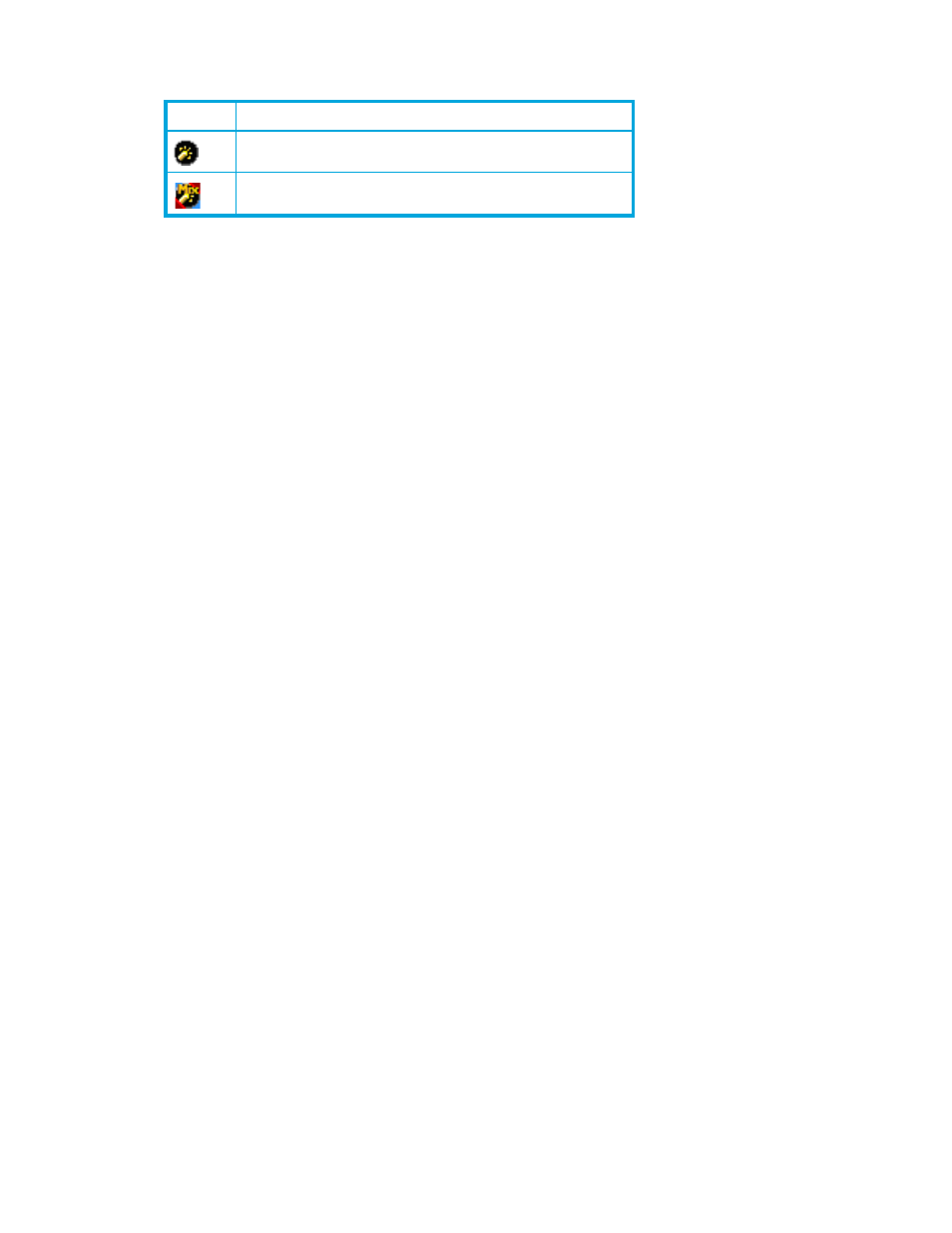
External Storage XP user guide
77
Local array ports. You can set alternate paths for the selected port. One of the following icons appears
for each port:
•
Selected Paths
External array port for which you can set the alternate path connecting to the local array port selected
in the Port list. By default, all ports that can be set as alternate paths appear. The WWN identifying
the external array port appears. If the primary path and as many alternate paths as you set in
Alternate Path in the Add LU pane cannot be set with the paths selected in Selected Paths, an error
occurs and appears in the Preset list.
•
Unselected Paths
Ports excluded from being candidates for the ports setting the primary and alternate paths appear
among the external array ports that can be set as the primary and alternate paths. WWNs identifying
the external array ports appear in the list.
•
Set button
If you select the port (external array WWN) you want to set as the candidate for the primary and
alternate paths in Unselected Paths, and click Set, the selected WWN moves to Selected Paths.
•
Release button
If you select the port (external array WWN) you want to exclude from the list of candidates for the
primary and alternate paths in Selected Paths, and click Release, the selected WWN moves to
Unselected Paths.
•
OK button
Saves settings in the Select Paths pane, and closes the pane.
•
Cancel button
Cancels all settings in the Select Paths pane, and closes the pane.
To map an external LU as an internal LDEV individually:
1.
Select the LU Operation tab. The LU Operation pane appears.
2.
In the Device tree, select Discovery. WWNs appear in the tree indicating external array ports that can
be connected.
3.
In the Device tree, select the port (WWN) you want to connect from the WWNs listed in the Device.
External LUs that can be connected from the external array port (WWN) selected in the tree appear in
the Device list.
4.
Right-click the external LU you want to map as an internal LDEV in the Device list, and select Add LU.
The Add LU window appears.
5.
Select the internal LDEV that is mapped to the external LU selected in the Device list on the Add LU
window. Enter the following items in the Add LU window:
a. In the ExG box, select an external LU group number.
b. From the Emulation Type list, select an emulation type.
c. In the LDEV box, select the number of volumes to create.
d. Select the IO Suppression
mode.
e. Select the Cache Mode.
f. In the Alternate Path box, select the number of alternate paths that are automatically set.
g. In the CLPR box, select the CLPR to be used. To limit the CU selection range, select the Limited check
box.
h. In the CU# list, select the CU number.
Icon
Description
Port in Standard mode.
Port in Initiator/External MIX mode
