Defining alternate paths, Changing a defined alternate path priority – HP StorageWorks XP Remote Web Console Software User Manual
Page 89
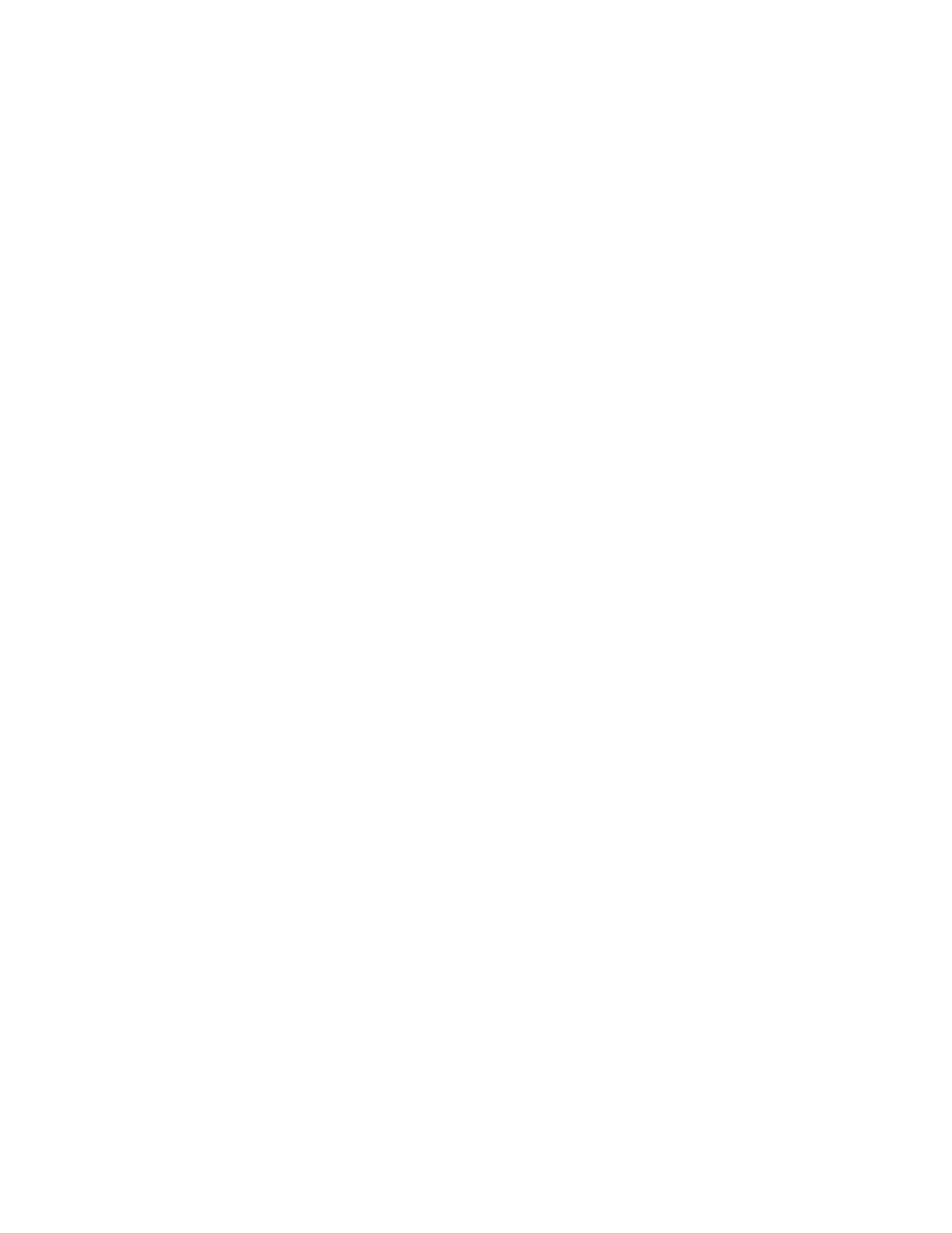
External Storage XP user guide
89
• Path Watch: Time period beginning when the connection of all paths to the external LU is down and
ending when the external LU is blocked
• Mode: How the local array manages alternate paths when defined. Possible values:
• Single: Uses only the path with the highest priority (primary path) to execute I/Os to the external
LU. If selected, the second-highest priority alternate path is enabled only if a maintenance
operation or failure affecting the primary path occurs. That is, the external array contains
Active/Passive (for example, MSA) or Asymmetrical Active/Active controllers (for example,
Hitachi 9500V).
• Multi: Uses all of the set paths at the same time to execute I/Os to the external LU, distributing
the workload. That is, the external array contains Symmetrical Active/Active controllers (for
example, XP).
•
Previous and Next buttons
If you select multiple external LUs in the Device list, click Previous to change the Alternate Path list to the
external LU appearing just above the currently displayed LU. Click Next to change the Alternate Path
list to the external LU appearing just below the currently displayed LU.
•
OK button
Closes the Path Setting window, and returns to the LU Operation pane. Contents specified in the Path
Setting window appear in blue italics in the Device list, and settings appear in the Preset list.
•
Cancel button
Cancels all alternate path setting operations, closes the Path Setting window, and returns to the LU
Operation pane.
Defining alternate paths
Use the Path Setting window to define alternate paths.
1.
Select the LU Operation tab. The LU Operation pane appears.
2.
In the Device tree, select the external LU group number. Information about the external LU mapped as
an internal LDEV appears in the Device list.
3.
In the Device list, right-click the external LU, and select Path Setting. The Path Setting window appears.
The Configured Paths table displays detailed information about one currently defined path and the
alternate paths. The Available Paths table displays paths that can be set as alternate paths.
4.
In the Available Paths table, right-click the row of the path to be defined as an alternate path, and
select Add.
The selected path is defined as an alternate path, and detailed information appears in the Configured
Paths table.
5.
Click OK. The Path Setting window closes, and the LU Operation pane appears.
Selected rows appear in blue italics in the Device list. Specified contents also appear in the Preset list.
To check details on intended operations, right-click the setting in the Preset list, and select Detail. To
cancel settings, right-click the setting in the Preset list, and select Delete.
6.
Click Apply. A confirmation message appears.
7.
Click OK.
The alternate path defined in the Path Setting window is applied to the local array, and the specified
contents appear in the Device list.
If errors occur during alternate path operations, failed settings and error codes appear in the Preset list.
To check error messages, right-click the failed setting, and select Detail.
Changing a defined alternate path priority
To change the alternate path’s priority, use the Priority Up and Priority Down commands displayed in the
Path Setting window (
•
Priority Up: Raises the priority of the path selected in the Alternate Path list.
•
Priority Down: Lowers the priority of the path selected in the Alternate Path list.
