Select ldev window, Figure 49 select ldev window, 49 select ldev window – HP StorageWorks XP Remote Web Console Software User Manual
Page 83: Figure 49
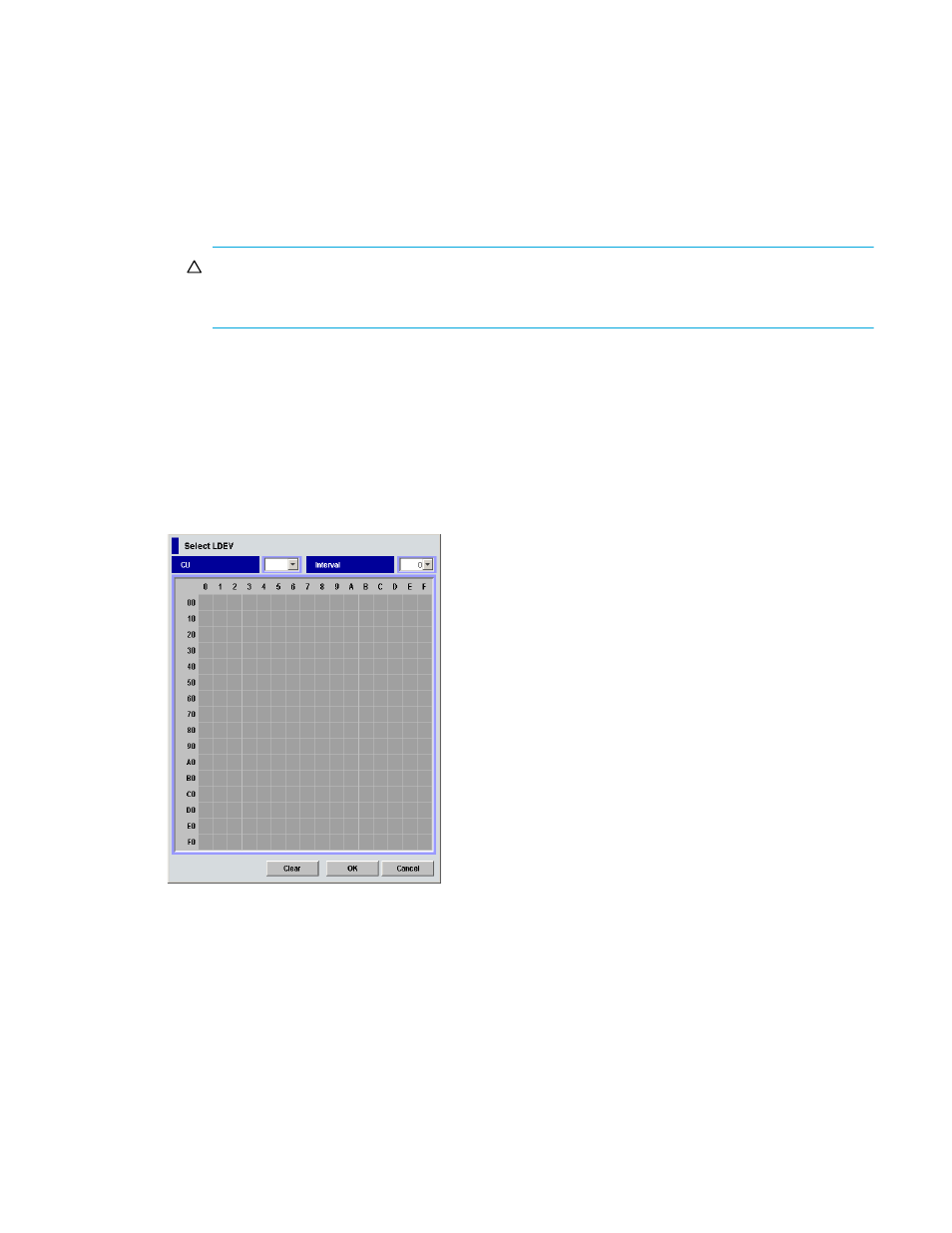
External Storage XP user guide
83
•
Select Paths button
Displays the Select Paths pane (
). Use the Select Paths pane to select paths as candidates for
primary and alternate paths and select paths not set to primary and alternate paths. By default, all
paths with a confirmed connection status of normal are set as candidates for primary and alternate
paths. However, to set a specific path as the alternate path, specify candidates for alternate paths on
the Select Paths pane. Alternate paths are automatically set from the candidates, as many as the
number set in Alternate Path.
See ”
Mapping external LUs individually (Add LU)
” on page 73 for more information about settings on
the Select Paths pane.
CAUTION:
If you do not set alternate paths on the Select Paths pane, alternate paths are
automatically set according to the WWN selected in the Device tree on the LU Operation pane
when you start the Add LU operation.
•
OK button
Starts mapping internal CU:LDEV numbers to external LUs. When mapping is complete, the SSID
window appears if the SSID setting is required. If the SSID setting is not required, the Auto Map Setting
window closes, and the LU Operation pane appears.
•
Cancel button
Cancels all mapping operations, closes the Auto Map Setting window, and returns to the LU Operation
pane.
Select LDEV window
Figure 49
Select LDEV window
•
CU list
CU number of the local array to which you want to map the external LU.
•
Interval
Interval of the CU:LDEV number for mapping each volume. When two or more LDEVs are created from
one external LU and mapped, the CU:LDEV number is set at intervals specified in each created LDEV.
For example, set the interval as follows:
• In the Device list, select three external LUs.
• In Create LDEVs on the Auto Map Setting window, select 3 (nine LDEVs are created).
• In Interval, select 1.
• Set the starting CU:LDEV number to 00:00.
