Connect with usb, Connect to a network, Supported network protocols – HP Color LaserJet Enterprise CP5525 Printer series User Manual
Page 77: Connect with usb connect to a network
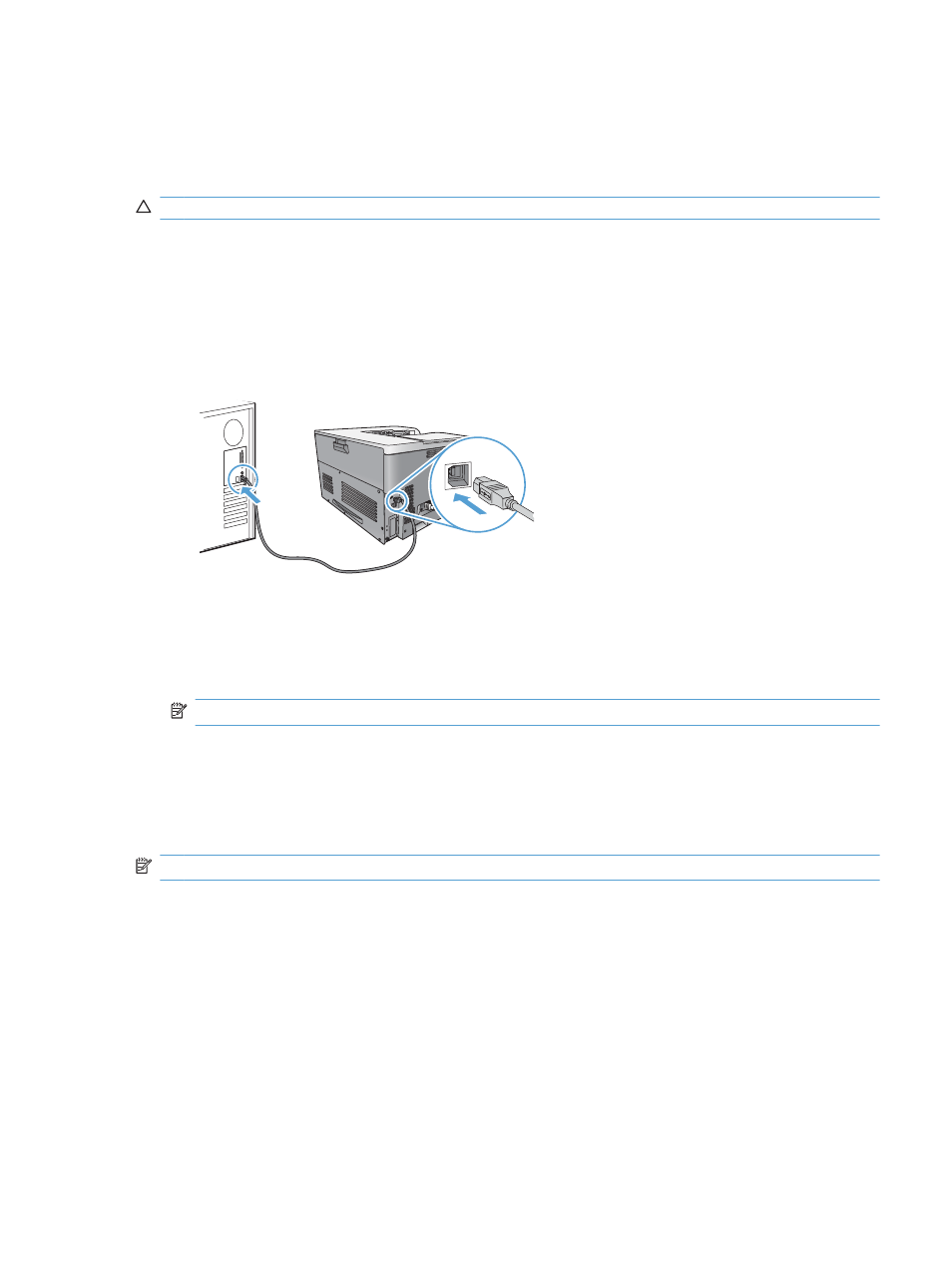
Connect with USB
This product supports a USB 2.0 connection. You must use an A-to-B type USB cable that is no longer
than 2 m (6.5 ft).
CAUTION:
Do not connect the USB cable until the installation software prompts you to connect it.
1.
Quit all open programs on the computer.
2.
Install the software from the CD, and follow the onscreen instructions.
3.
When prompted, select the Connected directly to the computer option, and then click the
Install button.
4.
When the software prompts you, connect the USB cable to the product and the computer.
5.
At the end of the installation, click the Finish button.
6.
On the Additional Options screen, you can install more software, or click the Exit button.
7.
Print a page from any program to make sure that the software is correctly installed.
NOTE:
If the installation failed, reinstall the software.
Connect to a network
You can configure network parameters from the control panel, the HP Embedded Web Server, or for
most networks, from the HP Web Jetadmin software.
NOTE:
HP Web Jetadmin software is not supported on Mac OS X operating systems.
For a complete list of supported networks and for instructions on configuring network parameters from
software, see the HP Jetdirect Embedded Print Server Administrator’s Guide. The guide comes with
products in which an HP Jetdirect embedded print server is installed.
Supported network protocols
The product supports the TCP/IP network protocol, the most widely used and accepted networking
protocol. Many networking services utilize this protocol. The following tables list the supported
networking services and protocols.
ENWW
Connect with USB
61
