Solve walk-up usb printing problems – HP Color LaserJet Enterprise CP5525 Printer series User Manual
Page 216
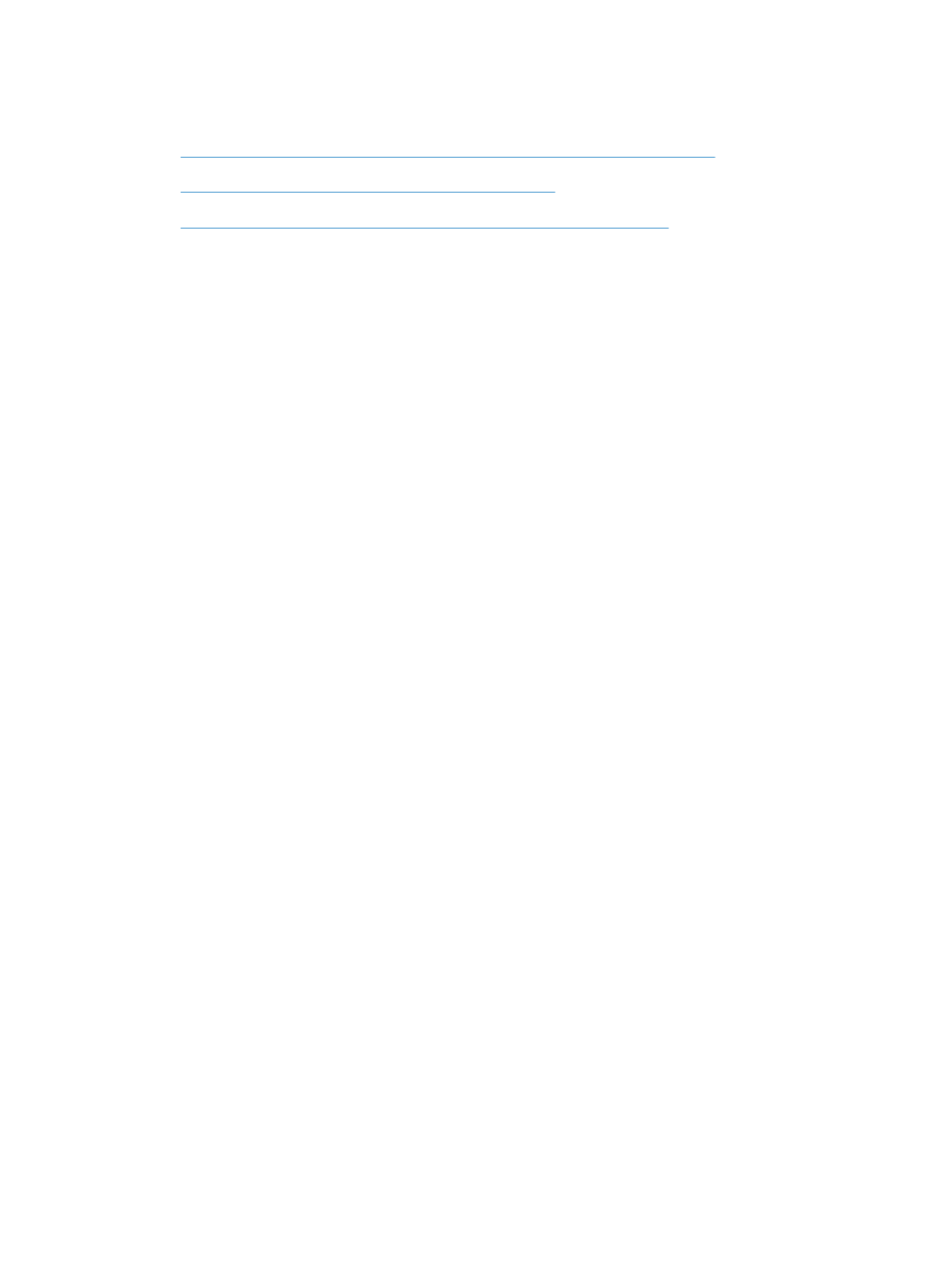
Solve walk-up USB printing problems
●
The Open From USB menu does not open when you insert the USB accessory
●
The file does not print from the USB storage accessory
●
The file that you want to print is not listed in the Open From USB menu
The Open From USB menu does not open when you insert the USB
accessory
1.
You might be using a USB storage accessory or a file system that this product does not support.
Save the files on a standard USB storage accessory that uses File Allocation Table (FAT) file
systems. The product supports FAT12, FAT16, and FAT32 USB storage accessories.
2.
If another menu is already open, close that menu and then reinsert the USB storage accessory.
3.
The USB storage accessory might have multiple partitions. (Some USB storage accessory
manufacturers install software on the accessory that creates partitions, similar to a CD.) Reformat
the USB storage accessory to remove the partitions, or use a different USB storage accessory.
4.
The USB storage accessory might require more power than the product can provide.
a. Remove the USB storage accessory.
b. Turn the product off and then on.
c.
Use a USB storage accessory that has its own power supply or that requires less power.
5.
The USB storage accessory might not be functioning correctly.
a. Remove the USB storage accessory.
b. Turn the product off and then on.
c.
Try printing from another USB storage accessory.
The file does not print from the USB storage accessory
1.
Make sure that paper is in the tray.
2.
Check the control panel for messages. If paper is jammed in the product, clear the jam.
The file that you want to print is not listed in the Open From USB
menu
1.
You might be trying to print a file type that the USB printing feature does not support. The product
supports .pdf, .prn, .pcl, .ps, and .cht file types.
2.
You might have too many files in a single folder on the USB storage accessory. Reduce the
number of files in the folder by moving them to subfolders.
3.
You might be using a character set for the file name that the product does not support. In this case,
the product replaces the file names with characters from a different character set. Rename the files
using ASCII characters.
200
Chapter 11 Solve problems
ENWW
