Manage print cartridges, Settings for print cartridges – HP Color LaserJet Enterprise CP5525 Printer series User Manual
Page 111
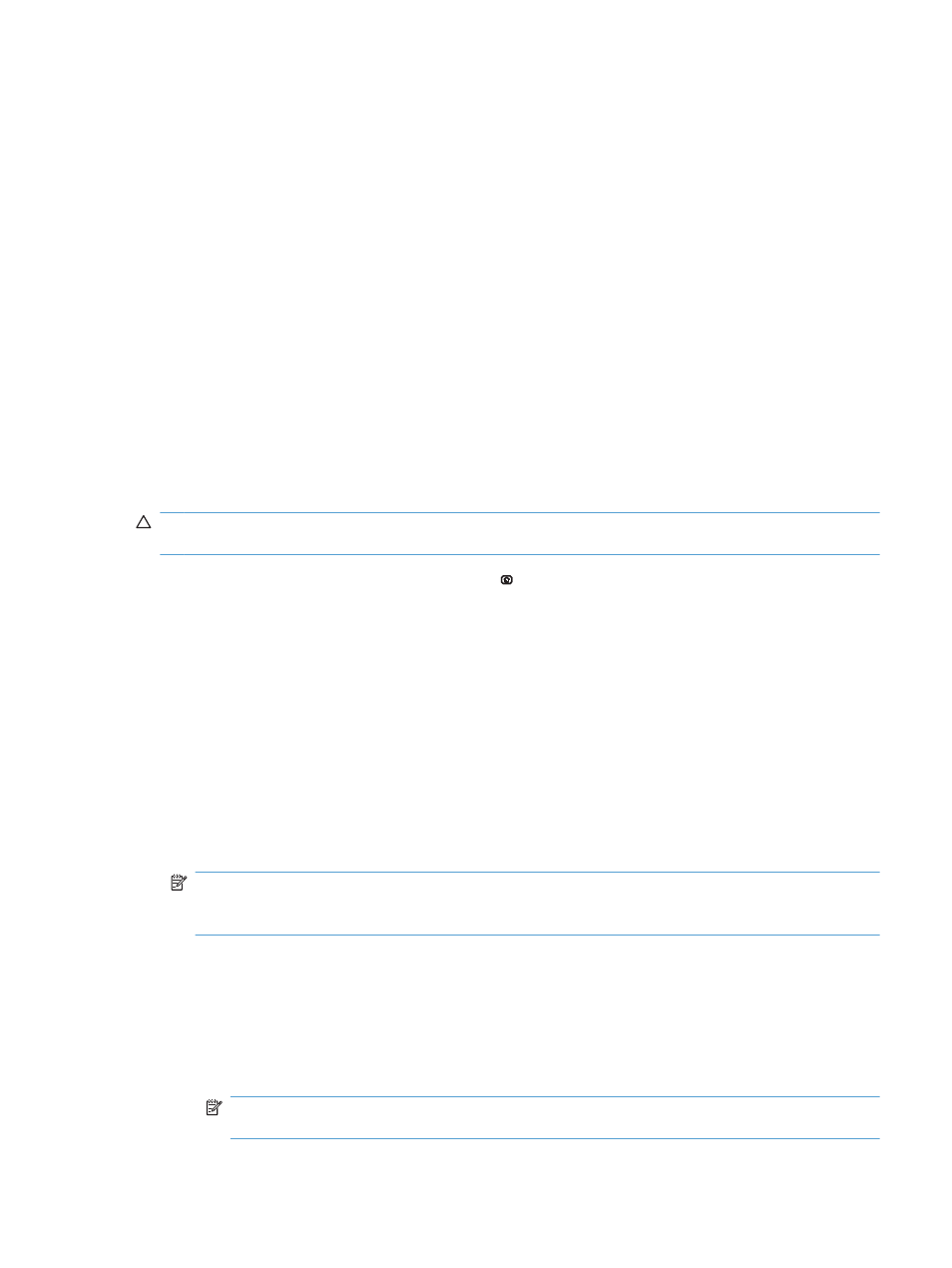
Manage print cartridges
Correctly using, storing, and monitoring the print cartridge can help ensure high-quality print output.
Settings for print cartridges
Print when a print cartridge is at estimated end of life
●
A
is the type of supply—appears when a supply is nearing the estimated end of its useful life.
●
A
useful life.
Print-quality problems can occur when using a supply that is at its estimated end of life.
Enable or disable the Very Low Settings options from the control panel
You can enable or disable the default settings at any time, and you do not have to re-enable them
when you install a new cartridge.
CAUTION:
Once an HP supply has reached Very Low, the HP premium Protection Warranty on that
supply has ended.
1.
At the control panel, press the Home button .
2.
Open the following menus:
1. Administration
2. Manage Supplies
3. Supply Settings
4. Black Cartridge or Color Cartridges
5. Very Low Settings
3.
Use the arrow buttons to highlight your selection, and then press the
OK
button to select it. Select
one of the following options:
NOTE:
If you select the Stop or Prompt to continue option, the product stops printing when
it reaches the Very Low threshold. When you replace the cartridge, the product automatically
resumes printing.
●
Select the Stop option to set the product to stop printing until you replace the cartridge.
●
Select the Prompt to continue option to set the product to stop printing and prompt you to
replace the cartridge. You can acknowledge the prompt and continue printing.
●
Select the Continue option to set the product to alert you that the cartridge is very low, but
to continue printing.
NOTE:
Using the Continue setting allows printing beyond Very Low without customer
interaction and can result in unsatisfactory print quality.
ENWW
Manage print cartridges
95
