Clean the product, Clean the paper path – HP Color LaserJet Enterprise CP5525 Printer series User Manual
Page 191
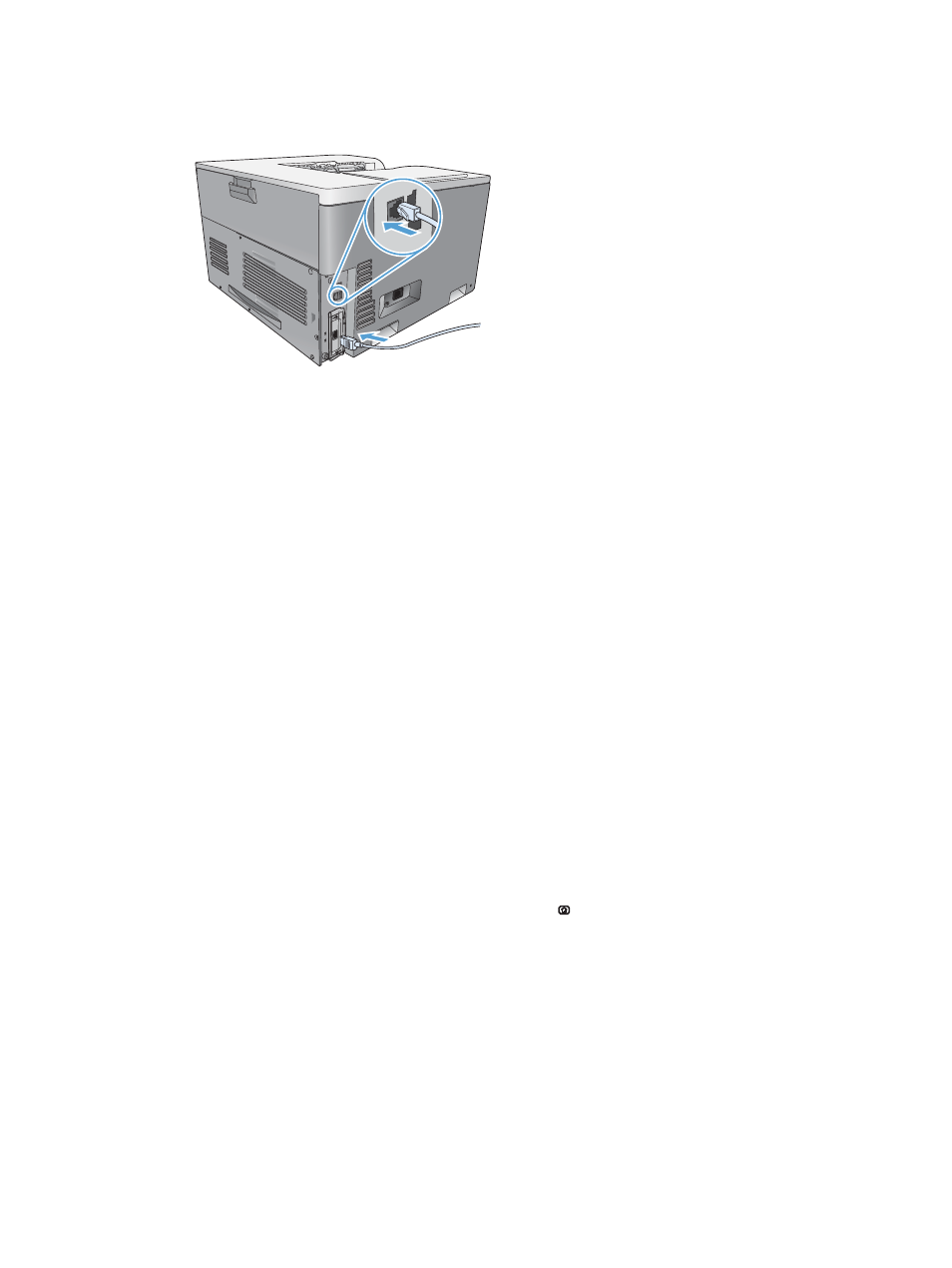
6.
Reconnect the power cable, connect the interface cable to the HP Jetdirect print server card, and
turn the product on.
7.
Print a configuration page. An HP Jetdirect configuration page that contains network configuration
and status information should also print.
If it does not print, turn the product off, and then uninstall and reinstall the print server card to
ensure that it is completely seated in the slot.
8.
Perform one of these steps:
●
Choose the correct port. See the computer or operating system documentation for
instructions.
●
Reinstall the software, choosing the network installation this time.
Clean the product
Over time, particles of toner and paper accumulate inside the product. This can cause print-quality
problems during printing. Cleaning the product eliminates or reduces these problems.
Clean the paper path and print-cartridge areas every time that you change the print cartridge or
whenever print-quality problems occur. As much as possible, keep the product free from dust and
debris.
To clean the product exterior, use a soft, water-moistened cloth.
Clean the paper path
1.
At the product control panel, press the Home button .
2.
Open the following menus:
1. Device Maintenance
2. Calibration/Cleaning
ENWW
Clean the product
175
