Delete a stored job, Set job storage options with windows – HP Color LaserJet Enterprise CP5525 Printer series User Manual
Page 162
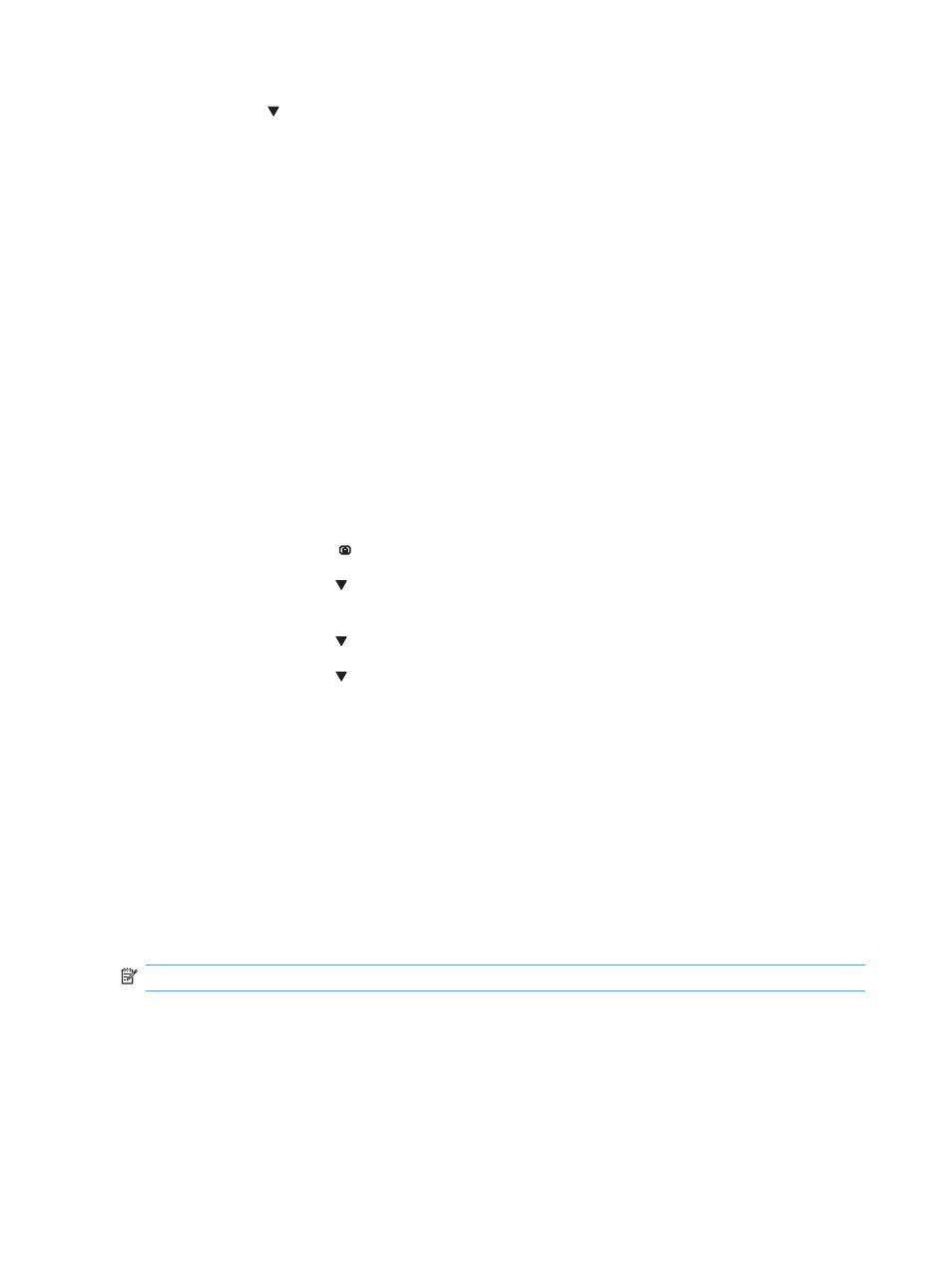
4.
Press the down arrow to highlight a job
name, and then press the
OK
button.
The Print or Delete option is highlighted.
NOTE:
If you have stored more than one job
on the product, you have the option to print or
delete all of them at the same time.
5.
Press the
OK
button to select the Print or
Delete option.
Delete a stored job
When you send a stored job, the product overwrites any previous jobs with the same user and job
name. If a job is not already stored under the same user and job name, and the product needs
additional space, the product might delete other stored jobs starting with the oldest. You can change
the number of jobs that can be stored from the Retrieve Job From Device Memory menu on the
product control panel.
You can delete a job from the control panel, from the HP Embedded Web Server, or from HP Web
Jetadmin. To delete a job from the control panel, use the following procedure:
1.
Press the Home button .
2.
Press the down arrow to highlight the Retrieve Job From Device Memory menu, and then
press the
OK
button.
3.
Press the down arrow to highlight a job name, and then press the
OK
button.
4.
Press the down arrow to highlight the Delete option, and then press the
OK
button.
Set job storage options with Windows
Print one copy for proof before printing all the copies
1.
On the File menu in the software program, click Print.
2.
Select the product, and then click the Properties or Preferences button.
3.
Click the Job Storage tab.
4.
In the Job Storage Mode area, click the Proof and Hold option.
Temporarily store a personal job on the product and print it later
NOTE:
The product deletes the job after you print it.
1.
On the File menu in the software program, click Print.
2.
Select the product, and then click the Properties or Preferences button.
3.
Click the Job Storage tab.
4.
In the Job Storage Mode area, click the Personal Job option.
146
Chapter 8 Print tasks
ENWW
