Clear jams, Prevent jams, Uct, see – HP Color LaserJet Enterprise CP5525 Printer series User Manual
Page 198
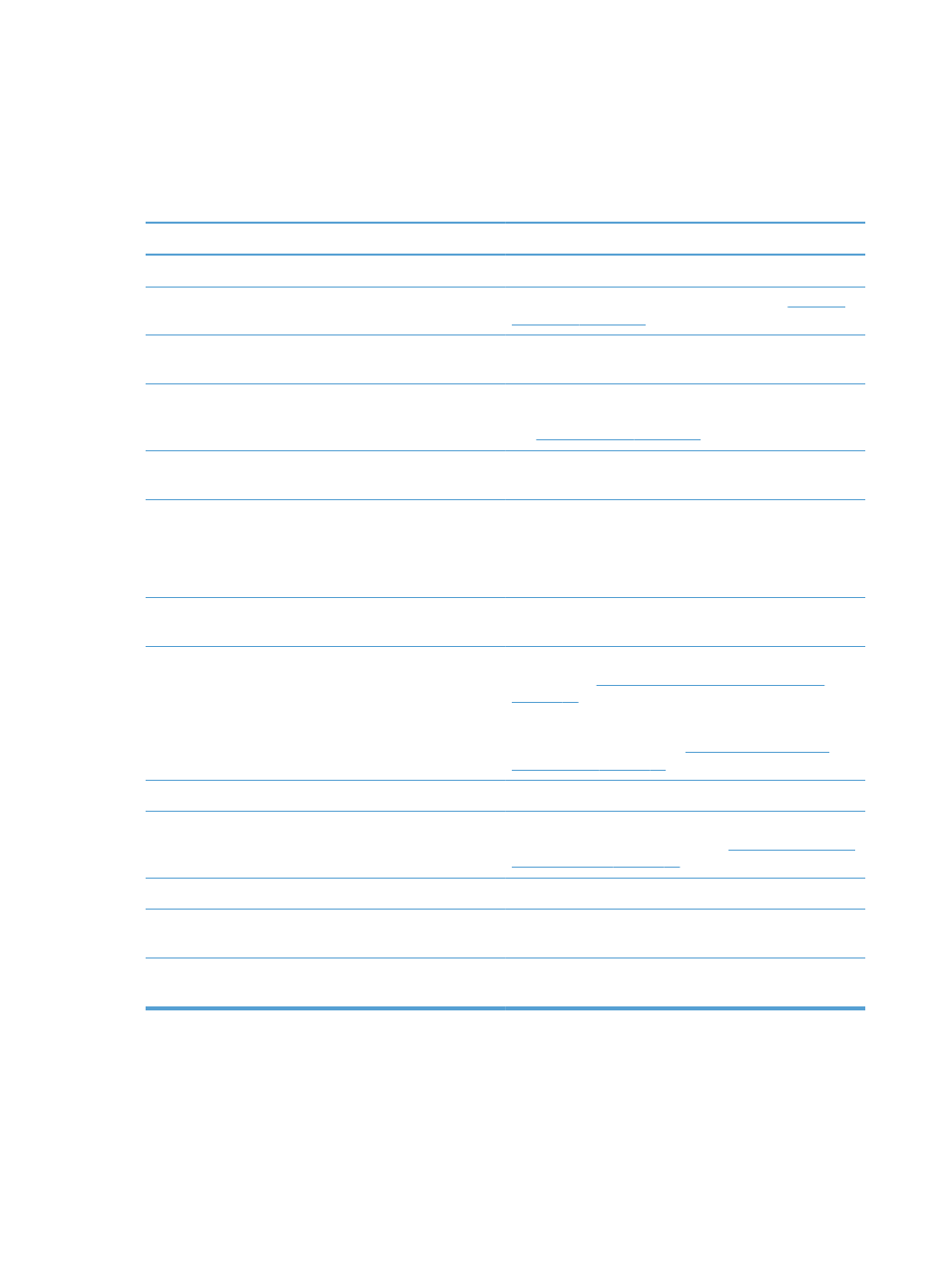
Clear jams
Prevent jams
Common causes of jams
Cause
Solution
The paper length and width guides are not adjusted correctly. Adjust the guides so they are against the paper stack.
The media does not meet specifications.
Use only media that meets HP specifications. See
You are using media that has already passed through a
printer or copier.
Do not use media that has been previously printed on or
copied.
An input tray is loaded incorrectly.
Remove any excess media from the input tray. Make sure that
the stack is below the maximum stack height mark in the tray.
See
The media is skewed.
The input-tray guides are not adjusted correctly. Adjust them
so that they hold the stack firmly in place without bending it.
The media is binding or sticking together.
Remove the media, flex it, rotate it 180 degrees, or flip it
over. Reload the media into the input tray.
NOTE:
Do not fan paper. Fanning can create static
electricity, which can cause paper to stick together.
The media is removed before it settles into the output bin.
Wait until the page completely settles in the output bin before
removing it.
The paper is too heavy.
Do not use paper that exceeds the supported weights for the
input tray. See
Supported paper types and tray capacity
.
Do not use paper that exceeds the supported weight for
automatic duplex printing. See
.
The media is in poor condition.
Replace the media.
The internal rollers from the tray are not picking up the media. Remove the top sheet of media. If the media is too heavy, it
might not be picked from the tray. See
.
The media has rough or jagged edges.
Replace the media.
The media is perforated or embossed.
Perforated or embossed media does not separate easily. Load
sheets one at a time.
Paper was not stored correctly.
Replace the paper in the trays. Paper should be stored in the
original packaging in a controlled environment.
1
If the product continues to jam, contact HP Customer Support or your authorized HP service provider.
182
Chapter 11 Solve problems
ENWW
