Factors that affect product performance, Restore factory settings – HP Color LaserJet Enterprise CP5525 Printer series User Manual
Page 196
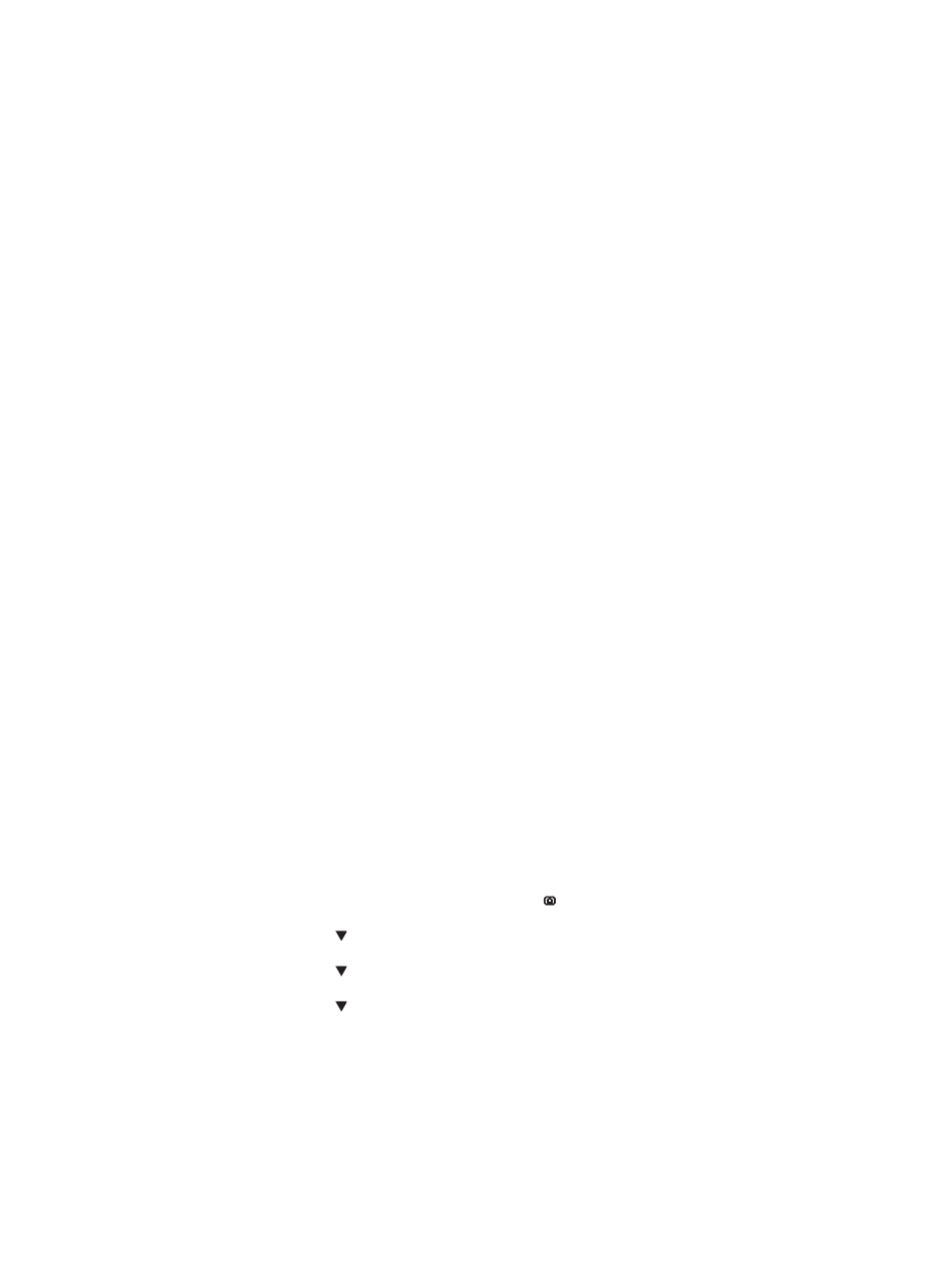
Mac OS X: Open the Printer Setup Utility or the Print & Fax list, and double-click the line
for the product.
8.
Verify that you have installed the printer driver for this product. Check the program to make sure
that you are using the printer driver for this product.
9.
Print a short document from a different program that has worked in the past. If this solution works,
then the problem is with the program you are using. If this solution does not work (the document
does not print), complete these steps:
a. Try printing the job from another computer that has the product software installed.
b. If you connected the product to the network, connect the product directly to a computer with
a USB cable. Redirect the product to the correct port, or reinstall the software, selecting the
new connection type that you are using.
Factors that affect product performance
Several factors affect the time it takes to print a job:
●
Maximum product speed, measured in pages per minute (ppm)
●
The use of special paper (such as transparencies, heavy paper, and custom-size paper)
●
Product processing and download time
●
The complexity and size of graphics
●
The speed of the computer you are using
●
The USB connection
●
The printer I/O configuration
●
The network operating system and configuration (if applicable)
●
The printer driver that you are using
Restore factory settings
Use the control panel menus to restore factory settings.
1.
At the product control panel, press the Home button .
2.
Press the down arrow to highlight the Administration menu, and then press the
OK
button.
3.
Press the down arrow to highlight the General Settings menu, and then press the
OK
button.
4.
Press the down arrow to highlight the Restore Factory Settings option, and then press the
OK
button to reset the product to the original factory settings.
180
Chapter 11 Solve problems
ENWW
