Change printer-driver settings for windows, Change the default settings for all print jobs, Change the product configuration settings – HP Color LaserJet Enterprise CP5525 Printer series User Manual
Page 56
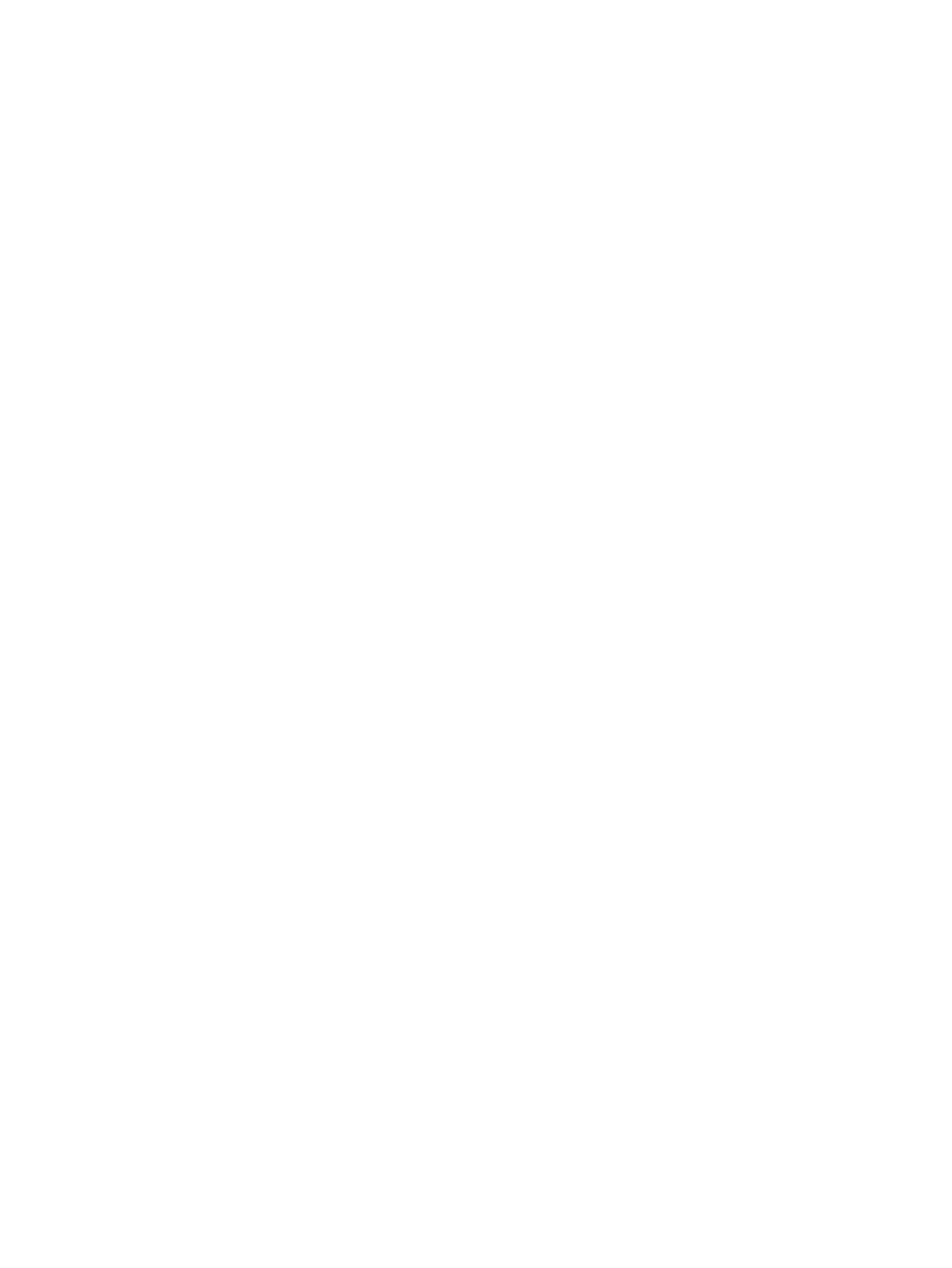
Change printer-driver settings for Windows
Change the settings for all print jobs until the software program is
closed
1.
On the File menu in the software program, click Print.
2.
Select the driver, and then click Properties or Preferences.
The steps can vary; this procedure is most common.
Change the default settings for all print jobs
1.
Windows XP, Windows Server 2003, and Windows Server 2008 (using the
default Start menu view): Click Start, and then click Printers and Faxes.
Windows XP, Windows Server 2003, and Windows Server 2008 (using the
Classic Start menu view): Click Start, click Settings, and then click Printers.
Windows Vista: Click Start, click Control Panel, and then in the category for Hardware
and Sound click Printer.
Windows 7: Click Start, and then click Devices and Printers.
2.
Right-click the driver icon, and then select Printing Preferences.
Change the product configuration settings
1.
Windows XP, Windows Server 2003, and Windows Server 2008 (using the
default Start menu view): Click Start, and then click Printers and Faxes.
Windows XP, Windows Server 2003, and Windows Server 2008 (using the
Classic Start menu view): Click Start, click Settings, and then click Printers.
Windows Vista: Click Start, click Control Panel, and then in the category for Hardware
and Sound click Printer.
Windows 7: Click Start, and then click Devices and Printers.
2.
Right-click the driver icon, and then select Properties or Printer properties.
3.
Click the Device Settings tab.
40
Chapter 3 Software for Windows
ENWW
