Print with crop lines, Use paper economically, Nest jobs to save roll paper – HP Designjet T1120 Printer series User Manual
Page 73: Nest jobs to save roll
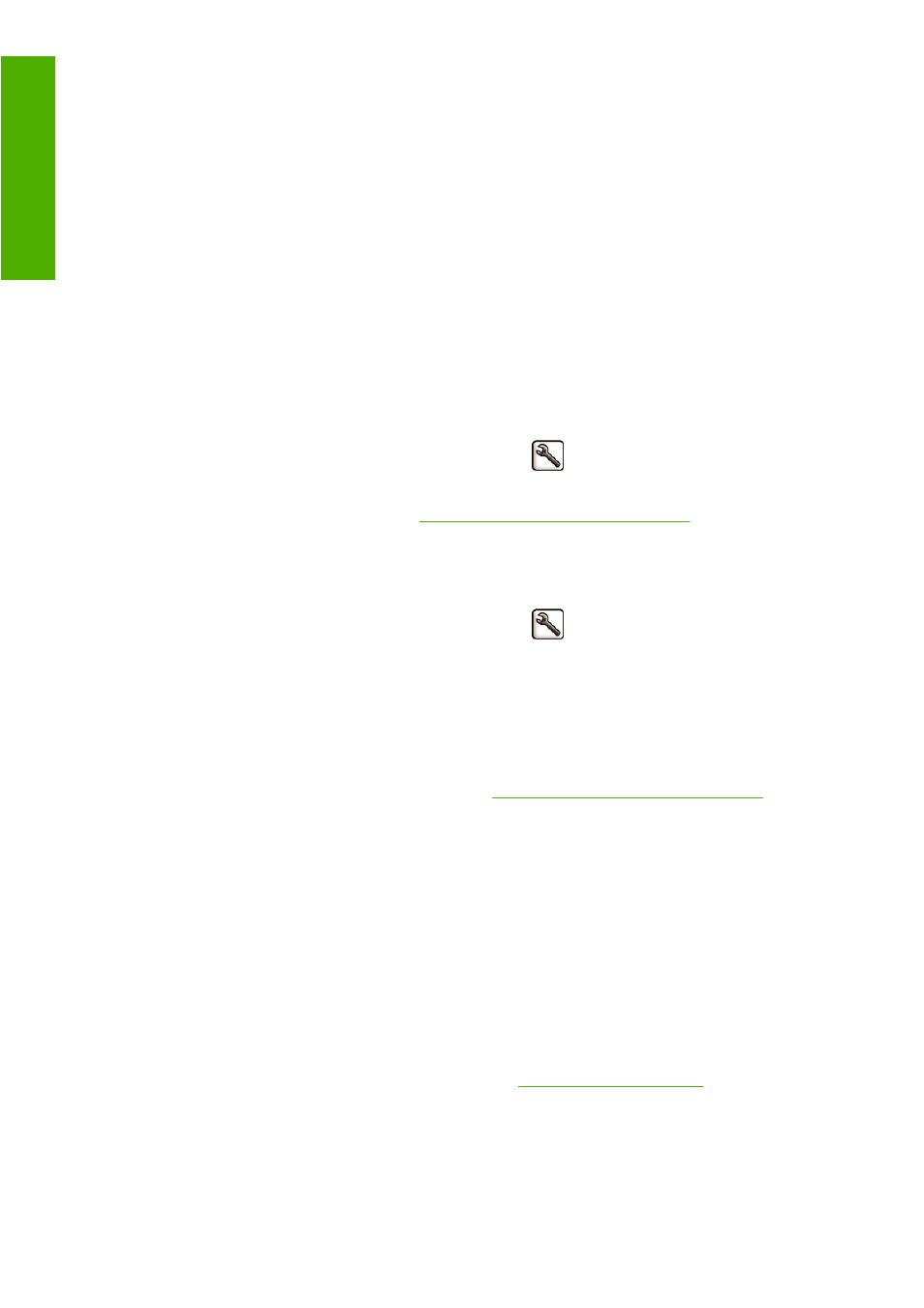
Print with crop lines
Crop lines indicate where the paper should be cut to reduce it to your selected page size. You can print
crop lines with individual jobs in the following ways:
●
In the Windows driver dialog: select the Features tab and then Crop lines.
●
In the Mac OS Print dialog (T1120): select the Paper Type/Quality panel, then Paper > Crop
lines.
●
In the Mac OS Print dialog (T1120ps): select the Finishing panel, then Crop lines.
●
On the Embedded Web Server's Submit Job page: select Advanced settings > Roll
options > Enable crop lines > Yes.
Alternatively, you can choose to print crop lines with all jobs by default:
●
In the Embedded Web Server: select Setup > Printer settings > Job management > Use crop
lines when printing > On.
●
Using the front panel: select the Setup menu icon
, then Printing preferences > Paper >
Enable crop lines > On.
To print crop lines with nested jobs (see
Nest jobs to save roll paper on page 64
), you must select a
different option:
●
In the Embedded Web Server: select Setup > Printer settings > Job management > Use crop
lines when nest is enabled > On.
●
Using the front panel: select the Setup menu icon
, then Job management > Nest
options > Enable crop lines > On.
Use paper economically
Here are some recommendations for making economical use of paper:
●
If you are printing relatively small images or document pages, you can use nesting to print them
side by side instead of one after another. See
Nest jobs to save roll paper on page 64
.
●
You may be able to save some roll paper by using the following options:
◦
In the Windows driver dialog: select the Features tab and then Remove top/bottom blank
areas and/or Rotate by 90 degrees.
◦
In the Mac OS Print dialog (T1120): select the Paper Type/Quality panel, then Paper,
then Remove Top/Bottom Blank Areas.
◦
In the Mac OS Print dialog (T1120ps): select the Finishing panel, then Remove Top/
Bottom Blank Areas and/or Rotate by 90 degrees.
◦
On the Embedded Web Server's Submit Job page: select Advanced settings > Roll
options > Remove top/bottom blank areas and/or Rotate.
●
If you check the print preview on your computer before printing, you can sometimes avoid wasting
paper on prints containing obvious mistakes. See
.
Nest jobs to save roll paper
Nesting means automatically printing images or document pages side by side on the paper, rather than
one after the other. This is done to avoid wasting paper.
64
Chapter 6 Printing
ENWW
ing
