The paper cannot be loaded successfully, General unsuccessful roll load issues, Unsuccessful roll load with 24-inch printer – HP Designjet T1120 Printer series User Manual
Page 151: The paper
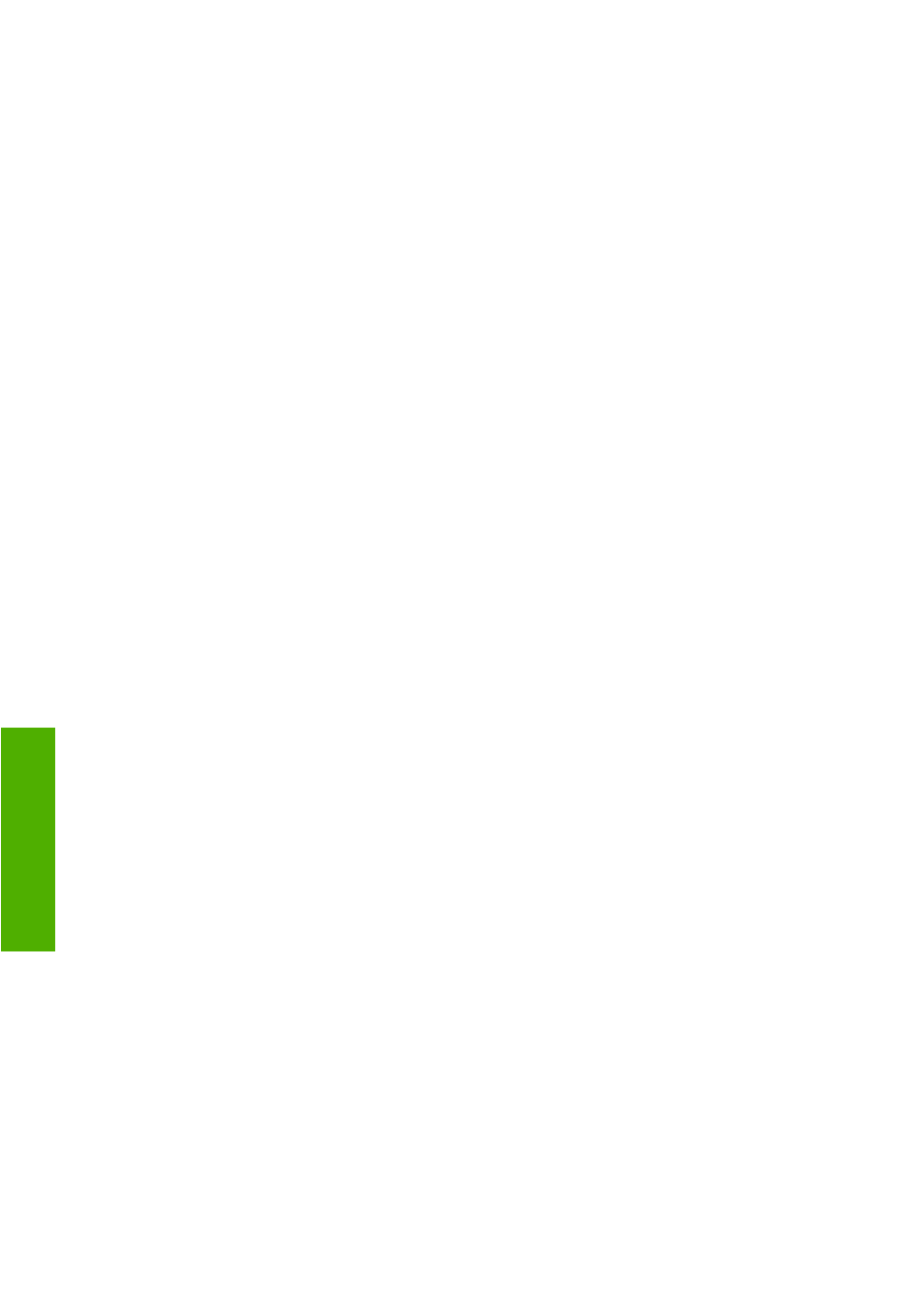
The paper cannot be loaded successfully
●
Ensure no paper is loaded.
●
Ensure the paper is far enough inside the printer, you should feel the printer grab the paper.
●
Do not attempt to straighten the paper during the aligning process, unless instructed to do so by
the front-panel display. The printer automatically attempts to straighten the paper.
●
The paper may be crumpled, or warped, or may have irregular edges.
General unsuccessful roll load issues
●
If the paper does not load, the leading edge of the paper may not be straight or clean and needs
to be trimmed. Remove the initial 2 cm (1 in) from the roll and try again. This may be necessary
even with a new roll of paper.
●
Ensure the roll ends are tight against the spindle ends.
●
Check that the spindle is correctly inserted.
●
Check that the paper is correctly loaded on the spindle, and that it loads over the roll towards you.
●
Check that all roll end plugs have been removed.
●
Check that the paper is wound tightly on the roll.
●
Do not touch the roll or paper at during the alignment process.
Unsuccessful roll load with 24-inch printer
On a 24-inch printer, if the paper has not been inserted straight, the front panel displays the following
instructions.
1.
When prompted by the front-panel display, lift the blue lever on the left. The printer attempts to
straighten the roll.
2.
When prompted by the front-panel display, lower the blue lever. The printer checks the alignment.
If the roll is aligned, the printer measures the width and you are now ready to print.
If the roll is still not aligned, the front panel displays an error and instructions.
3.
When prompted by the front-panel display, lift the blue lever on the left.
4.
Rewind the roll from the end of the spindle until the edge is on the blue line.
5.
Press
OK
, on the front panel.
6.
When prompted by the front-panel display, lower the lever. The printer checks the alignment. If the
roll is aligned, the printer measures the width and you are now ready to print.
If the roll is still not aligned, the front panel displays an error and instructions to start again at step
three.
If you would like to start the load process again, cancel the process on the front panel and rewind
the roll from the end of the spindle until the edge is removed from the printer.
142 Chapter 14 Troubleshooting paper issues
ENWW
Pa
per is
sue
s
