Paper menu procedure – HP Designjet T1120 Printer series User Manual
Page 50
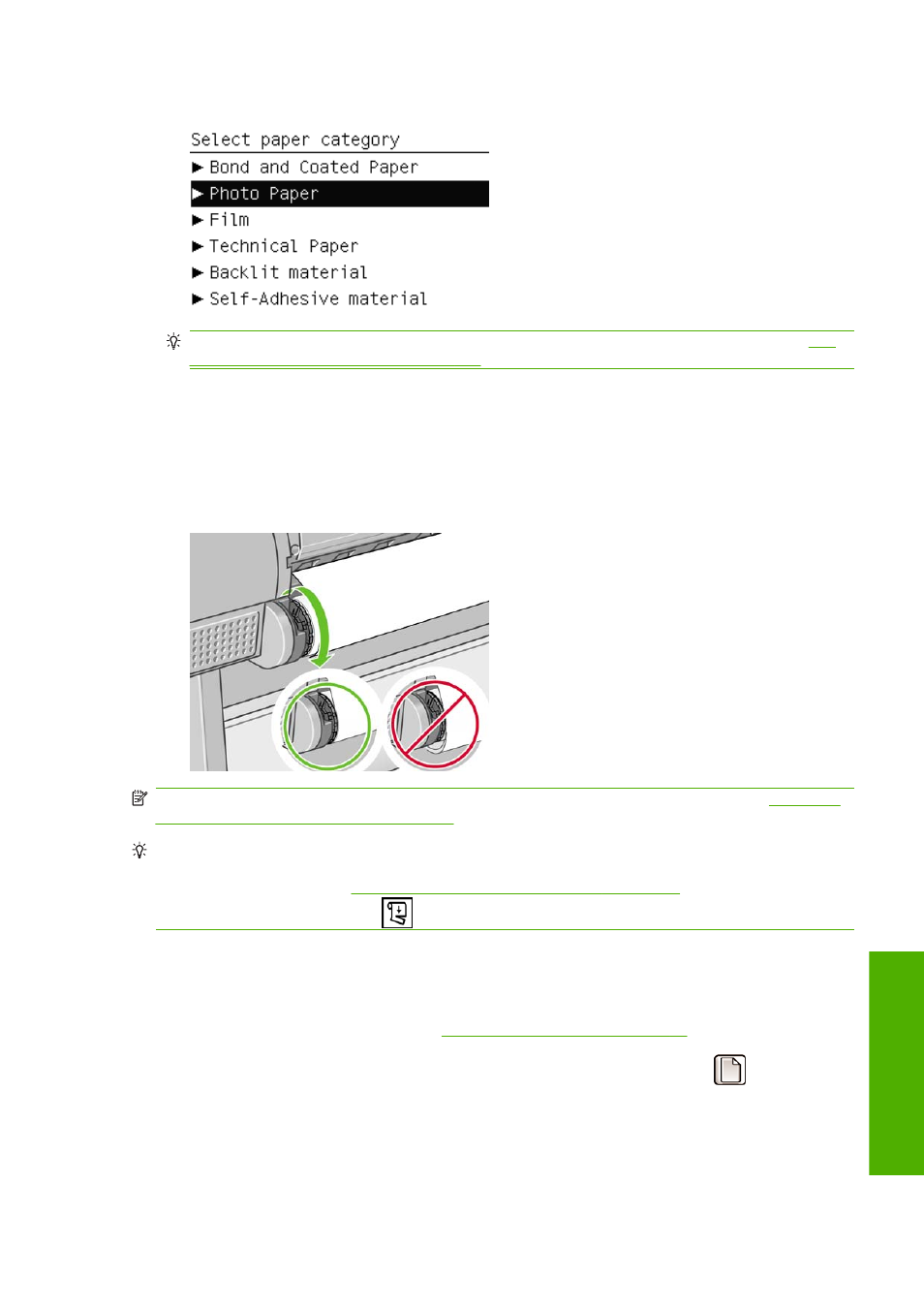
8.
Select your paper category and type.
TIP:
If you have loaded a paper type whose name does not appear in the paper list, see
paper type is not in the driver on page 144
9.
The printer checks the alignment and measures the width.
10.
Look at the front panel; you may find some instructions there.
11.
When the roll is aligned, the front panel displays the Ready message and the printer is ready to
print. If the roll is not aligned, follow the instructions on the front-panel display.
12.
If the paper is loose on the roll, lightly rewind from the end of the spindle until tight.
NOTE:
If you have an unexpected issue at any stage of the paper loading process, see
cannot be loaded successfully on page 142
.
TIP:
When prints fall into the basket, they can be torn or get ink marks from other prints. To avoid this,
catch your prints as they are cut from the roll and do not stack prints in the basket. You can also turn
off the automatic cutter, see
Turn the automatic cutter on and off on page 53
, and release your print
using the
Form feed and cut
key
.
Paper menu procedure
As an alternative you can use the paper menu to start the paper loading process.
1.
Follow steps one through four of the
Easy loading procedure on page 39
.
2.
Press the
Menu
key to return to the main menu, select the Paper menu icon
.
ENWW
Load a roll into the 24-inch printer
41
P
ape
r ha
n
d
lin
g
