High-quality printing, If you have a high-resolution image – HP Designjet T1120 Printer series User Manual
Page 71
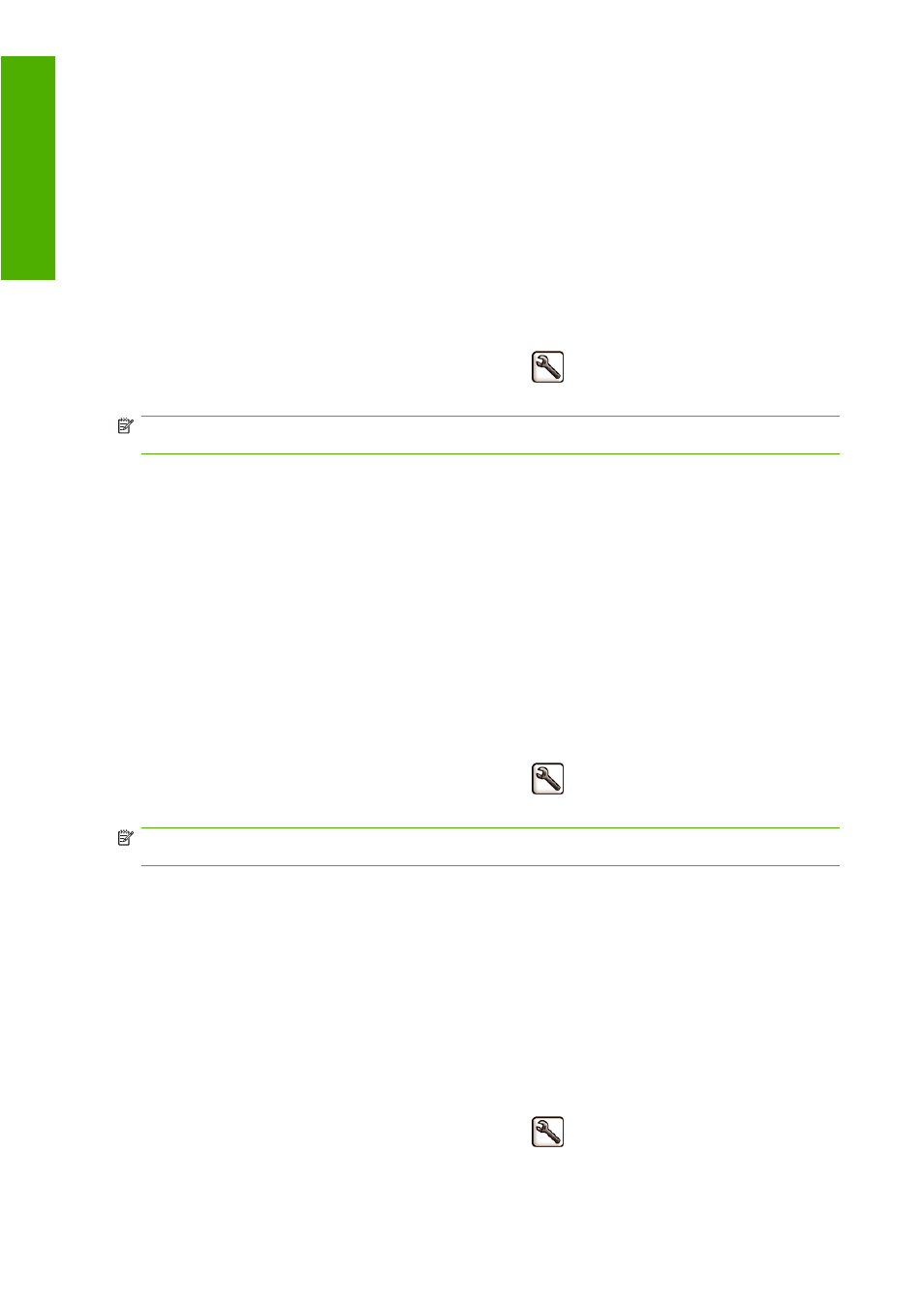
You can specify even faster draft-quality printing by using Economode, as follows. This is intended
mainly for documents containing only text and line drawings.
●
In the Windows driver dialog: go to the Paper/Quality tab and look at the Print Quality section.
Select Custom Options, then set the quality level to Fast and check the Economode box.
●
In the Mac OS Print dialog (T1120): go to the Paper Type/Quality panel and select Paper, then
set the quality options to Custom, set quality to Fast and check the Economode box.
●
In the Mac OS Print dialog (T1120ps): go to the Image Quality panel and set the quality options
to Custom, then set quality to Fast, and check the Economode box.
●
On the Embedded Web Server's Submit Job page: select Basic settings > Print quality >
Custom. Set Quality level to Fast, and Economode to On.
●
Using the front panel: select the Setup menu icon
, then Printing preferences > Print
quality > Enable economode.
NOTE:
If the print quality is set from your computer, it overrides the print-quality setting in the front
panel.
High-quality printing
You can specify high-quality printing in the following ways:
●
In the Windows driver dialog: go to the Paper/Quality tab and look at the Print Quality section.
Move the print-quality slider to the extreme right ('Quality').
●
In the Mac OS Print dialog (T1120): go to the Paper Type/Quality panel and select Paper, then
move the print-quality slider to the extreme right ('Quality').
●
In the Mac OS Print dialog (T1120ps): go to the Image Quality panel and move the print-quality
slider to the extreme right ('Quality').
●
On the Embedded Web Server's Submit Job page: select Basic settings > Print quality >
Standard options > Quality.
●
Using the front panel: select the Setup menu icon
, then Printing preferences > Print
quality > Select quality level > Best.
NOTE:
If the print quality is set from your computer, it overrides the print-quality setting in the front
panel.
If you have a high-resolution image
If your image has a resolution greater than the rendering resolution (which you can see in the Custom
Print Quality Options box under Windows), print sharpness may be improved by selecting the Maximum
Detail option. This option is available only if you are printing on glossy paper and you have selected
Best print quality.
●
In the driver dialog (Mac OS Print dialog): select Custom instead of Standard print-quality
options, then check the Maximum Detail box.
●
On the Embedded Web Server's Submit Job page: select Basic settings > Print quality >
Custom. Set Quality level to Best, and Maximum detail to On.
●
Using the front panel: select the Setup menu icon
, then Printing preferences > Print
quality > Enable maximum detail.
62
Chapter 6 Printing
ENWW
ing
