Paper profiles – HP Designjet T1120 Printer series User Manual
Page 60
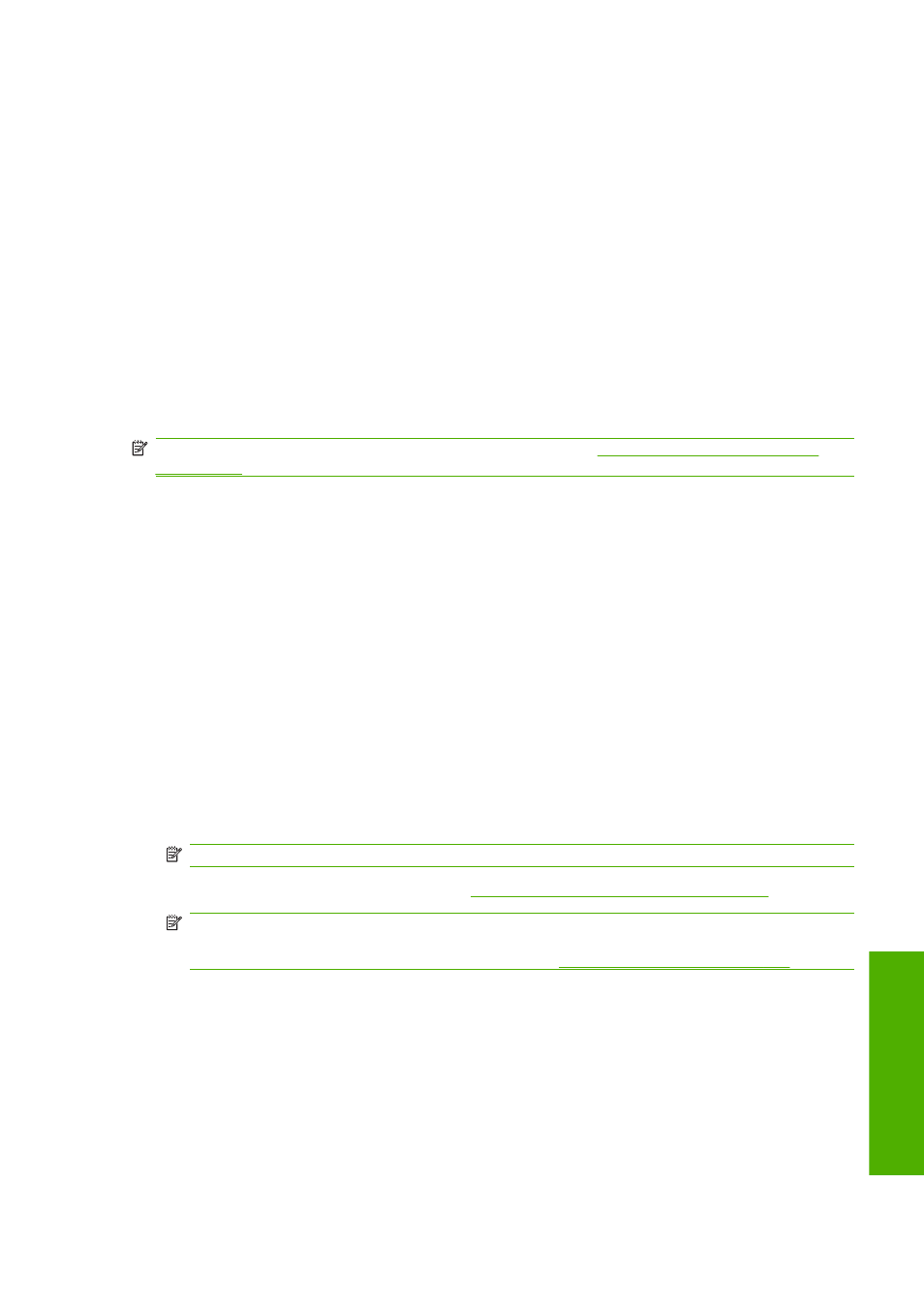
The following information is displayed on the front panel:
●
Roll or sheet status
●
Paper manufacturer's name
●
Paper type you have selected
●
Width of the paper in millimeters (estimated)
●
Length of the sheet in millimeters (estimated)
●
Color calibration status
●
Paper advance calibration status
If no paper is loaded, the message Out of paper is displayed.
The same information (apart from the manufacturer's name) is displayed by the HP Printer Utility on the
Supplies page.
NOTE:
Photo and coated paper requires careful handling, see
The print is scuffed or scratched
Paper profiles
Each supported paper type has its own characteristics. For optimum print-quality, the printer changes
the way it prints on each different paper type. For example, some may need more ink and some may
require a longer drying time. So the printer must be given a description of the requirements of each
paper type. This description is called the “media” or “paper” profile. The paper profile contains the ICC
profile, which describes the color characteristics of the paper; it also contains information on other
characteristics and requirements of the paper that are not directly related to color. Existing paper profiles
for your printer are already installed in the printer's software.
However, as it is inconvenient to scroll through a list of all paper types available, your printer only
contains paper profiles for the most commonly used paper types. If you have a paper type for which
your printer has no profile, you cannot select that paper type in the front-panel display.
There are two ways to assign a profile for a new paper type.
●
Use a HP factory paper profile by selecting the closest category and type in the front panel or the
HP Printer Utility
NOTE:
Colors may not be accurate. This method is not recommended for high-quality prints.
●
Download the correct paper profile from
NOTE:
HP only provides profiles for HP paper types. If you do not find the paper profile you want
on the Web, you may find that it has been added to the latest firmware for your printer. You can
check the firmware release notes for information, see
Update the firmware on page 131
ENWW
Paper profiles
51
P
ape
r ha
n
d
lin
g
