Unload a roll, Unload paper key procedure with paper on the roll – HP Designjet T1120 Printer series User Manual
Page 55
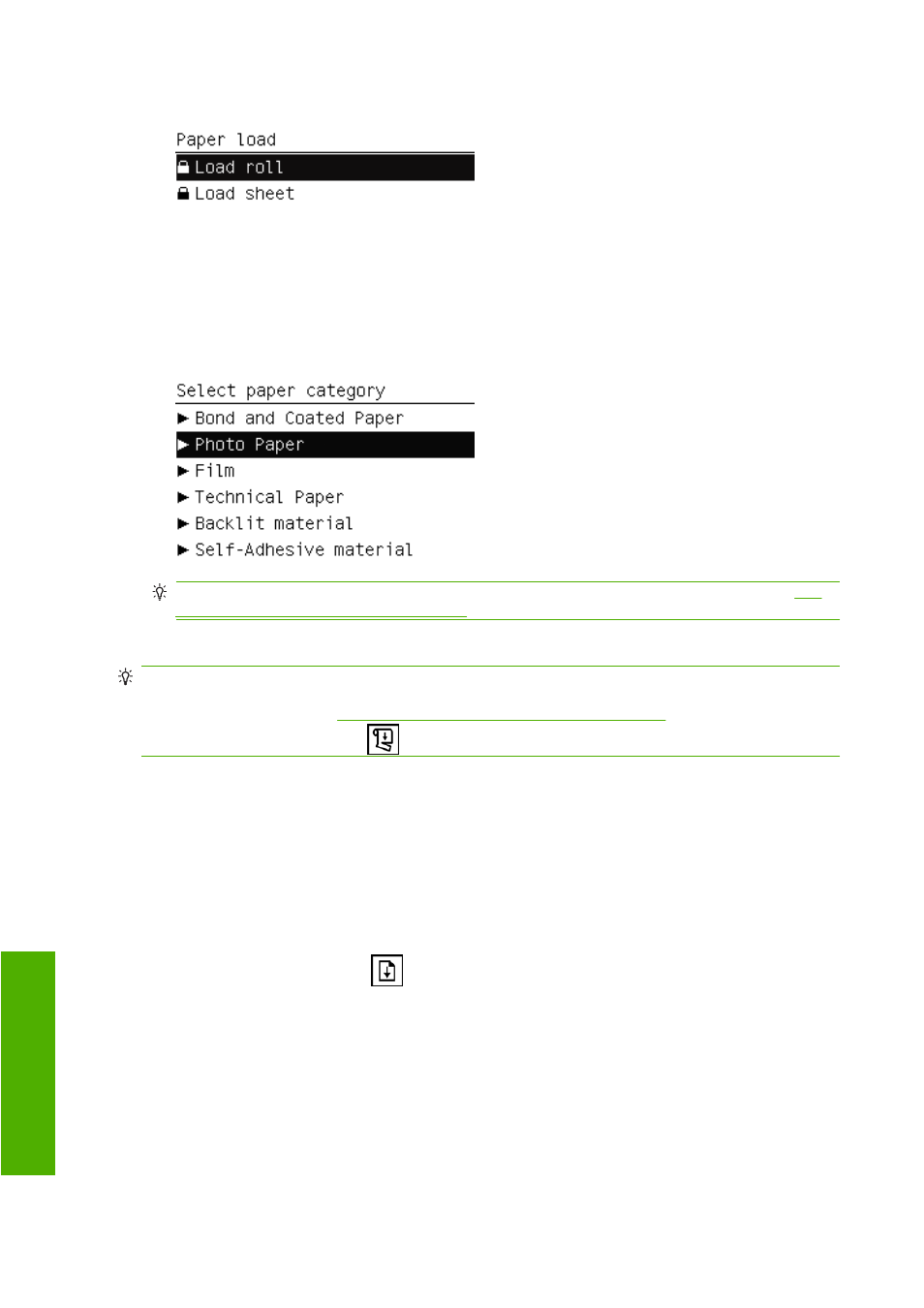
4.
Select Load roll.
5.
Select your paper category and type.
TIP:
If you have loaded a paper type whose name does not appear in the paper list, see
paper type is not in the driver on page 144
6.
Continue with step five of the easy loading process, skipping steps eight and nine.
TIP:
When prints fall into the basket, they can be torn or get ink marks from other prints. To avoid this,
catch your prints as they are cut from the roll and do not stack prints in the basket. You can also turn
off the automatic cutter, see
Turn the automatic cutter on and off on page 53
, and release your print
using the
Form feed and cut
key
.
Unload a roll
Before unloading a roll, check whether there is paper on the roll or if the roll is out of paper, and follow
the appropriate procedure as described below.
Unload paper key procedure with paper on the roll
If there is paper on the roll, use the following procedure.
1.
Press the
Unload paper
key
on the front panel.
2.
When prompted by the front-panel display, lift the blue lever on the left.
3.
When prompted by the front-panel display, lightly rewind the paper from the end of the spindle until
removed from the printer.
4.
When prompted by the front-panel display, lower the blue lever.
46
Chapter 5 Paper handling
ENWW
Pa
p
er ha
nd
lin
g
