HP Designjet T1120 Printer series User Manual
Page 16
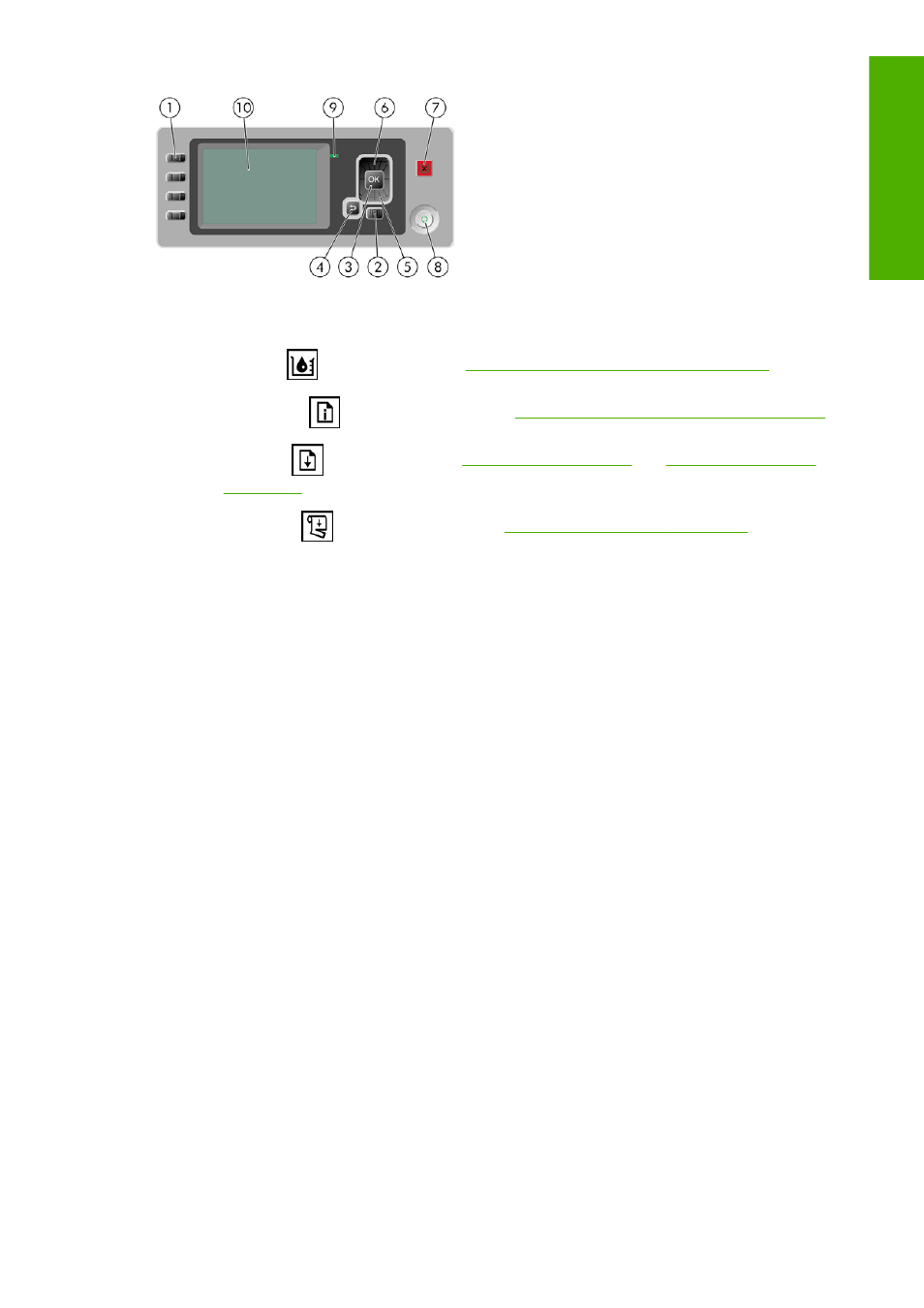
The front panel has the following components:
1.
Direct access
keys:
●
First key
: View ink levels, see
Check the ink cartridges status on page 114
●
Second key
View information about the paper on page 50
●
Third key
: Unload paper, see
and
●
Fourth key
: Form feed and cut, see
Feed and cut the paper on page 53
2.
Menu
key - Press to return to the main menu of the front-panel display. If you are already on the
main menu it will display the status screen.
3.
OK
key - To confirm an action while in a procedure or interaction. To enter in a submenu in the
menu. To select a value when given an option.
4.
Back
key - To go to the previous step in a procedure or interaction. To go to the upper level, or
leave the option in the menu, or when given an option.
5.
Down
key - To go down in a menu or option, or to decrease a value, for example when configuring
the front-panel display contrast or the IP address.
6.
Up
key - To go up in a menu or option, or to increase a value, for example when configuring the
front-panel display contrast or the IP address.
7.
Cancel
key - To abort a procedure or interaction.
8.
Power
key - To turn the printer off or on, it also has a light to indicate the printer's status. If the
power key light is off the printer is off. If the power key light is blinking green, the printer is starting
up. If the power key light is green on, the printer is on. If the power key light is amber on, the printer
is in standby. If the power key light is blinking amber, the printer needs attention.
9.
LED
light - Indicates the printer's status. If the LED light is solid green, the printer is ready. If it is
flashing green, the printer is busy. If it is solid amber, there is a system error. If it is flashing amber,
the printer needs attention.
10. Front-panel display
- Displays errors, warnings and information on using your printer.
To highlight an item in the front-panel display, press the
Up
or
Down
key until the item is highlighted.
To select an item in the front-panel display, first highlight it and then press the
OK
key.
When this guide shows a series of front-panel display items like this: Item1 > Item2 > Item3, it means
that you should select Item1, then select Item2, then select Item3.
Information about specific uses of the front panel can be found throughout this guide.
ENWW
The front panel
7
Intro
duc
ti
on
